Here are 5 free software to generate Contact Sheets. These freeware let you create Contact Sheets from the photos contained in a folder. Using these software, you can create Contact Sheet and export it to a JPEG, PNG, GIF, TIFF, and PDF files or you can directly print it without saving it to a file. Some of the following software let you Choose a background color or image for your Contact sheets, while some of them only let you choose a background color.
Contacts Sheet can be useful in creating a thumbnail view of all the imagery content in a folder. It can also be very useful for people who are engaged in photographic profession. Using this freeware they can print out all the thumbnails of the images and show them to other people. These freeware are also useful for professional photographers.
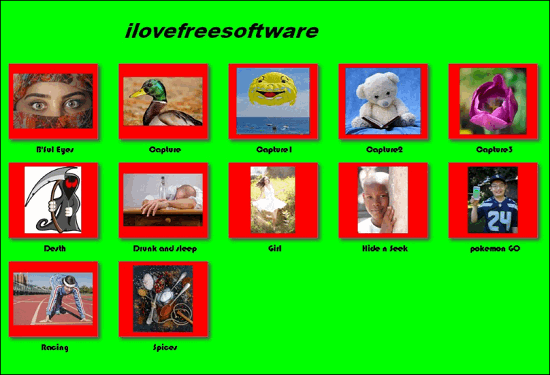
Let’s see some free software to generate Contact Sheet.
Free Software to Generate Contact Sheets
Generate Contact Sheet using Snap2IMG
Snap2IMG is a free software to generate Contact Sheets. It is a dedicated software that primarily focuses on creating and generating Contact Sheets. And one of the best things about Snap2IMG is that you can include/exclude images from sub folders also. Using this freeware, you can select a source directory, whose images you want to show/print on the desired Contact Sheet. Additionally, you can add a background image or color and export the resulting Contact Sheet as JPEG (high, medium), or PNG image.
Using Snap2IMG is very easy. Just go through the following steps.
Step 1: Download Snap2IMG from the above link and after installing run it from the directory where you have downloaded it.
Step 2: You will see the tabular interface of Snap2IMG. Now, navigate to the first tab which is Basic Setup and provide the path of the source folder. You can do some more settings here, like, you can specify a fixed height and width for the thumbnails, specify number of thumbnails per row of the contact sheet, and choose to ignore Aspect ratio.
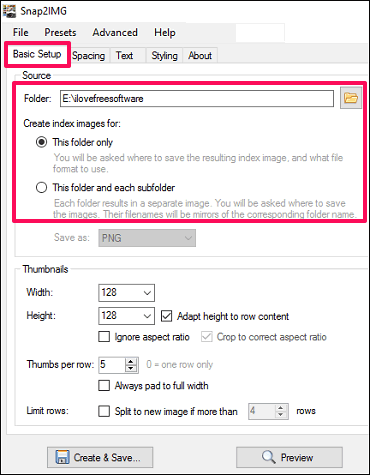
Step 3: After that, move to next tabs that are Spacing and Text to specify the text of the header and spacing options on the final Conatct Sheet.
Step 4: Finally, in the Styling tab, you can configure the background color or image that you want to show in your final Conatct Sheet. And then hit the preview button to see the final view view of the Contact Sheet.
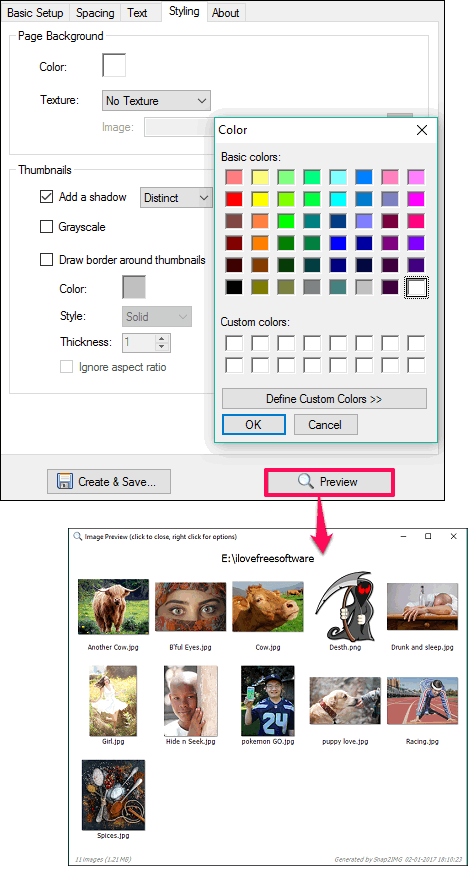
Step 5: Now, hit the Create & Save button, to export the Contact sheet to an image.
In this way, you can create a Contact Sheet using Snap2IMG.
Overall, I really like this piece of software to generate Contact Sheets. If you want a software that is only meant to generate Contact Sheets, then you can give it a try.
FastStone Image Viewer
FastStone Image Viewer is free software to generate Contact Sheets. Using this freeware, you can view, convert, and edit images. It supports large number of image formats for doing various operations on it. FastStone Image Viewer offers basic fixing tools as well as some pretty awesome options to create slide shows and Contact Sheets by using the photos from a desired directory.
It’s very easy to get started with FastStone Image Viewer to generate Contact Sheets. Just, follow these simple steps to do it:
Step 1: Download FastStone Image Viewer from the above link. After that run it from the directory where you have downloaded it.
Step 2: Navigate to the left side of the software and select your folder by browsing and expanding the tree.
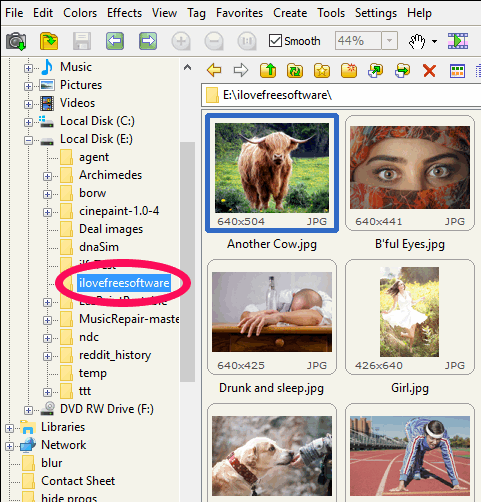
Step 3: After selecting your folder, press Alt+C from your keyboard to open Contact Sheet Builder. You can also open it by navigating to Create –> Contact Sheet Builder menu.
Step 4: The Contact Sheet Builder has Three tabs in it. In the first tab which is File List, you will see your list of your photos. See the below screenshot.
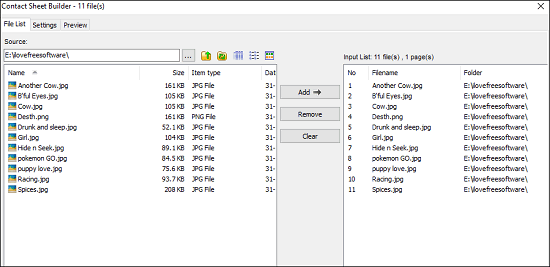
Step 5: Navigate to Settings tab. Here you can configure various parameters such as the format of the final Contact Sheet, background color of the sheet and thumbnail, page layout, orientation, header text, caption text, and many others. You can see the below screenshot.
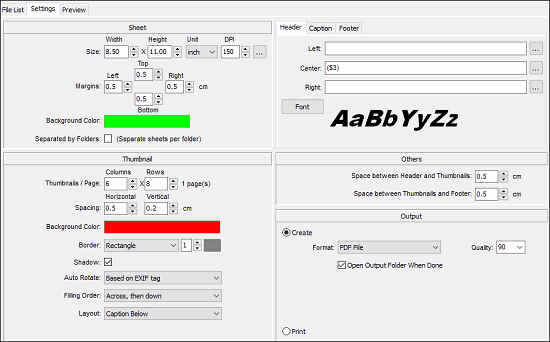
Do note that FastStone Image Viewer lets you save your current settings for the sheet to a file and lets you import an existing setting file that you created earlier.
Step 5: Now navigate to Preview tab, to see the final preview of the Contact Sheet. If you like the current settings then you can export your file to the desired format by hitting the Create button from the Settings tab.
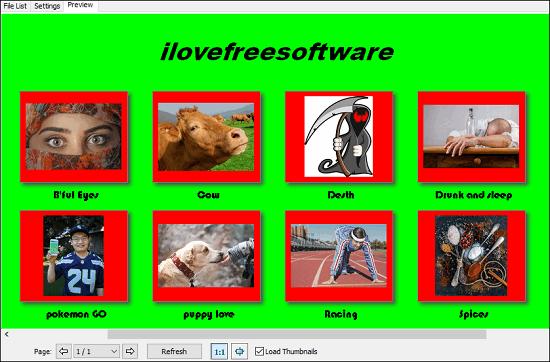
In this way, you can generate a Contact Sheet using Fast Stone image Viewer.
I really like the Contact Sheet that is generated by FastStone Image Viewer. It organizes the photos on a sheet as tiles and they look very beautiful as you can configure the background color of the sheet, thumbnail border, and shadow around the thumbnail.
IrfanView
IrfanView is another image viewer software to generate Contact Sheets. Using this freeware, you can view images and also do some basic fixing. You can read its detailed review here.
With IrfanView you can generate a Contact Sheet using IrfanView Thumbnails. IrfanView Thumbnails is nothing but a tiny utility that works with IrfanView. It lets you browse the directories using the thumbnails of photos for quick access. I will use this feature of IrfanView to Create a Contact Sheet.
Follow these simple steps to generate Contact Sheet using IrfanView.
Step 1: Download IrfanView from the above link. After that, run IrfanView Thumbnails from the desktop icon or you can also find it in the IrfanView’s Start Menu group.
Step 2: Now, use the directory tree provided at the left side of the IrfanView Thumbnails to navigate to your desired directory which contains all your photos.
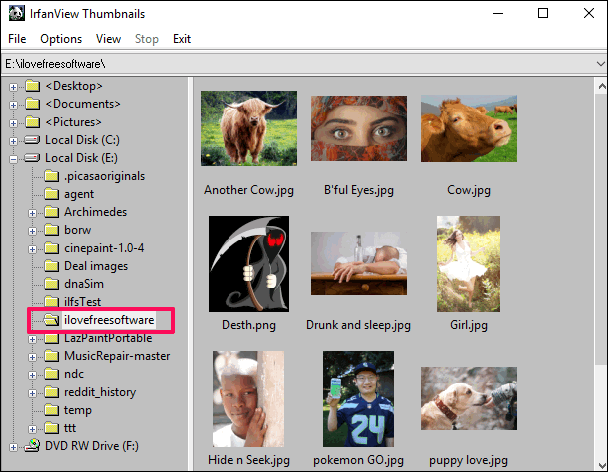
Step 3: Select the images that you want to include in your Contact Sheet. After that, right-click on any image and choose Create contact sheet from selected file context-menu option.
Step 4: Now, Create Contact Sheet dialog will appear, where you have to configure some parameters for your final Contact Sheet. From this dialog, you can configure background color of the contact sheet, header text, format of the final Contact Sheet, orientation and many others. You can see the below screenshot.
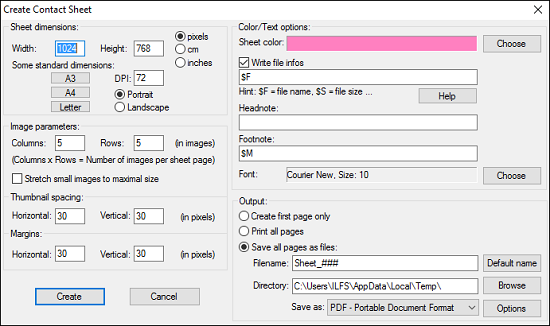
Step 5: Finally, hit the Create button to see the final view of the Contact Sheet.
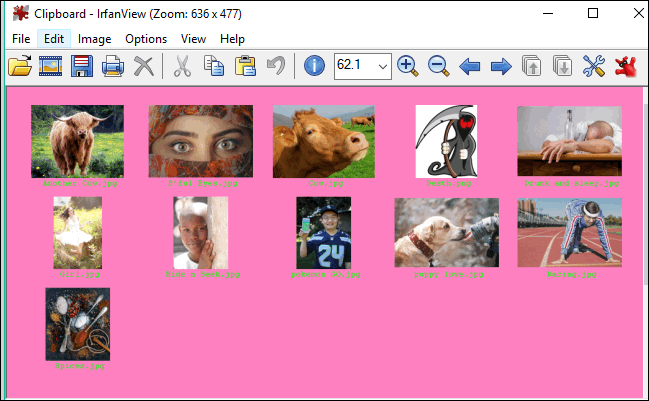
In this way you can generate a Contact Sheet using IrfanView.
Picasa
Picasa is another free software to generate Contact Sheets. You can use this freeware to view and edit various kinds of images. With Picasa, you can do basic image fixing as well as advanced fixing using color filter and effects. It is also one of the best face recognition software. Using image browser of Picasa you can create a Contact Sheet with photos, available in a desired folder.
To create a Contact Sheet using Picasa, follow these simple steps.
Step 1: Open Picasa and navigate to your desired folder, then open it in its viewer.
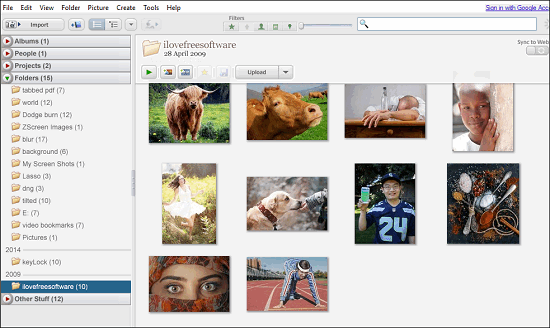
Step 2: Navigate to Folder — > Print Conatct Sheet menu, then a window will appear, showing a preview of the contact sheet and asking you to configure various parameters including page layout, Border and text options, Printer, etc. You can see the below screenshot.
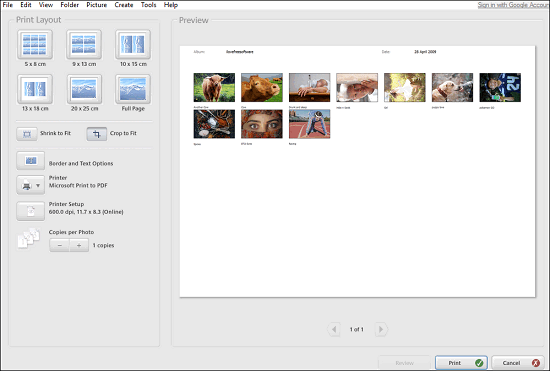
Step 3: Configure the parameters and then hit the Print button. After that a dialog will appear asking you to specify the location of the folder to save the file.
At this point, you are done exporting your Contact Sheet as a PDF file.
So, in this way you can create, save and print a Contact Sheet using Picasa. Do note that even though Picasa has been discontinued by Google, but it is still available for download, and works pretty well.
Windows’s built-in Software to Generate Contact Sheet
In addition to the some external software that I have mentioned so far, you can also generate Contact Sheets using Windows’s built in Print Pictures (in Windows 10) tool. It is also known as the Photo Printing Wizard in earlier versions of Microsoft Windows. However, there is one limitation that you cannot select a particular directory; you will have to choose images manually by clicking on each one of them. And you can only export the contact sheet in PDF or OXPS format.
To use Print Picture tool to generate Contact Sheet from your photos, follow these simple steps.
Step 1: Open the directory containing your photos and select all of them or select photos that you want to show on a Contact Sheet.
Step 2: Right-click on any selected photos and choose Print context-menu option.
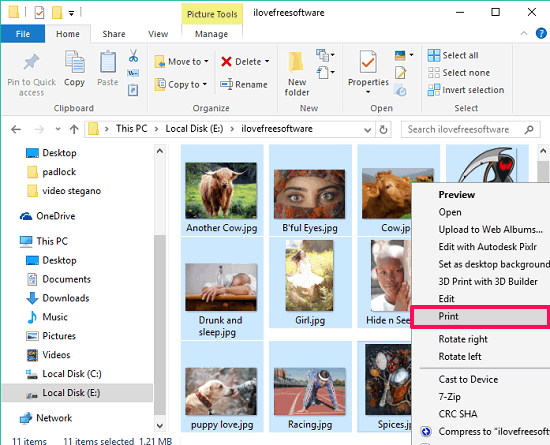
Step 3: Print Picture’s window will appear (see the below screenshot). On the right side of the window, you will see some layout templates. Navigate to the last one which is Contact Sheet. After selecting it, you will see the preview will appear at the center of the window.
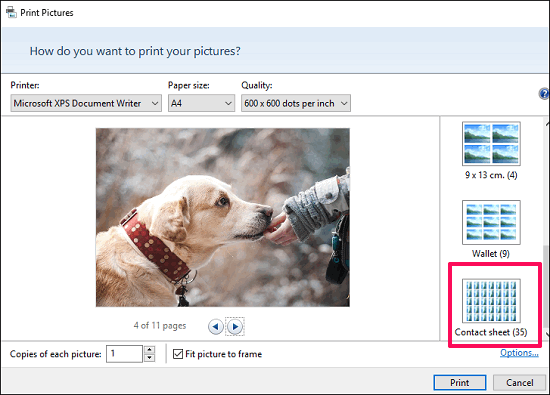
Step 4: Now configure the printing option. Under the Printer drop down choose any installed PDF reader.
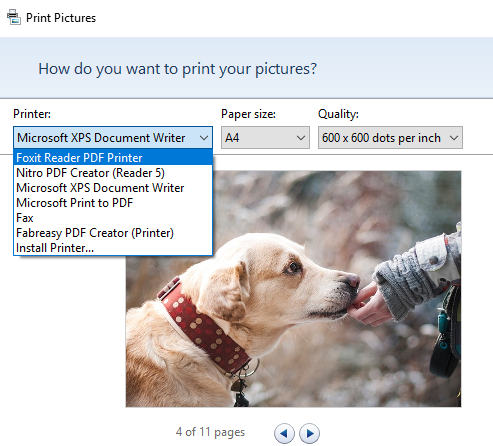
Step 5: Finally hit the Print button, a dialog will appear, asking you to specify the location of the final file to to be saved.
If, all the above steps go well, then you can see the Final Conatct Sheet at the same location where you exported it.
Though, this method of generating Contact Sheet comes with its own disadvantages, but you can still use this method in case you simply want to print a Conatct Sheet with less formatting options, or you don’t want to install any additional software to do the same.
Closing Thoughts
If you are looking for the software to generate Contact Sheets, then this is the list of such software that can come handy to you. You can any of these freeware to generate Conatc Sheets in just a few clicks. Personally, I really like Snap2IMG and FastStone Image Viewer to be the best software among the above list to generate Contact Sheets.
If you know some other freeware out there to do the same, then do let me know in the comments.