Here are 3 free websites to change CSV Delimiter. By default, in most of the CSV files, comma is used as a delimiter. If you want, you can use some other delimiter like the semicolon, colon, bar, tab, etc. These websites help you do that with ease. While some websites automatically check the input delimiter, you need to manually enter input delimiter in other site. After that, provide the output delimiter and get the output.
You will also be able to use other options. For example, you can edit the input data as well as output data, set the first row as column names, save the output as TXT file, copy the output data to the clipboard, set the quote character for output CSV, and more.
Let’s check these free websites to change CSV delimiter.
CSV to Excel/Delimiter Converter
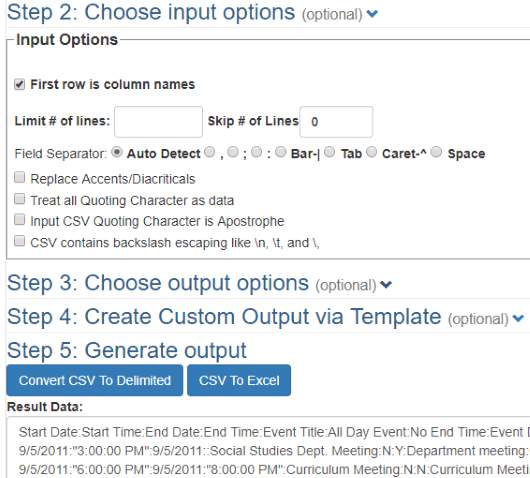
This website has multiple benefits. You can view CSV file content, edit it, and also change CSV delimiter. You can add URL of online CSV or add it from PC. After that, it shows the input data. It also automatically detects the input delimiter. Even if it fails to do so, you can select the delimiter. Other options for input file like set first row as column names, replace accents, limit and skip the number of lines, etc., also available.
After setting the input options, you can set output options also. For output options, you can set the output delimiter, force wrap values in double quotes, add a header line (if missing), and more. When the output options are set, use Convert CSV To Delimiter button. This will provide the output data in a separate box. Finally, you can use Download Result button, and save output CSV directly.
Onlinecsvtools.com
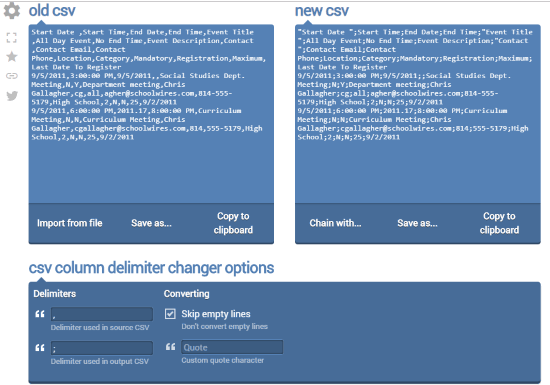
Onlinecsvtools.com provides a very simple and useful CSV delimiter changer. Here is the link to that tool. You can import CSV file on the left part and view the input data along with the delimiter. You can also edit the data wherever needed.
On the bottom part, you can add input delimiter and then output delimiter of your choice manually. As soon as you enter delimiters, the output is generated and visible on the right part immediately. Now you can copy the output to clipboard and then save output manually by adding .csv as extension. It also lets you save the output but the output format is TXT only. You need to change the format to save it as CSV file.
Browserling.com
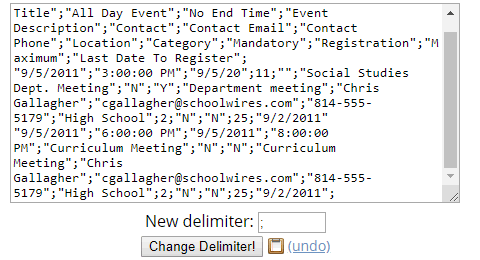
Browserling.com comes with a very basic CSV delimiter changer tool, but it is good to use. Use this link to open the page of that tool. It doesn’t let you upload the input file directly, you need to open CSV file in Notepad, copy that data, and paste that data in the available box.
After that, use New delimiter box and add the delimiter of your choice. Press Change Delimiter! button and it will give the output in the same box. Now again, it doesn’t let you save the output directly as CSV. Instead, you need to copy that data, paste it in Notepad, and save it as CSV file by manually adding the extension as”.csv” in the file name.
The Conclusion:
Here I close this list which has some good free online CSV delimiter changers. Among these sites, CSV to Excel/Delimiter Converter is the best. The reason is it lets you save the output directly as CSV document. The input delimiter is also detected automatically and it can be used for online CSV file as well as the file stored on PC.