Checkout this list of online color palette extractor websites. Using these online tools, you will be able to extract color palette from image or photo of your choice. All you need to do is load your photo and these website will extract color palette for you. The extracted color palette displays colors along with their hex codes. While some of these tools provide a predefined set of colors in color palette, some detect and extract colors according to your choice. One of these tools also lets you download color palette as Adobe Swatch file.
Let us get to know about these color palette extractor websites one by one in brief. Based on the analysis of these tools, you will be able to select a tool to extract color palette from image for your needs.
Here Are The Online Color Palette Extractor Websites:
TinyEye: Color Extraction
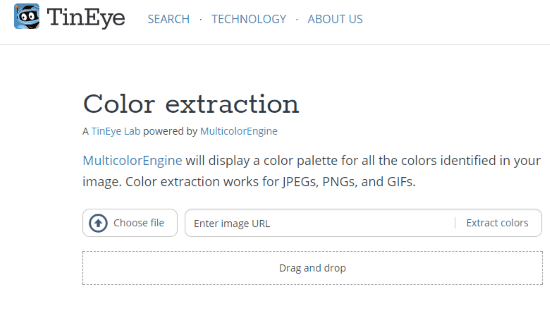
TinyEye: Color Extraction is a great option to extract color palette from image online. Here, you can extract color palette from JPEG, PNG, and GIF images. To do so, you can either load a photo from your PC or enter image URL. There are two options to extract colors that you get when your image is loaded. Using these options, you can exclude background color and exclude interior background color from extracted colors.
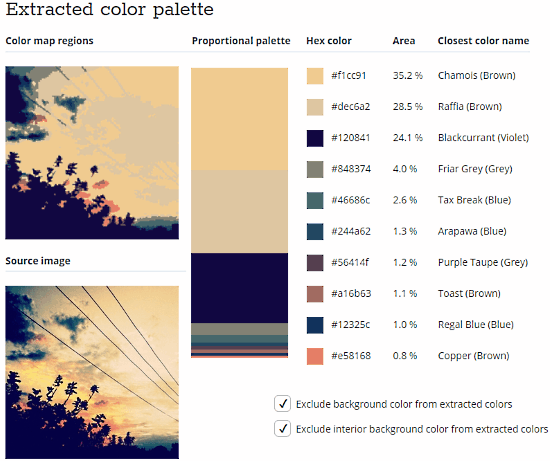
As the above screenshot displays, the options appear below the extracted color palette. You can select or deselect options, and changes will apply in real time. Based on the loaded image, color palette is extracted. The number of colors will totally depend upon the available prominent colors in the photo. For the extracted colors, respective hex code, color name, and area occupied by color are displayed.
Pictaculous
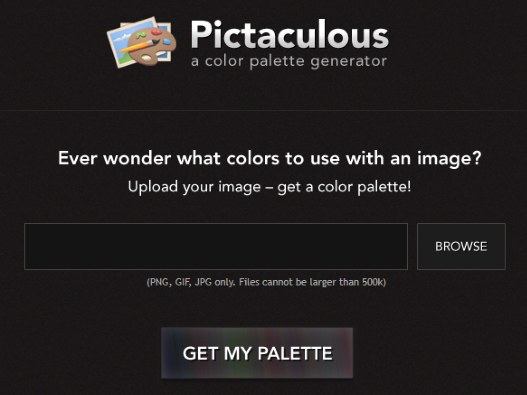
Update 2022: This website no longer exists. Try other alternatives mentioned here.
Pictaculous is a pretty simple color palette generator. You can upload an image in JPG, PNG, or GIF formats to extract color palette. After selecting your photo, click on Get My Palette option to extract colors.

A color palette with 5 extracted colors from the photo is displayed. Color hex code is also displayed. There’s no option to extract more than 5 colors in a palette. For the extracted color palette, you can download its Adobe Swatch File, which you can later use in Adobe Illustrator or Adobe InDesign.
Note: The size of image files you upload, should not be more than 500Kb.
CSS Drive: Color Palette Generator
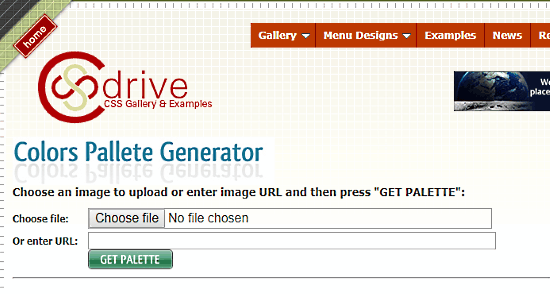
Color Palette Generator from CSS Drive is another good option here. It extracts and provides various types of color palettes for given image. The color palettes provided are Light Color Palette, Medium Color Palette, Dark Color Palette, and Complete Color Palette. Out of these color palettes, you can manually select 8 colors to create a color palette.
Begin by uploading an image from PC or providing image URL. Then, click on Get Palette option.
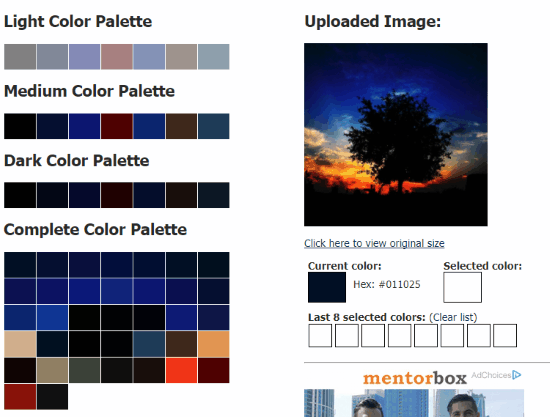
This is how the extracted color palette looks like for a given image. Click on a color to add it to the color palette list at the right bottom corner. For each color, Hex codes can be viewed.
Mara Palette Extractor
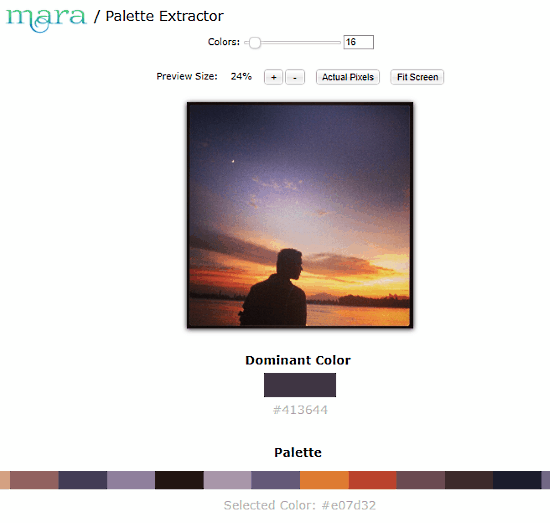
Mara Photo Extractor is the color palette extractor you should go for if you want more than 8 colors in your palette. You can extract from 3, and up to 256 colors from a photo in your palette. Also, there are various options to a photo here. Upload one from your PC, enter image URL, paste from Clipboard, load photo from Dropbox, or click one from your Webcam. After loading photo, color palette with 8 colors is displayed by default along with the most dominant color. Clicking on a photo will show its Hex code. See the slider above the photo? You can use it to increase the number of colors you want to extract.
Pine Tools: Get Color From Image Online

Get Color From Image Online is provided by Pine Tools to extract color palette from images. Just like Mara, it also lets you decide how many colors you want to extract from your image. Upload a photo from your PC, set the number of colors you want to detect and hit the Execute button. The most important colors in the photo will be identified and extracted based on the input provided. Along with the colors, respective Hex codes are also displayed.
Closing Words
All of the above mentioned tools are a bit different from each other in terms of options provided. And all of these tools do their job to extract color palette perfectly.