Here are 2 free online CSV to vCard converters. If you have some CSV file containing the list of contacts which you want to convert into vCard or VCF format file, then these two online options covered here will be very helpful to you. A CSV contact file may contain details like person name, phone number, email id, fax, etc., and all those contacts can be saved easily to a vCard file using these two online solutions.
The options that I have covered here are Google Contacts and a separate tool or feature of a website. There are other benefits also. For example, you can use Google Contacts to store your important contacts and manage them and using another website you can edit the input and output data before saving it to PC.
Let’s check these two online CSV to vCard converters one by one.
Option 1: Convert CSV to vCard using Google Contacts
Google Contacts is one of my favorite options for CSV to vCard conversion. The good thing about this tool is I use Google Contacts as my main contact management tool. And, there must be many people who use Google Contacts as their primary contact management option.
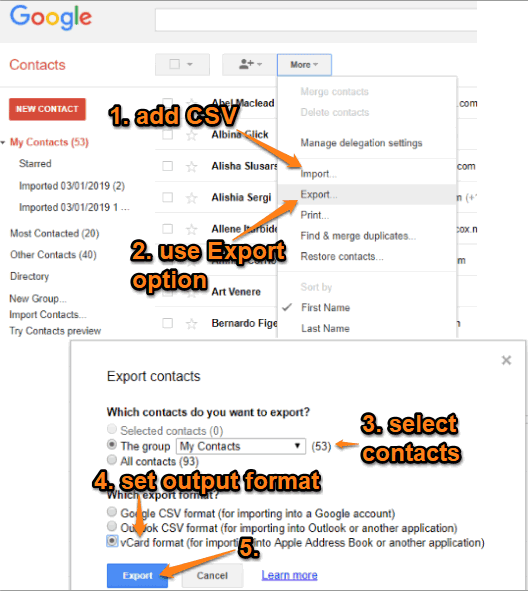
To convert CSV to vCard using Google Contacts, you need to:
- Login to your Google account.
- Open Google Contacts.
- Use More button and click on Import option. This will help you add a CSV file containing your contacts.
- Once the contacts are imported, again click on More button. This time, you need to use Export option.
- Now, you can select which contact you want to export: a particular group or all contacts. Along with that, you can select the export format, which is VCF.
- Set the options and click on the Export button.
A window will open using which you can save the output VCF file to your PC in any folder or location you want.
Option 2: Convert CSV to vCard using Phrogz.net Website
This website brings a separate CSV to vCard converter feature. That feature doesn’t help you upload CSV directly and get the output as VCF file directly. However, the feature is very useful.
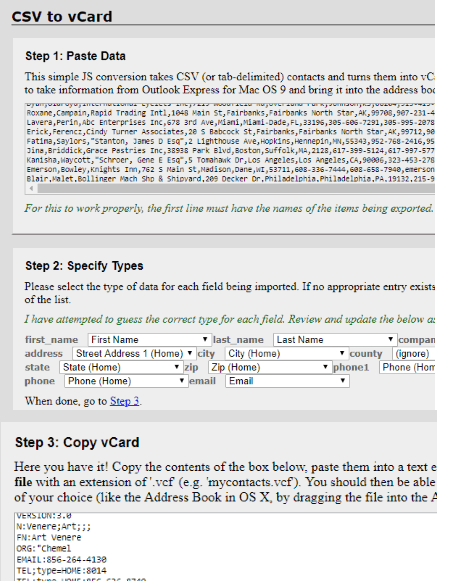
For CSV to vCard conversion, you need to:
- Open the homepage of this feature.
- Open CSV file in Notepad and copy all the data.
- Paste that data in Step 1 box available on its homepage.
- It will automatically set the type of data available in the input file. Data such as first_name, company_name, last_name, zip, country, email, etc. The data type is added correctly. Still, if for some reason, the data is not added as expected, then you can also change it using the drop-down menu available for each data type.
- The output vCard data is generated automatically which you can see in the step 3 box.
- Copy the output data to the clipboard. Paste that data in Notepad and save the file as filename.vcf manually.
This way, you can use this website as CSV to vCard converter.
The Conclusion:
A couple of other websites also present for CSV to vCard conversion, but those sites prompt you to pay some fee to get the complete output. We have two very good and completely free online CSV to vCard converters, so we don’t need to spend a single penny for such purpose. Among these two options, Google Contacts is my preferred option.