Here are 6 free open source screen capture software for Windows. All these software serve the purpose of capturing the full desktop or a specific part of desktop very well. Some of them also have the feature to capture the active window. Once the screenshot is taken, you can save it to PC as JPG, BMP, or PNG format, depending on the output format supported by software you’re using.
Some great and unique features are also present in some of these open source screen capture software. For example, screen recorder, record screen as an animated GIF, upload screenshot to Imgur, Dropbox, OneDrive, Google Drive, etc., set hotkeys to easily take screenshots, take screenshots automatically at regular intervals, annotate screenshot with built-in screenshot editor, and more.
Let’s see these open source screen capture software one by one.
ShareX
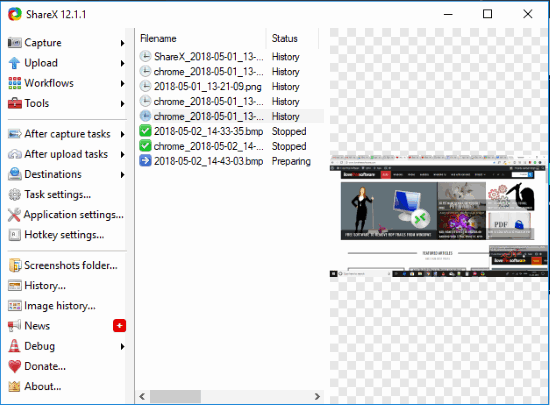
ShareX is probably the best open source screen capture software available on this list. It brings different ways for screen capture. You can capture full screen, active monitor or another monitor (if using multiple monitors), a particular region, scrolling capture, enable auto capture to take screenshots at regular time intervals, etc. It not just take screenshots but also let you edit them using built-in screenshot editor. Highlighter, freehand drawing, stickers, steps, and other tools available to enhance and annotate screenshot.
You can also use this open source screenshot software to record screen and save it to PC as a video file. You can even record screen as an animated GIF and save it. You can set hotkeys of your choice to capture screenshot or record screen. The feature to upload the captured screenshot or a file to FTP, Imgur account, Dropbox, and other services is also supported by it, which is simply awesome. The list of features doesn’t end here. It has a built-in file Hash calculator, screen color picker, DNS changer, and more. This is a fantastic open source screen capture software that I can recommend very easily.
You may also check its separate review here.
Greenshot
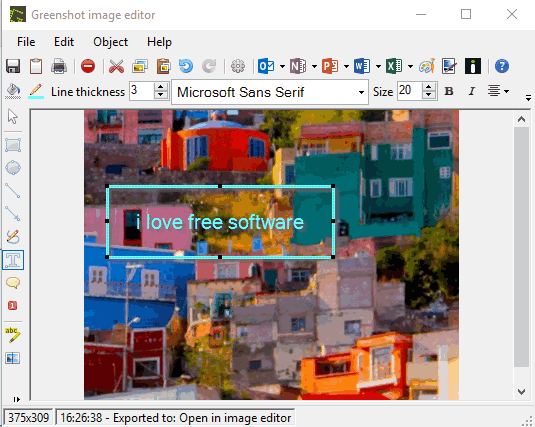
Greenshot has features similar to ShareX software. It also comes with different capture modes. You can capture the entire screen, a particular region, last region, or a window. Custom hotkeys can also be set for each capture mode. The captured screenshot can be opened in MS Word, PowerPoint, OneNote, Excel, or its built-in screenshot editor. If you opened the screenshot in its editor, then you can enhance the screenshot with different annotation tools. Rectangle, Highlighter, Text tool, Speech Bubble, Line, Arrow, and other tools. Finally, you can save the screenshot to PC as BMP, PNG, JPG, ICO, TIFF, etc.
This software also helps to upload the screenshot to Imgur but like ShareX, it doesn’t let you upload the screenshot to your Imgur account directly. Instead, it simply uploads it publicly to Imgur. Moreover, it also doesn’t come with screen recorder or support other services to upload the screenshot. So, in terms of features, Greenshot is not better than ShareX but its features are surely better than many other open source screenshot capture software covered here. That’s why the software has reserved its place on this list very easily.
A separate review for Greenshot is also covered by us.
Lightscreen
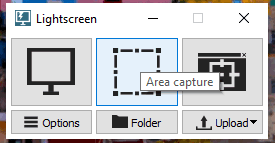
Lightscreen open source screen capture software also has interesting features. This software lets you upload the screenshot to your Imgur account in an album, which is not possible Greenshot and many other software. If you don’t want to use this feature, then simply save the screenshot to PC in a particular folder. You can also set the output format for screenshot (BMP, PNG, or JPG).
This software provides four screenshot capture modes: a specific screen area, active window, select a window from all opened windows, and fullscreen. You can add hotkeys of your choice for each mode or use its tiny interface to capture the screenshot. It doesn’t come with built-in screenshot editor but the work to capture and save screenshots to PC is done pretty well.
Check its full review here.
Captura
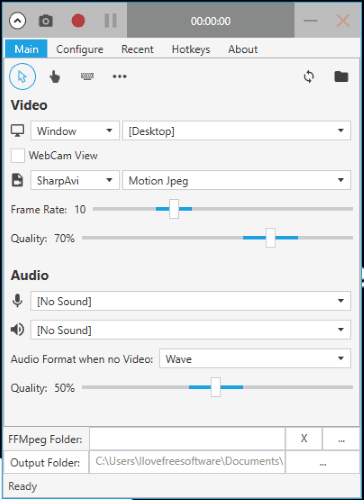
Captura (Homepage) is an all in one screenshot capture, webcam recorder, and desktop screen recorder software. And the good thing is the software is open source. It is available in portable as well as installer versions. The hotkeys can also be set to take the screenshot of full desktop, active window, a specific part, start/stop recording, and pause/resume recording.
For screen recording, it also lets you record the entire desktop or some specific part. You can also show/hide keystrokes and mouse clicks. The best part is, like ShareX, it also lets you record desktop and save the output as an animated GIF. A unique feature that makes it a bit special than other software is you can record a specific running application.
You might find the interface of this software complicated at first. But when you will configure the settings and use it a couple of times, then you can use it like a pro.
Here is its full review.
Screencap
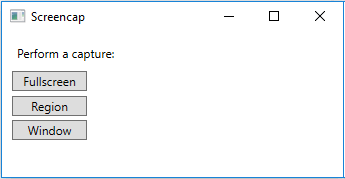
If you don’t want a lot of features and just need a very simple open source screen capture software, then Screencap is a good option. This is portable software and you can open its GUI with just double-click. It has a very basic interface where you can see three options. You can take full-screen screenshot, a particular window, or a specific region.
It doesn’t come with hotkey support and an option to set the destination folder to store the screenshots. All the screenshots taken by you using this software are saved to Desktop only. If that doesn’t bother you, this software is just awesome.
Capture
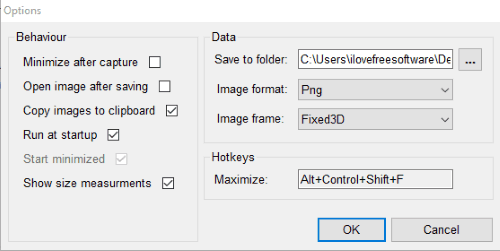
Capture software (homepage) has some better options than Screencap software. One of its handy features is you can take screenshots one after another as screenshot mode remains active until you press Esc key. The hotkey support to take screenshots is not available but you can use its system tray icon to enable screenshot mode and capture screenshots.
Apart from that, it lets you set the output folder to store screenshots and set the output format for screenshots. Available formats are BMP, GIF, ICO, WMF, GIF, TIFF, etc.
The Conclusion:
Here I close this list covering the best open source screen capture software. I must say the most advanced screenshot capture here is “ShareX” and it is one of my favorite software also. All other open source screen capture software are best in what they provide. So, based on the features, you can select which one would be most suitable for you.