Here are 2 best free PDF comparison software for Windows. Both the software highlights the differences present in the input PDF files. These are mainly helpful if you have two versions of a PDF file. You can see the differences in original and new versions of PDF file. While one software on this list shows the differences directly, another software provide the option to check differences line by line. You can also copy difference from one PDF to another and then save the updated PDF files separately.
Before using any of these PDF comparison software, do note these software support PDF files with text content only. These will not help you compare scanned PDFs or find differences in the images available in the PDF files.
Let’s check these two PDF comparison software.
Kiwi Free PDF Comparer
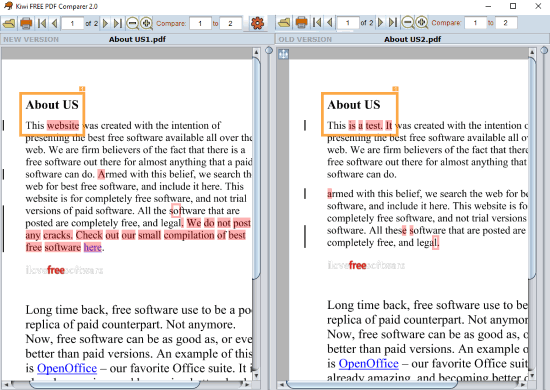
Kiwi Free PDF Comparer (Homepage) is a very good software to compare two PDF files. This software shows original (old) or new versions of a PDF document and highlights the changes. It won’t highlight same text available in two PDF files. Instead, it highlights which text from first document was replaced with the new text in the second PDF document. So, old text and new text of two PDF files are highlighted to show the comparison. You need to add first PDF document on the right side and second PDF document on the left part of its interface. Once you’ve done that, use Compare option to process the PDF files and check the comparison.
It also has many other great features. These are:
- Zoom in and out PDF files separately.
- Go to a particular page of PDF file.
- Enable/disable sync scrolling.
- Change view mode to horizontal or vertical (default side by side view mode).
- Set underline color for text comparison.
So, the features are pretty good. It has free and paid plans. This free plan lets you compare PDF files with up to 100 pages. If you want to compare large PDF files with 1000 pages or more, then you need to buy the paid plan. Otherwise, the free plan is very good.
WinMerge
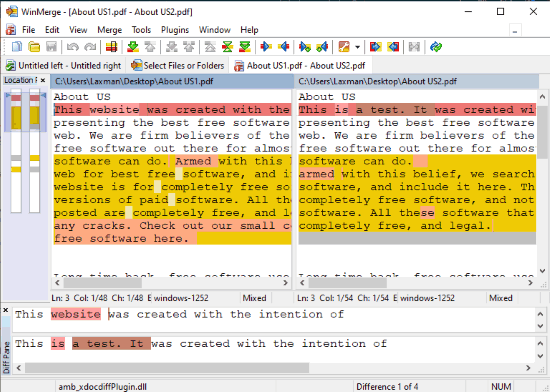
WinMerge is a very useful and open source file diff software where you can compare two files for comparison. It doesn’t support PDF comparison directly, but you can add a free plugin to compare PDF documents for differences. The good thing is you can check differences line by line. It highlights which words are missing in both the PDFs. The best feature of this software is you can add missing word(s) from one PDF to another and vice-versa. The steps to use this software for PDF comparison are:
- Grab the set up of this software and install it.
- Download zip file of xdocdiff WinMerge plugin and extract it.
- Open the extracted folder of this plugin and copy “xdoc2txt.exe” and “zlib.dll” files.
- Go to the installation location of WinMerge (C → Program Files (x86) → WinMerge) and paste both the copied files there.
- Again go to extracted folder of the same plugin, open “MergePlugins” folder, and copy “amb_xdocdiffPlugin.dll” file.
- Go to WinMerge’s installation folder, open “MergePlugins” folder, and paste “amb_xdocdiffPlugin.dll” file in that folder.
- Launch WinMerge software, click Plugins menu and then “Plugin Settings..” option. This will open Plugins box. There, select “amb_xdocdiffPlugin.dll” and press OK button.
- Now click Folder icon. It will provide options to add PDF files. You can also add 3rd PDF (optional). Just below file adding options, there is “File: Unpacker Plugin” option. Use Select button for that option and select “amb_xdocdiffPlugin.dll” from the drop down menu for File unpacker. Press OK button and you will come to the main interface.
- Finally, you can press Compare button.
This will show differences in the lines available in both PDF files. You can further use options like jump to next difference, last difference, find difference (if any) in the current line, copy difference of right document to left document and vice-versa. After that, you can save both the PDF documents separately with the updated content.
This software also provides the feature to compare folders. Also, it doesn’t have any limitation about number of pages for PDF comparison. So, it is definitely a good software.
If you want to use free websites for PDF comparison, then you may check this list.
The Conclusion:
These are two best and free PDF comparison software that you can try. Both the software have their own importance. While first software shows the words or alphabets that are uncommon in two PDF documents, another software is handy to see differences between two PDF files by lines, see last difference, copy difference from left or right document and add it to another document, etc. So, try these software and then check which one is more suitable for your needs.