Here are 4 free software to remove USB connection history in Windows. Using these free software, you can easily remove the USB devices history, which were connected to your computer in earlier times. Also, some of these software let you remove connection history of other devices such as MTP devices, CD/DVD ROM, Printers, and other hardware devices. And it just takes one click effort to remove the device history from your PC using these free software.
Removing USB device history can be useful in many cases. You can also analyze the various devices that you or someone else has connected to your PC.

So, let’s see what are 4 best free software to remove USB device history in Windows.
4 Free Software To Remove USB Connection History In Windows
USB Oblivion
USB Oblivion is a free software to remove USB connection history in Windows. It lets you see the all the devices history that were connected to your PC. It can remove history of USB, CD/DVD devices, list from the system’s registry permanently. However, it can only remove the device history; there is no option to view the list of all devices connected on your PC. The software comes as a portable software, and you can easily remove all devices connection history from your PC with just a click.
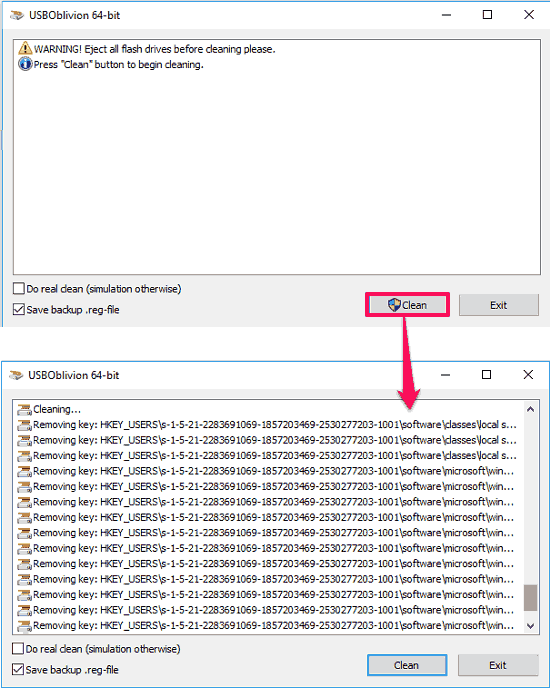
It’s pretty easy to use USB Oblivion to remove connected devices history. Grab its executable file from the above link and then launch it. You will see its interface where it has two buttons. You can hit the Clean button to start the cleaning process. After doing this, you will see that it will start removing various configuration and registry files which has the history of devices. After the cleaning process, whenever you connect a device, it will first install and then it will become accessible.
USBDeview
USBDeview is another free software to remove connection history Windows. The software first list all the devices that are connected to your PC now, or were connected earlier. USBDeview can list USB drives, MTP devices, USB hard drives, Wireless USBs, etc. Also, you can see their full details by just right clicking on a device, and clicking on Properties option. In the properties, you can see various attributes of the USB device including Device name, last connected, USB protocol, USB type, Driver path, and many others. And after getting the list of devices, you can remove their traces from your PC by uninstalling a particular or all USB devices. And when you connect again a device to your PC, it will install first and then you can use it.
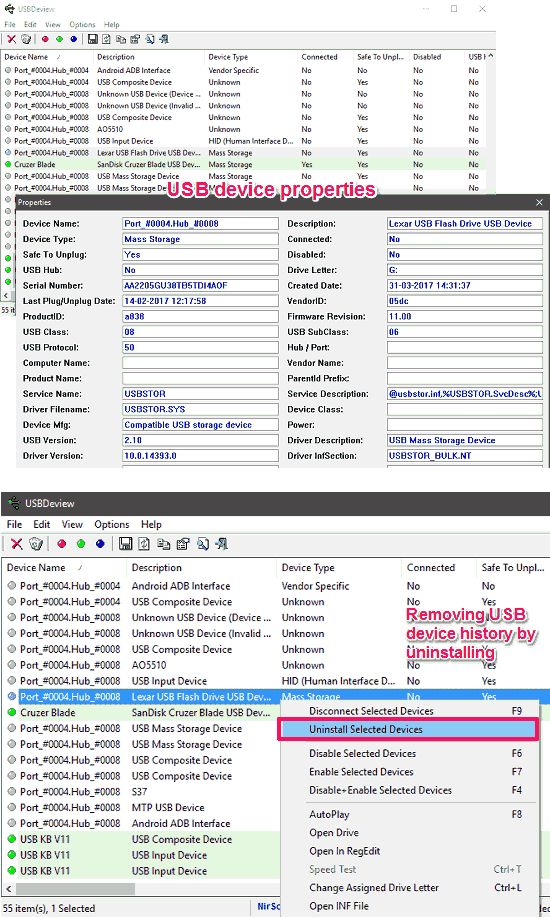
USBDeview is also a portable software, so you don’t need to install it in order to make it work. Download it from the above link and then launch it from the download directory. As you launch it, you will notice that it will immediately show you the list of all the USB devices that you have connected to your PC. To view a particular device details, just right click on it and then click on the Properties option. A window will pop up, showing all the essential details about the USB device that you just selected. To remove a particular device, you can choose the Uninstall option from the right click menu of any device. If you want to remove all the devices, then first select them all using Ctrl+A and then do the same.
GhostBuster
GhostBuster is quite a unique software in this list. The software can list the history of all the devices including USB drives, Printers, CD/DVD drives, Monitors, and many others. You can select multiple devices to remove and after that, their traces will be removed from your PC. It uses the device uninstallation technique that you usually do via Device management utility of Windows. It removes all the details of the selected device from the registry and as well as from configuration files of Windows.
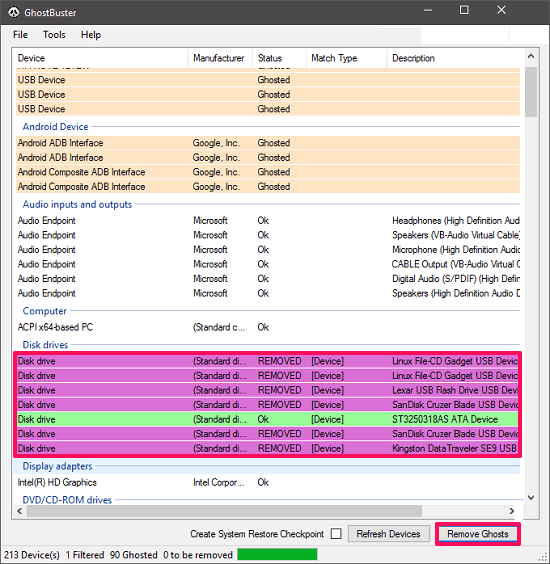
It’s very easy to get started with GhostBuster to remove USB device history from your PC. Download the portable executable of GhostBuster from the above link and then launch it with the administrator rights. After running it you will see that it will show you the long list of devices that are or were connected to your PC. You can select any device and then choose Add device. Now, you can hit the Remove button and then it will remove those devices. You can use the same process to remove devices other than USB.
Drive Cleanup
DriveCleanup is a command line free software to remove USB connection history in Windows. The software has quite powerful to remove USB Devices, Disks, Floppies, CDROMs, and WPD devices with a single command. You can also use it to list the USB devices on your PC. It collects the data about USB devices from various locations of the registry and gives you a complete report of how many devices can be removed from your system.
Once you understand the basic command of DriveCleanup to remove USB connection history, then it will be very easy to use this freeware. Grab the ZIP file containing the EXE of DriveCleanup. After that, extract it in a directory of your choice using any archiver software. Now, open the administrator command prompt in the same folder where you have extracted the files of DriveCleanup. Now, run the following command to list all the devices to be removed.
drivecleanup -t
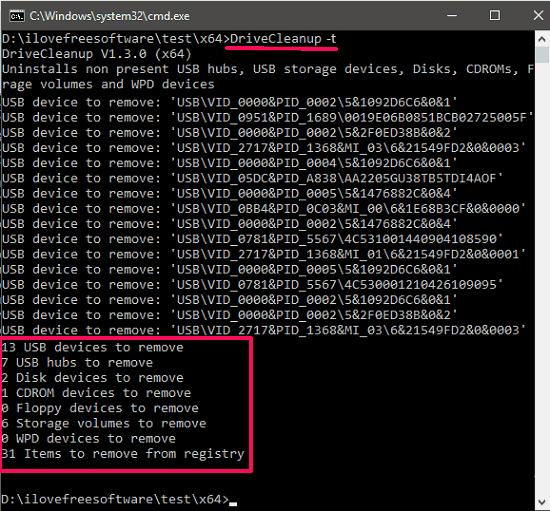
Now, if you delete the history of the USB devices, simply execute the following command.
drivecleanup
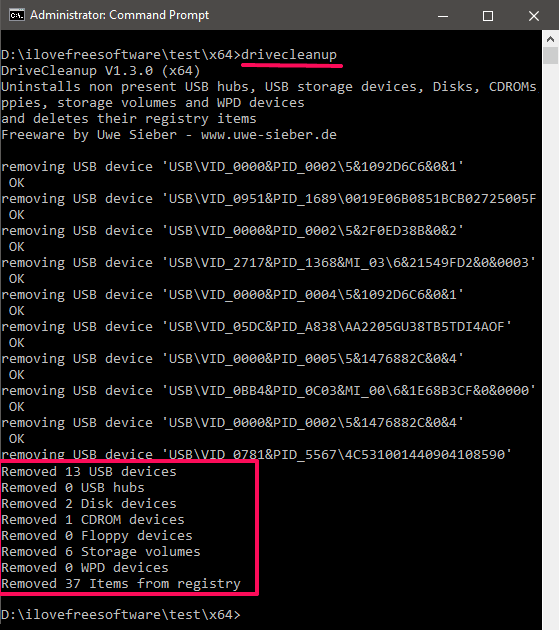
Now, you can see the above screenshot, showing the DriveCleanup has successfully removed all the USB traces that were present on my PC.
All in all, I really like the DriveCleanup software to remove USB connection history in Windows. The software does what it promises in a very efficient manner.
Closing Words
These were some very good free software to remove USB connection history in Windows. All of these software worked fine for me and successfully removed all traces of USB devices from my PC. You will find that some of these software can only remove USB devices while some of them also let you remove all devices history, in addition to USB devices. Some also let you remove CD\DVD, Printers, Monitors, and other devices history as well. So, if you are looking for ways to remove connection history of USB or other devices, then this list of free software will help you.