Here are 5 free software to ping multiple IP addresses together. These software take a set of IP addresses or host names and use them for ping. After ping, they show response time and other information like time-out, no response, etc. In some of them, you can also see the graphical representation of the ping operation. And some of these software allow you to export the ping result as an HTML, PDF file.
There maybe situations where you have to ping multiple IP addresses to ensure connectivity. And Windows conventional ping doesn’t allow you do that. That’s where these free software come in handy. These software allow you to specify the number of pings to make and you can also specify host name instead of IP address.

So, let’s see what are some best free software are available to ping multiple IP addresses together and what it takes to use them.
5 Free Software to Ping Multiple IP Address Together
Colasoft Ping Tool
Colasoft Ping Tool is one of the best free software to ping multiple IP addresses together. The software takes a bunch of IP addresses or host names to ping. And after that, it shows the ping operation stats like response time (in milliseconds), response time graph, and size of the packets received from the host and error report if any occurs. It organizes the ping stats in a graphical report where it plots the graph between the time of ping versus round trip time. At the bottom left side of its interface, you can also see the ping stats in more details in a tabular view.
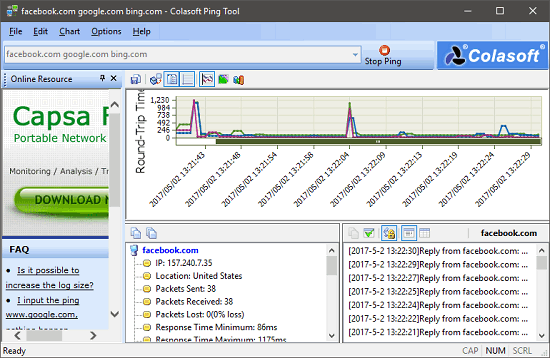
It’s very easy to use Colasoft Ping Tool to ping multiple IP addresses together. Grab its setup file from its official website using the above URL and then install it on your PC. After that, open it up and you will see its interface. There is a text field at the top of the interface where you can specify the IP address that you want to ping. If you have multiple IP addresses, then type them all, but separate them via space. Now, hit the Start ping button to start the ping process and it will start logging the ping operation stats in the tabular view and plot the ping graph for the specified IP addresses or host names on its interface. See the above snapshot.
MOBZPing
MOBZPing is a free software to ping multiple IP addresses together. It lets you ping multiple IP addresses and you can also type their corresponding host names to ping if they have any. It organizes the Ping result in a graphical interface and then you can see the response time, time out, and number of packets sent, etc, by just hovering over the bars of the graphs that it shows.
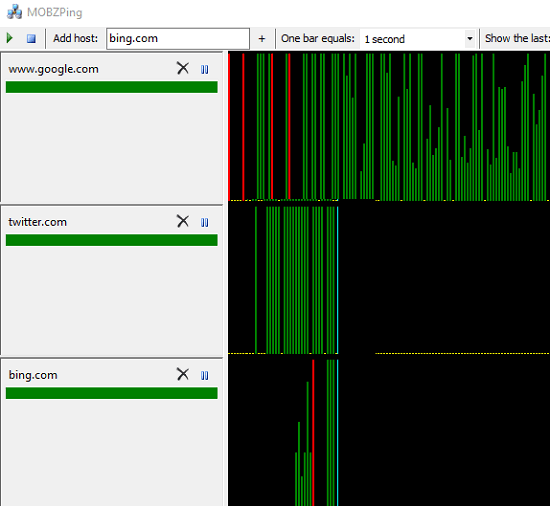
Getting stated with MOBZping is very easy. Just download in it from the above link and then install it on your PC. After that open it up and enter the IP or host name in the text box which is at the top right side of its interface. After typing the host name or IP address, hit the “+” button to add it in the ping list. Do the same for adding multiple IP addresses or host names. And as you specify an IP address, it will start pinging to it and shows the graphs according to that. By default, one graph is equal to 1 second, but you can specify your own time to represent a one graph line using the One bar equals drop down. The ping operation keeps running until you stop it manually.
PingInfoView
PingInfoView is a portable software to ping multiple IP addresses or websites together. The software comes with an intuitive interface and takes the list of host names or IP addresses as an input. It keeps pinging the specified hosts or IPs after a fixed interval of time, set by you. It organizes the list of IPs in a pane and then shows various parameters such as success or fail count from there. And the best part about this free software is that, it organizes the ping stats for a specific host separately in a pane. So, you can get the ping stats for a specific IP address or host and also export it as an HTML file.
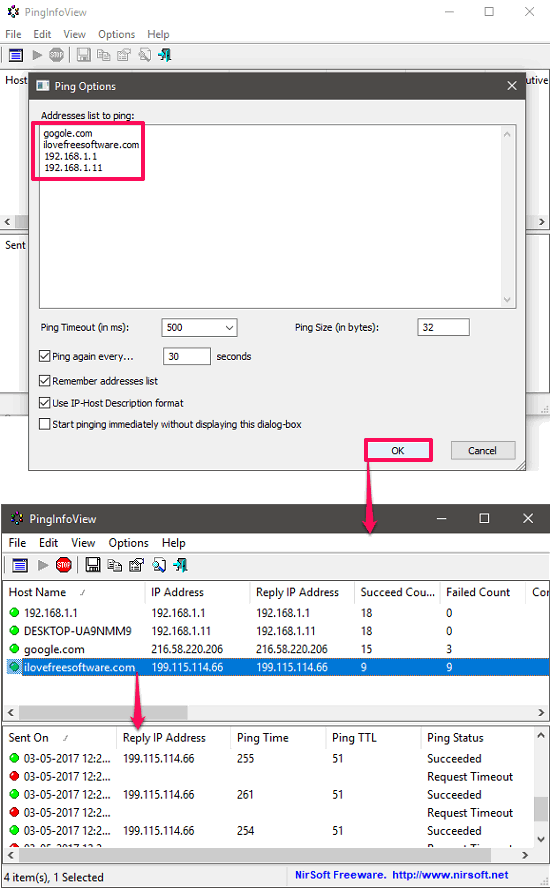
It’s fairly simple to use PingInfoView to ping multiple IP addresses together. Download the portable executable of the software from the above link and then open it up. As you run it, it will ask you to type the IP addresses or host name in a text area. There are some other options also available that you can specify, such as ping size, ping frequency, ping time out, etc. After specifying these parameters hit the OK button. Doing this will bring the main window of PingInfoView where it organizes the list of IPs, host names and constantly pings them after a fixed interval of time. To view the details about any particular IP, just click on it and the corresponding ping stats will be displayed in the bottom pane. You can see the above screenshot.
Free Ping Tool
Free Ping Tool (Homepage) is a very good tool to ping many hosts or IP addresses at once. You have to enter the IP addresses that you want to ping one by one and once finished you can start the ping operation on all the IP addresses or host names that you have specified. It shows all the ping stats, right from its interface and you can easily see success-fail count, TTL, buffer size, etc, right from its interface. It also shows the ping graph in it for the IP addresses and host names. And if you want, then you can export the ping details along with the graph as a PDF file. There are some other features in it apart from pinging. You can also use the software to trace route and DNS lookup.
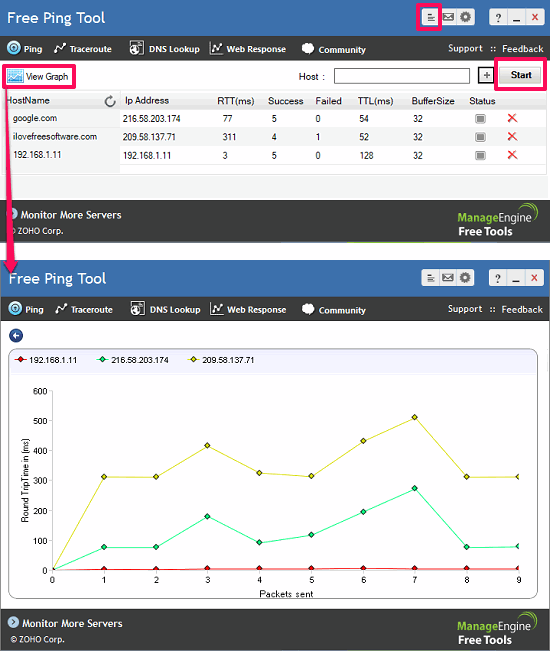
Getting started Free Ping Tool is very easy. Download and install it on your PC using the above link. After that, use the text box from the top-right position to add IP addresses or host names to the list. Just type IP address and click on the plus icon. In the same way, add all the IP address that you want to ping. And once you are done, hit the start button. It will then start pinging those IP addresses and you will be able to see the ping stats from its interface. Also, you can refresh the list to get the latest ping result. By default, the software will ping all the hosts after 5 minutes, but you can change this interval using the settings. If you want to see the graph for the corresponding operation, then hit the Graph button to do that. See the above screenshot, showing Free Ping Tool in action.
MParallel
MParallel is a Command line tool to ping multiple IP addresses together. This command line software takes IP addresses or host names as Command line arguments and then it shows the ping stats of the hosts one by one. MParallel actually doesn’t do anything additional. The software actually meant to run multiple tasks in parallel in Windows. And ping is the best example for that. You can use the ping utility of Windows to ping multiple IP addresses together with the help of MParallel. Each command can be specified in it by separating it by colon.
It’s very simple to run parallel ping commands using MParallel. Just grab its ZIP file from the above link and then extract it to some folder of your choice. After that, open the command window in the same folder and then run the following command.
MParallel.exe --count=3: ping.exe -n 2 192.168.1.1 : ping.exe -n 2 ilovefreesoftware.com : ping.exe -n 2 google.com
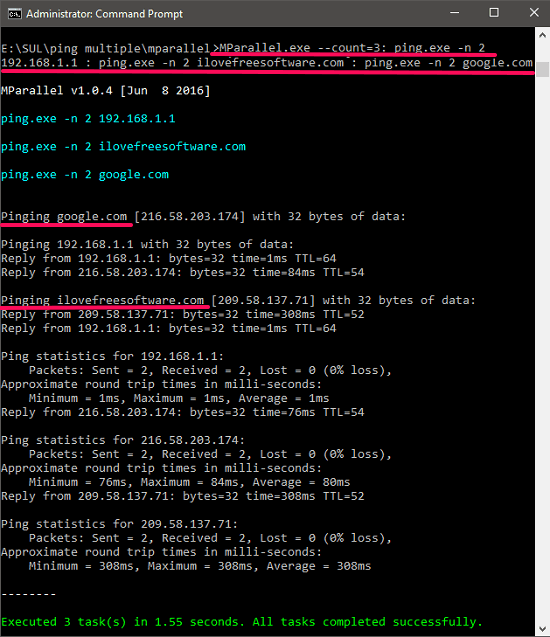
In the above command I have tried to ping 3 destinations and the software has done that pretty quickly. Do note that in the “count” switch I have added 3, because I wanted to ping 3 destinations. If you want to ping more number of IP address or hosts, then you will have to specify the number of parallel commands you want to run using the software. And accordingly specify the command and separate them with colon (:). See the above screenshot for more details.
Final Words
These were some very good software to ping multiple IP addresses together. All of the software that I have mentioned in the above article do what they say. And what I really like about some of them is that you can export the ping result and see the ping graph. Personally, I really like Colasoft Ping Tool, and PingInfoView to be the best software among my list. So, if you are looking for some free software to ping multiple IPs, then this list will be helpful.