In this tutorial, I will explain how to create developer workflows in Retool.
If you have used tools such as Zapier and IFTTT then Retool workflows work in the same fashion. You need a data source, a logic, and a destination. You can automate a lot of things using it as Retool supports a long list of services to integrate with. If you want an always updates Google Sheet from an API or SQL database then you can now easily create a workflow for that using Retool.
The limit of creating workflows in the free version is bound to the bandwidth they consume. This is a very interesting aspect that I saw here. 1 GB is the limit and I think in that, you can execute a lot of workflows without worrying about the data query size or capping of row data.
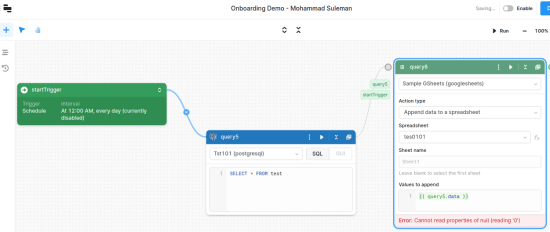
How to Create Developer Workflows in Retool?
If you have a free Retool account, then you can get started really fast. From the dashboard, you will see Workflows as a beta feature. It looks like as shown below.
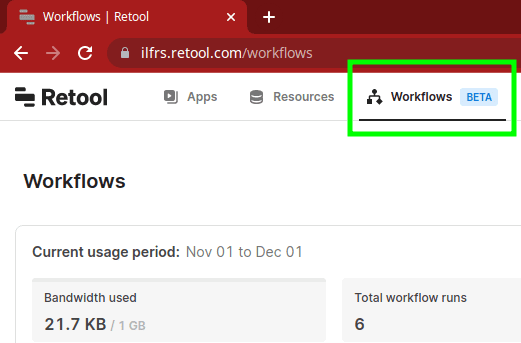
Now, you start creating your first workflow. In the Workflow, you start by adding a trigger. A trigger will usually specify, at what times, you want to run a deployed workflow and how many times. Suppose, if you want to run a task every hour then using triggers, you will do that.
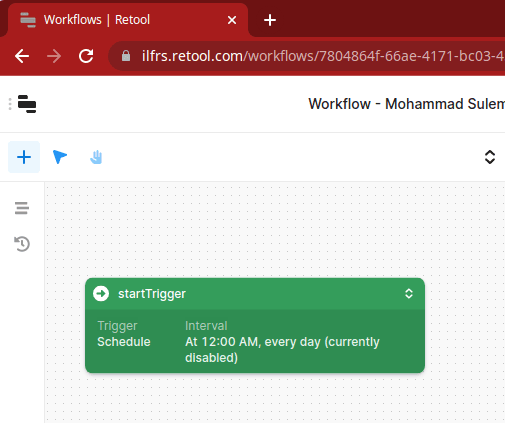
Next, connect the trigger block to another block. The next block will probably be of type query. Here you will define that to run. In this block, you can run an API request, SQL command on a remote database or more. But first, you will have to configure the resources in your account. For example, if your Workflow uses Google Sheets and Postgres database, then you will have to configure them first in the Resources section.
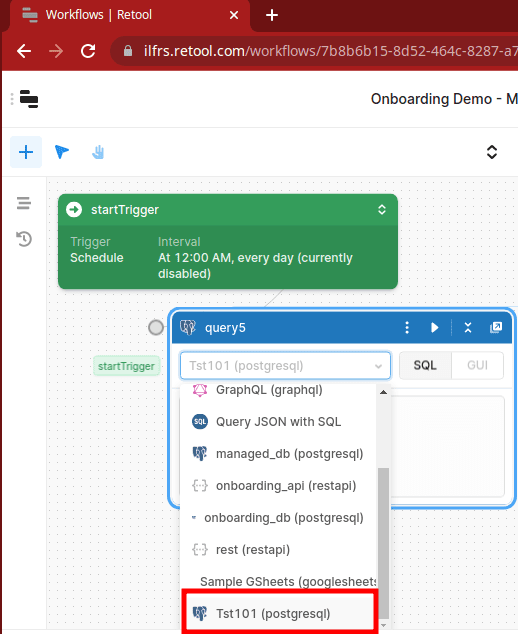
If you want to add a new source, then you can always add one. Use the “New Resource” option to do that. It supports tons of other services that you can integrate such as SMTP, API, Email channels, and a lot more.
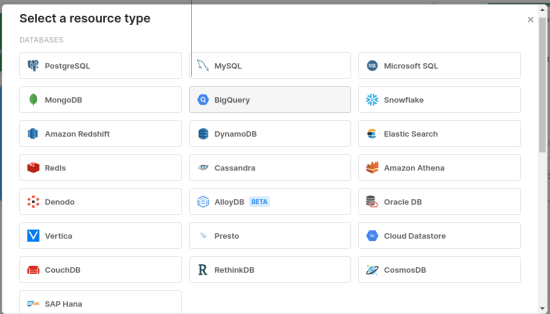
Add the new block now. Here you will have to specify an action. Again, use a query block here. Select a target service and then specify what you want to do. I want to append data in the Google Sheet, so I am using a query block like this.
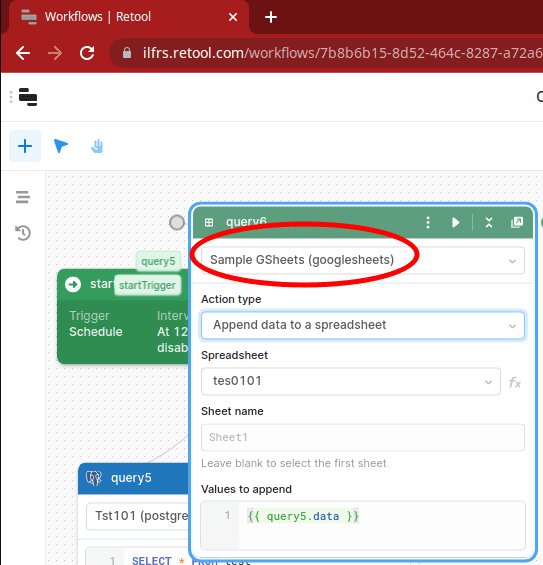
The final workflow of updating a Google Sheet every morning with a Postgres command will look like this. This workflow is ready and changes can now be saved.
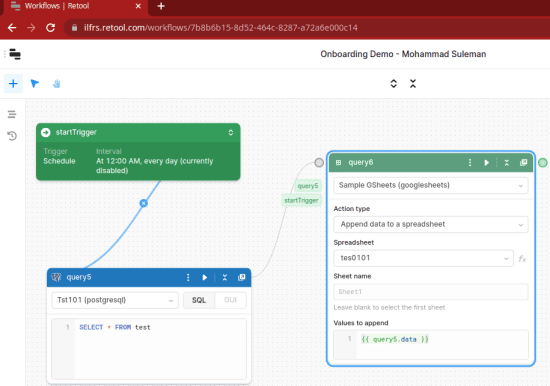
Before deploying the workflow, it is a good idea that you test it first. So, do that. If you see the data appear in the target service, then it works. After that, you can just deploy it and then forget it. The workflow will now keep working on its own.
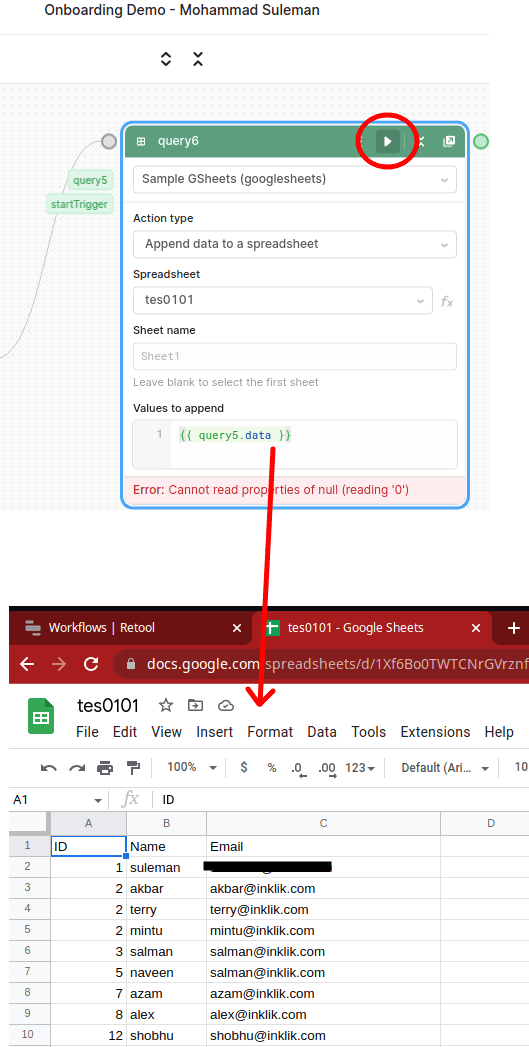
In this way, you can create more workflows in Retool and save, deploy them. The process is easy. However, for some complex workflows, you may run into issues. In those cases, I will recommend you to go through the documentation as example workflows to understand conditional blocks and data cleaning.
Final thoughts:
Retool workflows are quite unique in their own way. I liked the fact that instead of number of runs, they have limited the bandwidth usage, which I think makes more sense. And it is this feature that makes it a really usable tool. The beta works fine, but still there is room for improvement. For example, they can make the drag-drop operations smoother. And they also have to think about refining the scaling in the main workspace area. From the functionality point of view, I don’t think there is any major flaw.