Here is the official Signal desktop client. It is available for Windows, Linux, and Mac. Signal desktop client, like its Smartphone apps, also provides end to end encryption to chat with your Signal contacts and groups, send them attachments, do voice and video calls, etc. You don’t have to use your Android or iOS Smartphone to chat with your Signal contacts. You just need to connect this Signal desktop client with its Smartphone app and then you can start chatting with your Signal contacts from the desktop.
Signal desktop client has come with a very simple interface that I like a lot. It provides the list of contacts on the left side and rest of the area is used to begin a new chat or access a conversation, send files, delete messages, set the timer to send self-destructing messages, record voice and send it in a conversation, set light or dark theme, etc. Thus, almost all the features of its Smartphone apps are available on the desktop client of Signal. You won’t be able to create new groups and send location or GIFs using its desktop client but rest of the features are available to use.
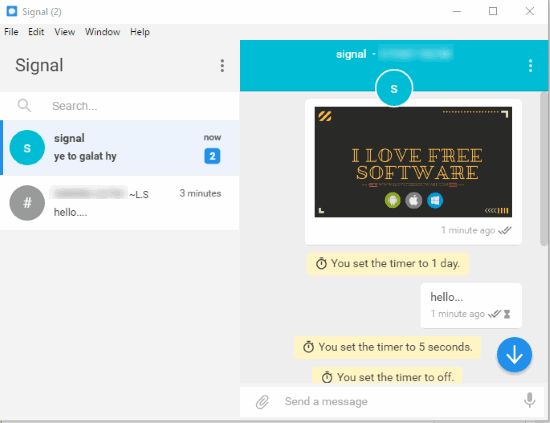
In the screenshot above, you can see the interface of Signal desktop client. Its minimalistic interface shows the list of contacts, chat conversation, and other options, just like web app of WhatsApp and other messengers.
Earlier, the only way to use the Signal app from desktop was through its Chrome app. They have deprecated its Chrome app and finally released Signal desktop client. Signal users must be very happy with it.
How To Use This Official Signal Desktop Client?
Using this Signal desktop app is pretty easy. Almost anything that you are able to do using its Smartphone apps like sending messages, set time to delete messages automatically, reset conversation session, etc., can be done using the desktop client of Signal.
Get the set up of Signal desktop client and install it. Once it is installed, it will provide two options: SET UP AS NEW INSTALL and SET UP WITH CHROME APP EXPORT. If you were already using the Chrome app of Signal and have that data on your PC, then you can use the second option. Or else, simply start with the first option to set up the Signal desktop client.
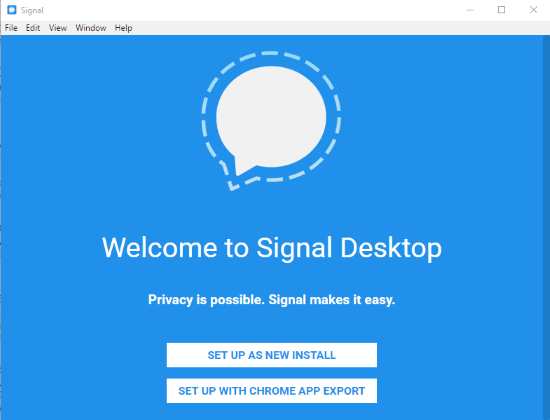
After that, it will provide a QR code that you need to scan using your Signal smartphone app. This is mandatory so that you can use the Signal app from the desktop. It’s the same process that WhatsApp, Facebook Messenger, and other apps provide to use their web clients.
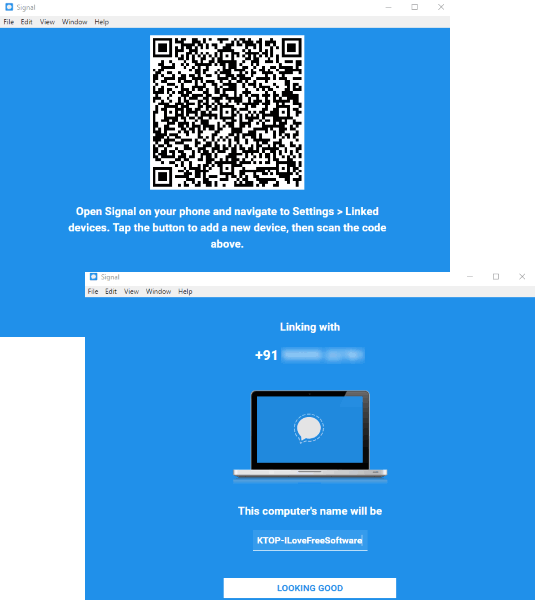
Once the QR code is scanned and your desktop is linked with Signal Smartphone app, it will start syncing groups and contacts. This process takes a few seconds. After that, the main interface of Signal desktop app will be visible.
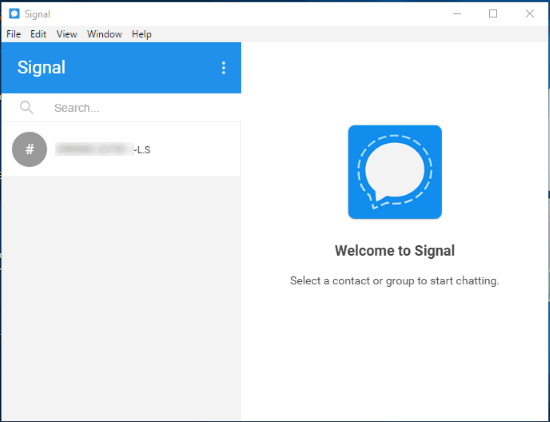
That’s it! Now you can access your Signal contacts using the left sidebar and click on a contact to start the conversation. You can also use Search option to quickly find a contact.
Start chat conversation, you can send text messages, add a file as attachment (DLL, EXE, Images, Documents, etc.), set timer (5 seconds, 10 seconds, 30 seconds, 1 minute, 5 minutes, 1 hour, 6 hours, 1 day, etc.) to automatically delete messages in a conversation, show safety number, etc.
Everything is almost same as its Smartphone apps. So, enjoy your favorite Signal messenger app on the desktop.
The Conclusion:
There are many popular messengers (like FB Messenger, WhatsApp, Google Allo, etc.), but their desktop client is not available (till now). You need to use a browser to access them from the desktop. Signal app has got this advantage over such apps and therefore it is gonna make their users happy. If you can’t wait anymore and want to use your favorite Signal app from the desktop, then use the link added below to start using Signal desktop client.