Waifuinwindow is a free screenshot capture software to directly post screenshot to Twitter. Using this unique tool, you can take a screenshot of any particular area, focused window, or full screen and upload to Twitter instantly. Also, you can type a caption text, which will appear on the top of the screenshot image. And not only a single photo, you can post 4 pictures simultaneously. Apart from taking screenshot and uploading it to Twitter, it also allows you to save the screenshot to any folder of your PC.
Waifuinwindow software uses Pin verification method to authenticate your account. And after your account has been verified, you can start posting screenshots to Twitter pretty easily. You can opt for certain parameters, such as resize image before uploading, specify shortcut to take a screenshot, etc.
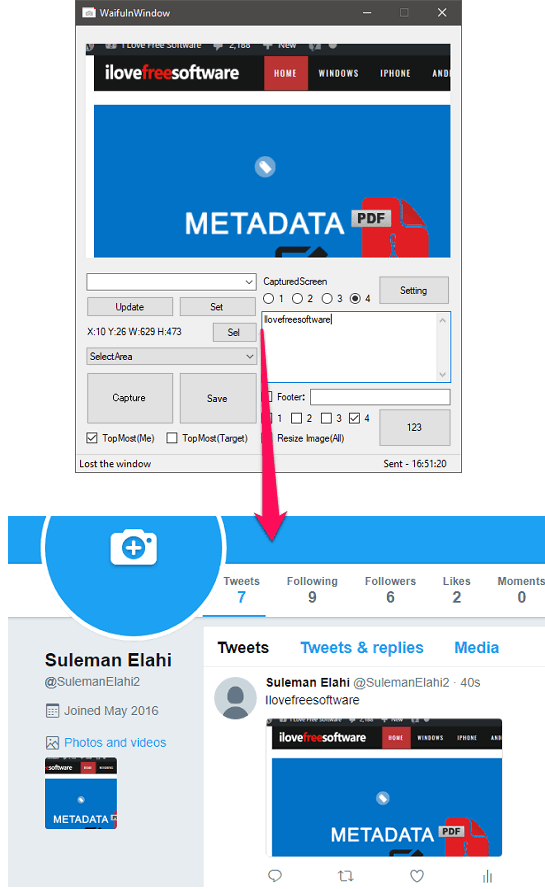
Within similar context, we have covered some screenshot uploader software for Imgur. And doing the same for Twitter is very interesting as well.
How to use this Screenshot Capture Software to Directly Post Screenshot to Twitter?
Waifuinwindow software makes it pretty easy to share screenshots directly to Twitter. And it allows you to take a screenshot in various manners. It also allows you to preview the screenshot that you have taken right on its interface.
It comes as a portable software, so you can also run it from a flash drive and carry it wherever you go. The authentication process is required only once. Once you have verified your account, then it saves the credentials in its configuration files.
Here are some easy steps to use this screenshot capture software to directly post a screenshot to Twitter.
Step 1: Open the software and its interface will pop up. You will see various buttons and options there to use this software.
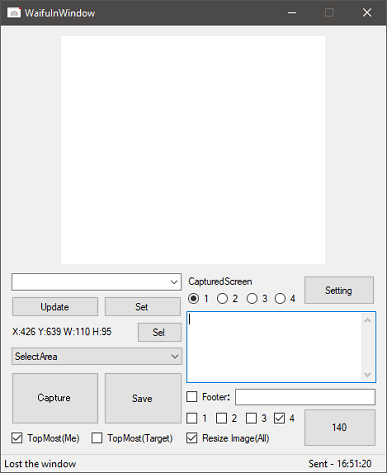
Step 2: Verify your Twitter account using pin verification method. To do that, click on the Authenticate button. After that, a browser window will open up and will take you the Twitter apps page. There, it will ask you to verify the software, and once done, it will show you a pin. Enter the pin in the software and your account will be verified.
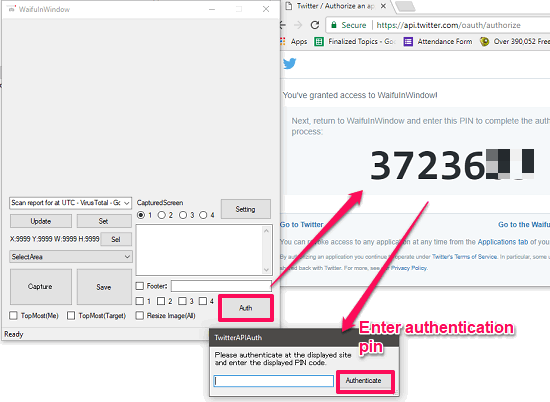
Step 3: Now, you can start taking the screenshot. First, choose the manner in which you want to take the screenshot. After that, from the drop down, specify the screenshot method. If you have chosen Screen as the option, then you can take the screenshot by clicking on the Sel button.
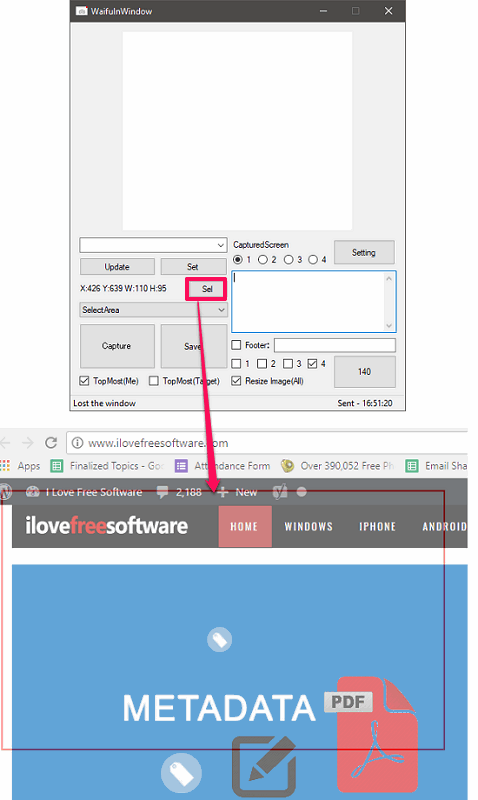
Step 4: The screenshot that you have taken will appear in the software. If you want to take more screenshots that you want to upload together, then you can modify the Captured Screen value and take the screenshot according to the number.
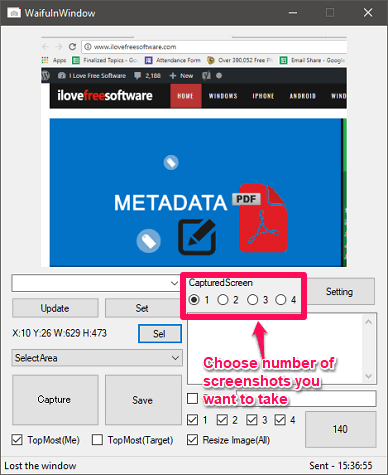
Step 5: To finally upload the screenshot, specify the tweet text using the bottom right side box of the software, and then hit the Send button from the top right side.
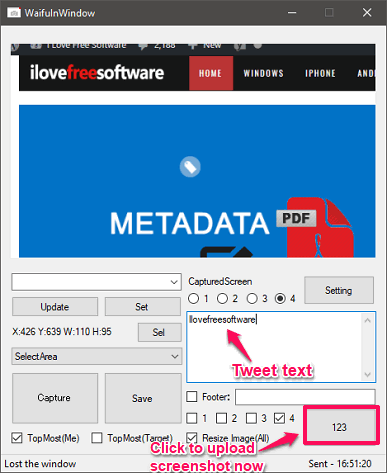
In this way, you can easily take screenshots and directly upload to Twitter. And Waifuinwindow software lets you do that pretty easily. You can take up to 4 screenshots and upload together and they will look like an album on your Twitter timeline.
Closing Words:
Waifuinwindow is a very good screenshot capture software to directly upload screenshots to Twitter. You can take more than one screenshot and upload to Twitter.