This tutorial explains a simple method to use mail merge feature to send personalized bulk direct messages and tweets to Twitter followers. I will use a Google Apps script called Twitter Merge to send personalized DMs in bulk. This Google Apps script allows you to use mail merge feature on Twitter right from Google Sheets.
You can configure a template with variables which allow you to personalize it as per your requirements, and after that, you can send that template either as a personalized message or tweets to your followers. Read the complete tutorial to know how exactly you can do it.
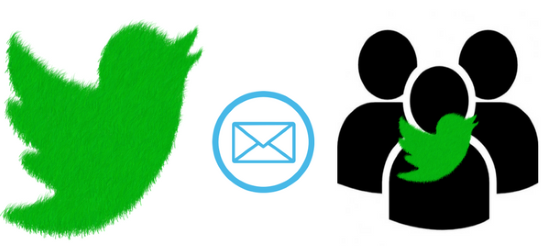
How to use mail merge on Twitter:
Basically, all you have to do is make a copy of Twitter Merge Google Sheet and then use it to send bulk direct messages and tweets. To send personalized DMs, you have to create a template. This template can contain variables and these variables should exist in the Google Sheet. These variables are then replaced by the values from its Google Sheet column which makes it personalized for every Twitter follower. So, the only major task involved in this method to write a template for your mass DM which in fact is really easy. I will explain how you can write the template in the steps below.
Step 1: Make a copy of Tweet Merge from here. After that, you will see the Tweet Merge sheet as shown in the screenshot below.
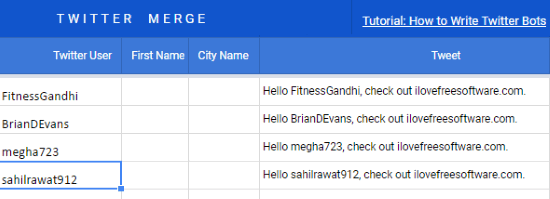
Before, moving forward, make sure you have added all of your Twitter followers to this sheet. You have to specify Twitter screen name of your followers in the “Twitter User” column of the Google Sheet. This can be quite a tedious task if you have a large number of following. Fortunately, there is a method to export Twitter followers to Excel. After that, you can copy and paste your Twitter followers from the downloaded Excel file to “Twitter User” column of the Google Sheets.
Step 2: Now, you have to first authorize this Google Apps script to access your Twitter profile. Click on the “Twitter Merge” menu which appears right next to the Help menu at the top and select “Authorize Twitter” option.
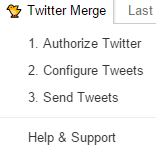
Step 3: In this step, I will explain how you can configure personalized tweets or direct messages to your Twitter followers. You have to write a template and after that, you can choose whether you want to send it as a public tweet or as a DM to your followers.
Click on the Twitter Merge menu at the top and select the second option i.e. “Configure Tweets”. This will open a dialog box in which you can write the template to do mail merge on Twitter.
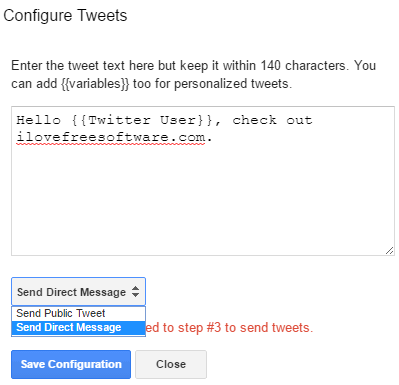
You can simply write a message in the template and include variables in it to personalize. The variables are to be enclosed in curly braces like this “{{variable_name}}”. The only thing you have to take care is that variables in the template are in your Google Sheet. So, before writing the template you need to figure out what variables are in your DM.
In my case, I wanted to send a simple DM “Hello Twitter User, check out ilovefreesoftware.com” to all of my Twitter followers. Here, “Twitter User” is the variable involved. By default, the Twitter User column was already there in the Google Sheets. So, I just specified my followers in that column. What Twitter Merge did, in the end, is that it replaced the “Twitter User” variable in the template with the username of the Twitter handles of my followers which I specified in the “Twitter User” variable. Let’s say you have a different variable then you have to create a column in the Google Sheet with the variable name and then enter the data. So, in this way, you can define variables in the template and add data in the Google Sheet to personalize it.
At last, select the type of the template i.e. whether it is to be sent as a public tweet or direct message from the drop-down list below the text area, as shown in the screenshot above. To do mail merge, select “Send Direct Message” option.
Step 3: After you have written a template, you can then send it as a public tweet or DM to your followers. All you have to do is select the “Send Tweets” option from the “Twitter Merge” menu. It then prompts whether you want to send the tweets or direct messages. Allow it, and you can see the progress in a small dialog box at the bottom-right of the Google Sheets.
As soon as it finished sending personalized DMs to my Twitter followers, I checked it on my Twitter profile to see if it worked or not. As expected, it sent the DMs exactly in the same template, as you can see a screenshot of my Twitter DMs below. 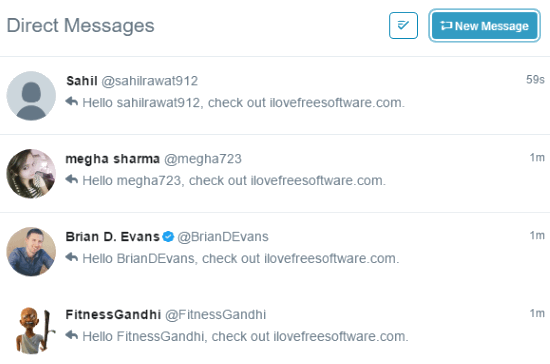
Verdict:
In this tutorial, I explained a simple method to use mail merge on Twitter. Using the method in the tutorial, you can send simple to complex personalized bulk DMs to your followers.