This tutorial explains how to always open links from Microsoft Edge Favorites in new tab. Luckily, you can do this without any external extension or addon. In the Canary build of Microsoft Edge there is now an option to make Edge open all the links from Favorites in a new tab. Soon this will be available in the stable channel. And in this post here I will show you how to do it.
One problem that you will face in Edge that when you click on a link in Favorites, Microsoft Edge will open it in the current tab. Sometimes, you can lose your data if you accidentally do it. To prevent this, you can simple open the link in the new tab and to make sure that you don’t forget to open the link in new tab, you can now let Edge handle it.
How to Always Open Links from Microsoft Edge Favorites in New Tab?
If you are using Microsoft Edge canary build then just launch it. Or, if you don’t have then you can download it from here. After that, you go to the Settings using the vertical dots icon at the top right.
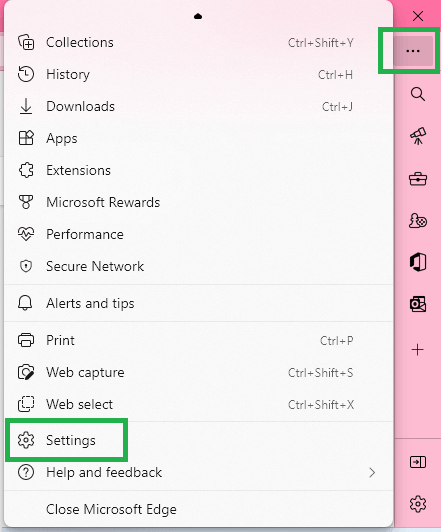
Now, you go to the Appearance section.
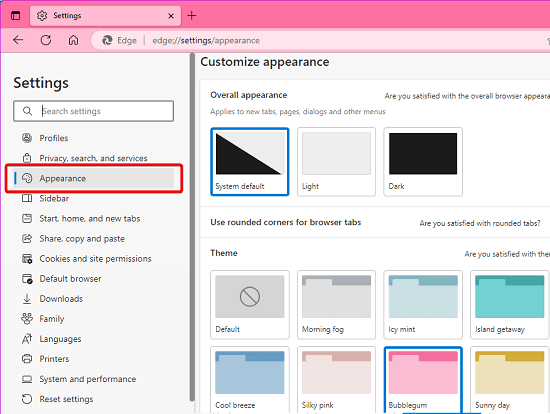
Scroll down to the “Show favorites bar” and here you will see an extra option to always open Favorites links in new tab. You will not see it in the stable build. Just enable it and then you are all set.
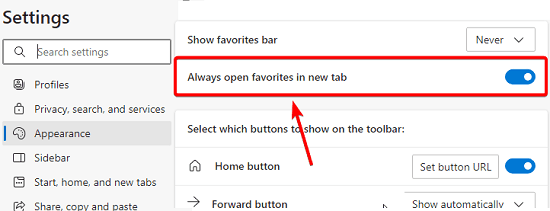
From now on, whenever you click on a Favorite link in Microsoft Edge then it will always open them in the new tab. The process is just taking 3 clicks, however, for now it can only be done in the Canary build of Microsoft Edge.
Closing thoughts:
If you want the Favorites menu to open the bookmarked links in new tab always then you are at the right place. This tutorial will help you greatly. All you have to do is just turn on 1 option and then let it be saved as a permanent change. I hope this change reflects soon in the stable channel so most Edge users can take advantage of it.