In this tutorial, I will explain how to open Adobe Illustrator .ai file in Paint.NET. If you are a regular Paint.NET user who has to work with Adobe Illustrator. ai file type frequently, then you are well aware of the fact that Paint.NET is not able to open Adobe Illustrator on its own.
So to help you out with this problem, I have written this tutorial in which you have to follow just a few steps and you will be all set to open Adobe Illustrator .ai file in Paint.NET.
How to Open Adobe Illustrator .ai File in Paint.NET:
- Download Ghostscript software and install it on your system.
- Download zip file Illustrator Encapsulated PostScript plugin for Paint.NET and extract it.
- Go to the location where you have installed Paint.NET on your system and open folder named FileTypes.
- Copy and paste all the extracted files (step 2) to the location mentioned in step 3.
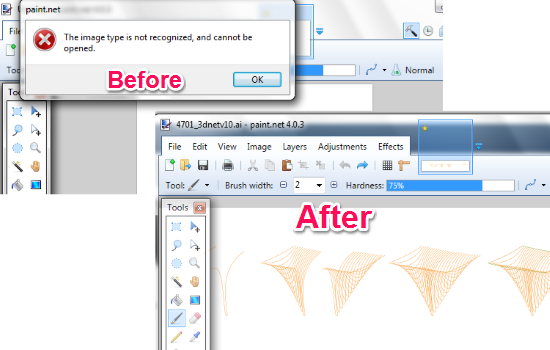
That’s it, now you can easily open .AI files in Paint.Net. Just drag and drop .Ai files on interface of Paint.net, and they will open. See the screenshot above.
Apart from opening Adobe Illustrator .ai files, you can also open a few more file types. These file types are: PostScript (.PS) and Encapsulated PostScript (.EPS).
Checklist If You Are Still Not Able to Open Adobe Illustrator .ai file in Paint.NET:
- Do make sure you have installed correct version of Ghostscript, because it is required to render vector graphics to bitmap layers.
- Do make sure you have copied the extracted files to the correct folder.
If you face any problem, then do ask me in comments.
You may also like: Free Animated GIF plugin for Paint.NET.