This tutorial explains how to reverse YouTube playlist. By using the methods explained in this tutorial, you can reverse YouTube playlists easily. To achieve this task, I will use 2 Chrome extensions and one of them is available for Firefox too. These extensions will simply add a reverse button on top of your Youtube playlists. You can simply click on this button to reverse a YouTube playlist. One of the Chrome extension included in this article will even allow you to auto-repeat Youtube Playlists.
Previously we have shown you how to import YouTube playlists in VLC, create RSS feeds of YouTube channel, etc. Today in this tutorial you will get to know about how you can reverse the order of a YouTube playlist.
So let’s get started and see how to reverse YouTube playlists:
How to reverse YouTube playlist using YouTube Plus:
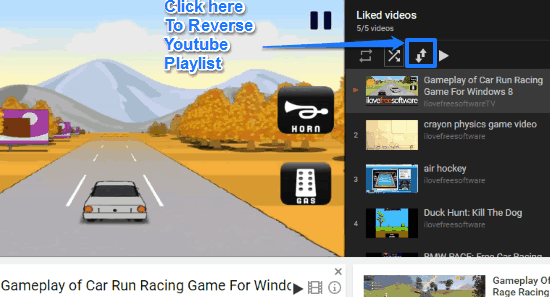
YouTube Plus is a Chrome extension to reverse YouTube playlists. As I mentioned, this free YouTube extension will add a reverse button on top of YouTube playlists, simply click on it to reverse the order of a YouTube playlist. It also gives you the option to autoplay YouTube playlists. This feature enables you to autoplay YouTube videos from the beginning of the playlist after the last video of the playlist is over. It is a very advanced YouTube Chrome extension that offers tons of different features to customize your YouTube watching experience. Do check it out and I promise you won’t be disappointed
You don’t have to go through multiple options to reverse a YouTube playlist using YouTube plus. Download it from the link provided above and then simply open a YouTube playlist. You will now see a added reverse icon “⇅” on top of that YouTube playlist. Click on this icon button to reverse the order of that YouTube playlist.
If you want to enable its Autoplay feature, then click on the Autoplay button right next to the Reverse icon button.
If you are a Firefox user, then you can use its Firefox add-on to upturn Youtube playlists on Firefox. Download Firefox add-on.
How to reverse YouTube playlists using Reverse Playlist for YouTubeTM (BETA):
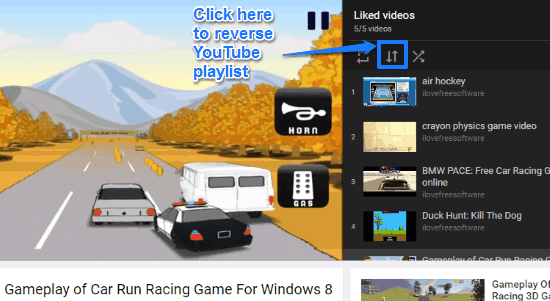
Reverse Playlist for YouTube is another simple Chrome extension to reverse the order of a YouTube playlist. As compared to YouTube plus, it is quite a simple YouTube Chrome extension and doesn’t offer other useful tweaks like autoplay of YouTube playlists, pop-out YouTube videos, etc.
To reverse a YouTube playlist using Reverse Playlist for YouTube, download it from the link provided above and it will then add a reverse icon on top of YouTube playlists where default YouTube playlists options are available. Now, simply click on this reverse icon button to reverse the current YouTube playlist being played, as you can see in the screenshot above.
Verdict:
This tutorial explains how to reverse YouTube playlists. Both of the methods introduced in this article will enable to reverse the order of a YouTube playlist with just a press of a button. Personally, I am a big fan of YouTube plus as it is an advanced YouTube Chrome extension which offers tons of tweaks for YouTube.
