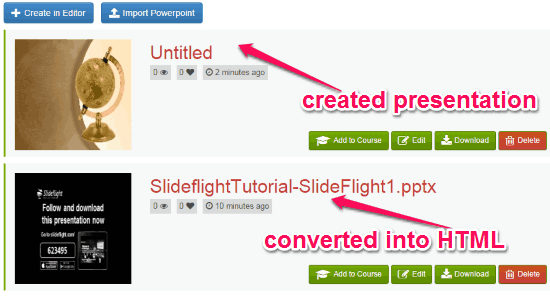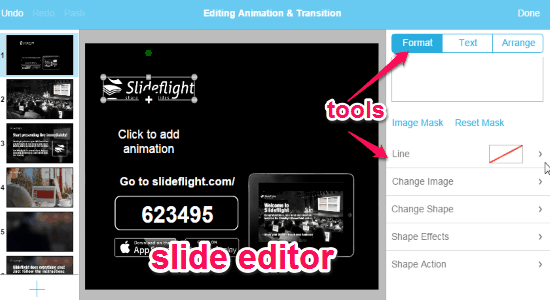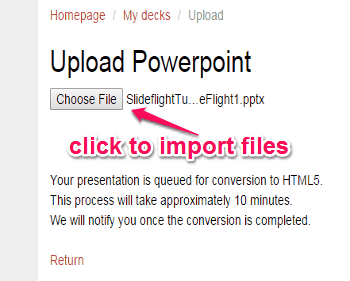This tutorial is about how to convert PowerPoint presentations into HTML5. If you want to convert a presentation into HTML by preserving the effects, animations, fonts, and other entities of PowerPoint, then here comes a solution as an online application “SlideGO“. You can use this application to bring all your slides and turn them into an interactive HTML file. It lets you use the slide editor to modify all the converted presentations, you can even create your own slides and also import files from your PC.
No more downloading and installing software to convert presentations, as “SlideGo” enhances portability and can work seamlessly on the browser of your mobile devices. Edit presentations on your touch devices instead of PC, and with all the PowerPoint features and functionalities. It lets you broadcast your slides live, making them visible to the public audience. The best part of this application is that it lets you collaborate with others for working together simultaneously.
The following screenshot shows a PowerPoint presentation converted into HTML5.
How to Convert PowerPoint Presentations into HTML5:
Simply go the homepage of “SlideGO” and register yourself for using the services absolutely free.
How to create new presentations:
As soon as you sign in, you will be able to see two different options in “My Decks” tab. One is “Create in Editor” which is used to create new slides, and another one is “Import PowerPoint” which can be used to import presentations from your PC. When you click the first option, it will ask you to choose a template for your presentation. Select a template and proceed further to start editing. You can add animations, transitions, shapes, images, hyperlinks, and much more into the slides. The presentations you create with this slide editor doesn’t require conversion as they already are in an HTML5 format. The following screenshot shows the slide editor wit different tools.
How to import presentations:
Choose the “Import PowerPoint” option on the main window to import presentations from your PC. After you import a file, it will get converted into HTML5 before you can start editing. The following screenshot shows how to import and convert PowerPoint files.
How to invite others to collaborate:
Share the unique URL with others in order to collaborate and work together simultaneously to get a better result. This feature would be great for students to work together on a project.
How to download and embed presentations:
After you’re done with editing and converting a file into HTML5, you download it on your devices or upload it to your Dropbox account. It also allows you to embed your presentation on a website or LMS. The following screenshot shows how to embed your presentations.
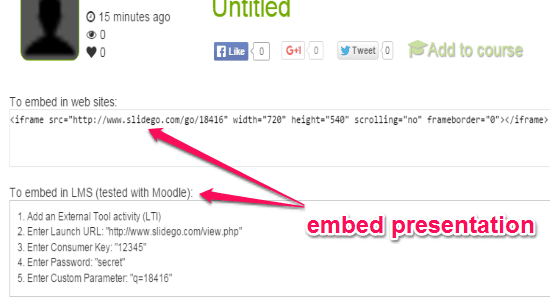
My Final Verdict:
SlideGO is an interesting and useful online tool to convert PowerPoint presentations into HTML5. It also supports collaboration features to work together on a slide. It lets you add animations, transitions, images, etc. to make more interactive presentations. Personally, I like online application as it can be used in all mobile devices’ browser.
Try “SlideGO” from the link here.