BookmarkOS is a free online bookmark manager with collaboration feature. It is a simple online bookmark manager that lets you create and organize bookmarks in folders. The best part is that you can share bookmark folders with your email contacts to collaborate in bookmarking. The shared bookmark folders can be used to view bookmarks created by all of its users. You can also see the username of the contact who created a bookmark. Apart from creating and sharing bookmarks through shared folders, it also lets you import bookmarks from your browser and export its bookmarks too. 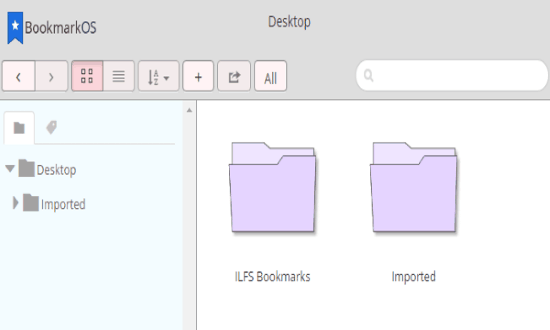
As in today’s world, more people are getting on to the internet and surf tons of sites, bookmarking is something they rely on for retrieving the useful stuff later. There are a lot of tweaks that you can do to make your bookmarking process more efficient like you can add images and notes to the bookmarks, create password protected bookmarks lists, or even share bookmarks with others. But what separates it out from other bookmark managers is that it lets you collaborate with your mail contacts to create bookmarks. It then keeps the shared bookmark folders synchronized with bookmarks created by different users.
Note: In its free version, you can’t sort the bookmarks and view all bookmarks in List view. In its premium version, you can also check for dead links in a bookmark.
How to use this free online bookmark manager to collaborate with people in bookmarking:
Getting started with this free online bookmark manager is really easy, you just need to signup on its homepage or directly login with your Facebook or Google account. It will then take you to its main interface from where you can create bookmark folders, add bookmarks to a folder, and share a bookmark folder with others. To create a bookmark folder, right-click on its interface and select Add folder option or simply click on “+” button. Now that you have created a bookmark folder, now let’s see how to create bookmarks using BoomarkOS. To create a bookmark using BookmarkOS, you just have to add its bookmarklet to your browser’s bookmark bar. Now you can simply click on this bookmarklet to bookmark a web page that you visit.
Let’s see the steps to create a bookmark using BookmarkOS in a greater detail:
Step 1: From its main interface, click on your account name that appears on the top-left part, and select Tools.
Step 2: It will then take you to the webpage from where you can add bookmarklet by dragging and dropping it onto your browser’s bookmarks bar, as shown in the screenshot below.
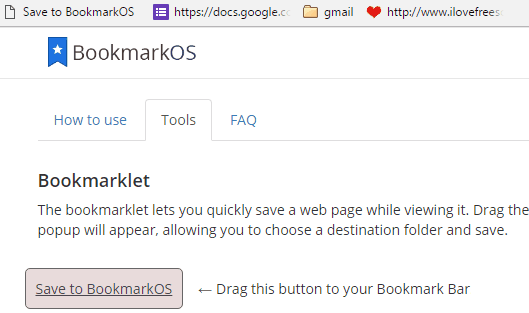
Step 3: Now you can start bookmarking with this free online bookmark manager by just clicking on Save to BookmarkOS button on your browser’s bookmark bar. Suppose you are visiting a page and you want to bookmark it using BookmarkOS then just click on “Save to BookmarkOS” button. It will then open up a browser’s window from where you can specify the bookmark’s name and BookmarkOS folder where you want to save it.
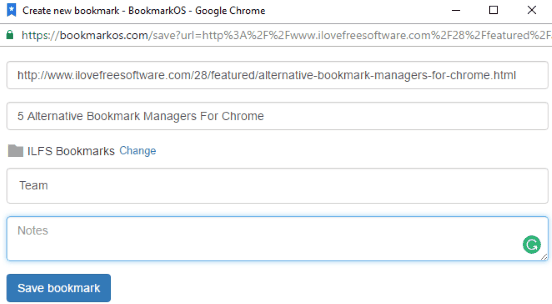
In the same way, you can create and organize bookmarks in different folders using BookmarkOS. Now, let’s see how you can share bookmark folders with others and keep all of your bookmarks synchronized.
So when you share a bookmark folder with a person, then that person can view all bookmarks inside that folder and changes made on his end aren’t reflected at your end. Let’s say, if a person deletes a bookmark from the shared folder then the bookmark is only deleted from his end. The only changes reflected at both ends are when a person adds a bookmark to this shared folder.
So let’s see how to create shared folder on BookmarkOS:
Step 1: Right-click on a folder and select share option.
Step 2: It will then pop-up a dialog box in which you have to specify the email addresses of people with whom you want to share that folder and then click on Send Invites button.
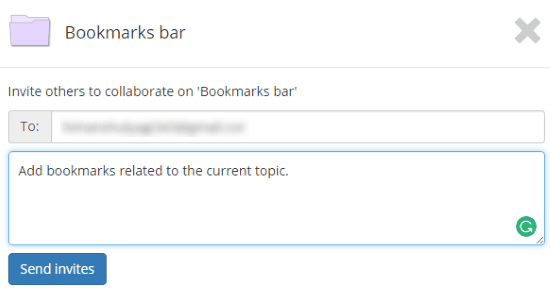
It will then send an email to specified emails, asking them to join this shared folder to collaborate in bookmarking. So in this way you can create a shared folder and collaborate with people in bookmarking.
Verdict:
BookmarkOS is a free online bookmark manager to create and organize shared bookmarks among your email contacts through shared bookmarks folders. I really liked the total concept of this free online bookmarking service as you can easily use it to synchronize your important bookmarks with your team members. It would have been great if its sorting bookmarks functionality was available for free. I will still recommend it to you as it does a very good job in keeping your bookmarks organized through bookmarks folder.
Start using BookmarkOS from here.