Textomap is a Web app and a Chrome extension that allows users to generate interactive maps in a matter of seconds, from any text that includes locations. You can edit these maps and save them for future use.
If you are using the Chrome Extension, you can visualize the source text and the generated map in the same browser tab, giving an enriching reading experience.
The text can be a news article, your field trip, vacation plans, content about certain places or events in history and much more. All the location references in the text will be displayed seamlessly and interactively on the map.
Maps have always offered us important information and given a clear and lucid picture about many things. Inserting such maps into documents enhances the reading experience of the users and gives a better context and overview. But it is very essential that these maps are interactive, unlike a screenshot which presents very little information. You can use Google Maps too, to mark all locations that you wish, but this process will be cumbersome and requires some good amount of time and effort.
Textomap automates this process for us by generating the interactive map easily and quickly, from all the location references that you have provided. Once the map is generated, it can be edited as well as saved for future use. You need to Login to your Google or Facebook account to save the map.
I tried the Textomap web application with few passages containing locations and was impressed by the map that was generated.
This is how Textomap works:
1. Navigate to the TextoMap web application from the link provided at the end of this article. Alternatively you can download and install the Chrome Extension from the link given at the end and run it by clicking on the ‘Extensions’ icon.
2. Type or Paste the text containing the locations in the space provided for ‘Source Text’ and click on ‘Create Map’
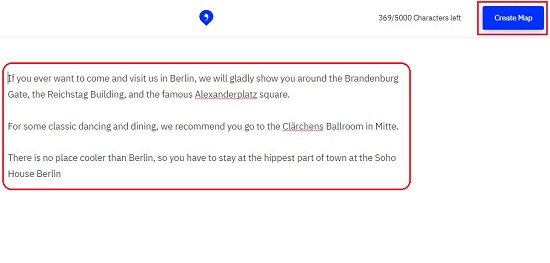
3. In a couple of seconds, the location references in your text will be identified (underlined) and an interactive map containing them will be displayed.
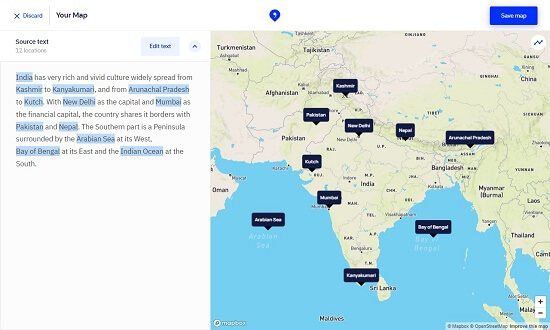
4. You can Mouse Hover on any location in the Map to see where it appears in the text. Also, when you hover on any location in the text, the map automatically pans to that location and highlights it.
5. Clicking on any location brings up a small pop-up from where you can delete the location from the map (if required) or learn more about it in Wikipedia.
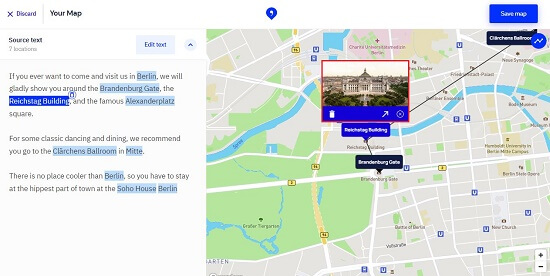
6. Click on ‘Edit Text’ to make any changes in the source text. Subsequently you can click on ‘Update Map’ to regenerate the map from the altered text.
7. To connect all the locations with lines, click on the relevant icon at the top right of the map.
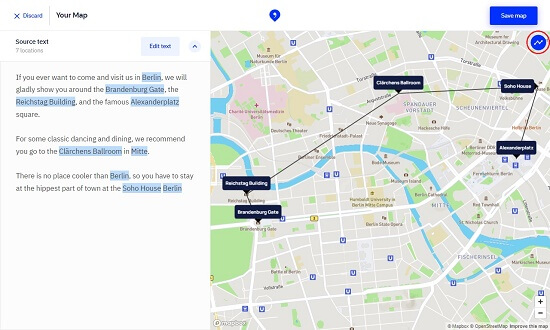
There is no limit to the number of locations that the source text can contain. If multiple locations are referenced, all of them are depicted on the map thereby giving you the big picture and a better understanding of the topic.
Downside:
- The Google Chrome Extension often does not run due without displaying any error message.
- Login to Google or Facebook account doesn’t work due to which the generated maps cannot be saved.
Verdict:
Textomap is an excellent tool to generate interactive maps from locations present in Text. Instead of using screenshots, this is an excellent way to mark a single or multiple locations on an interactive map and share them with others for a better experience. The developers would do good to resolve the issues in the account Sign In and the Chrome extension to make TextoMap widely acceptable.
You can navigate to TextoMap by clicking here. To download and install the Chrome Extension click here.