Chat2Stats is a free online data analysis platform powered by ChatGPT that enables you to interact with your data using simple and plain natural language. Chat2Stats simplifies the way you work with your data by eliminating the need for complicated spreadsheets and difficult SQL queries to perform your data analysis.
All that you need to do is type your query using simple language and get the results almost instantly on the screen. Chat2Stats makes the job of data analysis easy and accessible to everyone irrespective of their technical competency.
The preparation of the data for Chat2Stats comprises of multiple steps such as Uploading the data file in CSV format, Auto-generation of the data and finally Saving and Migrating it to the Chat2Stats server before you can go ahead and ask any Queries to perform data analysis.
Working:
1. Navigate to Chat2Stats using the link that we have provided at the end of this article and Register for a free account using your Email address or Google credentials. Type a name for your Project and click on ‘Create’.
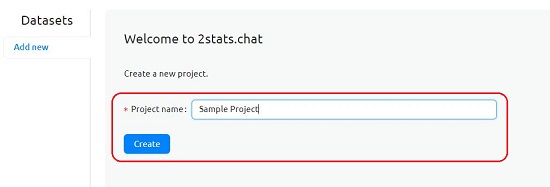
2. The next step is to upload your data in CSV format. Click on ‘Choose File’, select the CSV file from your local system and click on the ‘Open’ button. Once the CSV file is opened, the column names of the data will be shown on the screen.
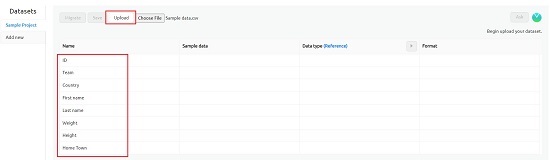
3. Next, click on the ‘Upload’ button at the top to upload the data in the CSV file. Once the data is successfully uploaded, a row of sample data will be visible on the screen for your reference.
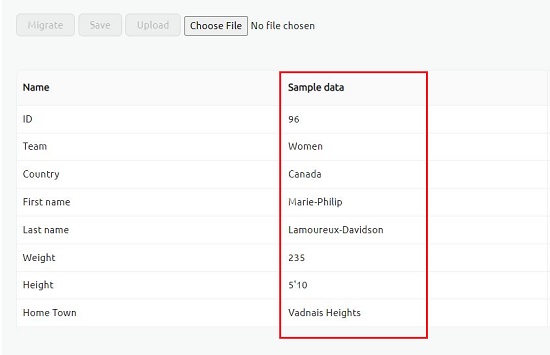
4. The next step is to auto-generate the data type for which you must click on the button ahead of the ‘Data Type’ column as indicated in the screenshot below. Once the data is auto-generated, the data types of each column of your data will be displayed.

5. Finally click on the ‘Save’ button at the top followed by the ‘Migrate’ button beside it to begin the generation of your database on which you can run queries. Once the data is successfully migrated, the ‘Ask’ button at the top right will be enabled. Click on it to navigate to the Queries dashboard.
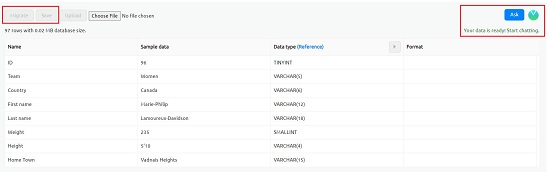
6. To perform data analysis on the data that you just migrated, type your Query in simple and natural language and click on the button towards the right to execute it. Chat2Stats may take some time to process the query and display the results on the screen.
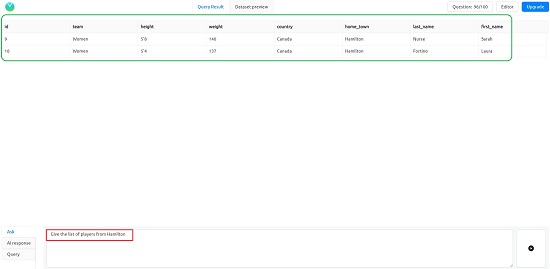
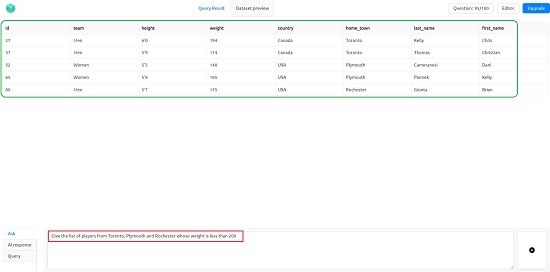
7. You can click on the ‘AI Response’ button at the bottom left to understand how the AI of Chat2Stats has interpreted the query. Additionally, you can also click on the ‘Query’ button to view the SQL statement that has been automatically generated by the AI. This will help you to understand and make modifications to your natural language statement to get the desired results.


8. To get a preview of the dataset that has been migrated in step no. 6 above, click on the ‘Dataset Preview’ tab.
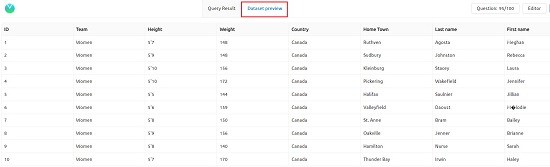
The free version of Chat2Stats restricts you to only one dataset with a maximum of 100 queries using basic AI features. To remove this limitation, you can subscribe to their paid plans. Click on the ‘Pricing’ button on the Chat2Stats home page to get more information about it.
Closing Comments:
Chat2Stats is a good and handy application that empowers users to explore their data easily and quickly using plain natural language instead of going for complex spreadsheets and learning SQL queries. This will truly help the users in making better, data-driven decisions instead of conjecture.
Click here to navigate to Chat2Stats.