In this article, I’m covering a simple method to get custom overlays for Twitch, Facebook, and YouTube streaming for free. To use a webcam overlay on Twitch, one has to manually set it up via a compatible program. This does allow you to create a custom overlay but the process is quite complex and timing consuming.
Overlayz is a freemium web service that gives you access to overlays for your steaming. This service features free as well as premium overlays that you can pick and customize. You can choose what you want to display on the overlay and change color, text, etc. Eventually, you can add that overlay to your streaming just by a URL. Currently, Overlayz works with Twitch with support for Facebook and YouTube coming soon in the near future. So let’s check out how you can use this to get an overlay for your Twitch streaming.
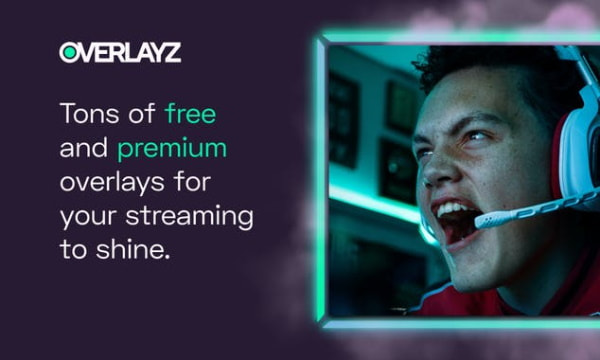
Also read: Opera GX: Gaming Browser with Twitch Integration, Ram Limiter, VPN
Get Custom Overlays for Twitch, Facebook, YouTube Streaming for Free
To get started with Overlayz, you are going to need an account. To do that, you have to sign in with the platform where you want to use it. In this article, I’m going to use it for Twitch since that’s the only platform supported at the moment. So, after opening the website login with your Twitch account and connect Overlayz to your account to make it work by following the on-screen instructions.
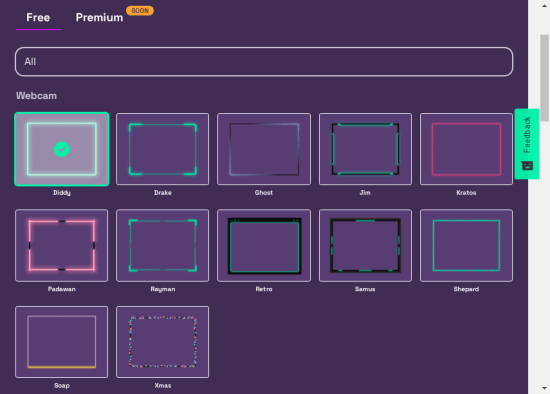
After connecting to your streaming account, it gives you access to the free and paid overlays that you can use. There are number of designs in both options, you can pick one as per your convenience.
After picking the overlay design, the next thing is the label. This is optional. If you want to show something like follower count, cheers, subscribers, etc. over the overlay, you can pick that here. Otherwise, you just leave it as it is to have a plain overlay without a label.
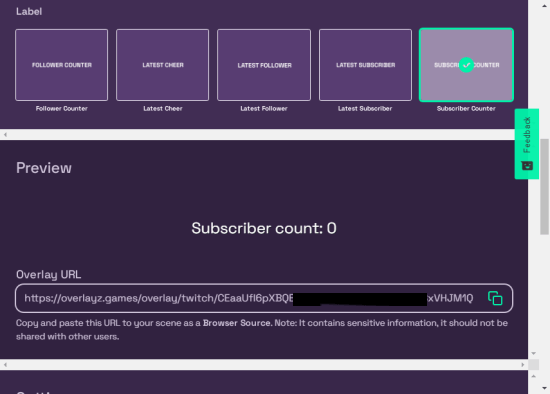
At this point, it generates an overlay URL. You can now just copy and paste this URL to your scene. If you are using a tool like OBS Studio, create a scene with Browser Source and paste the URL there. This will automatically add the URL to your stream.
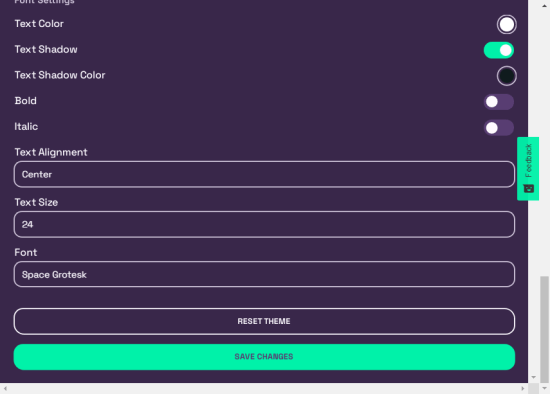
Lastly, if you add a label to your overlay, you get options to customize that label too. You can customize it by changing text color, shadow, format, alignment, size, font, etc. After making the desired customizations, save all the changes and those will get reflected in your stream.
Closing Words
This is how you can easily get custom overlays for streaming. The process is easy and way faster than creating a custom overlay manually. On top of that, you can customize the overlay instantly whenever you want and all the changes you make will get reflected in your stream.