This article covers a simple method to add a shared timer to Zoom, Google Meet, Skype, Hangout, Messenger Rooms, etc. This is possible via a third-party timer app that you can share with others in video meetings. This way, both parties can have the same timer running which can have different applications as per the needs.
Timezap is a web-based timer app. You can either use the timer on its website or install the Chrome extension to have it everywhere in the browser. This works with web-based video calling which includes Google Meet, Hangout, Skype (web), Zoom (web), Facebook Rooms, Jitsi Meet, Zoho Meet, etc. Anyone can create a timer and then share the timer link in the meeting so everyone can have the same timer running on their screens synced with everyone.
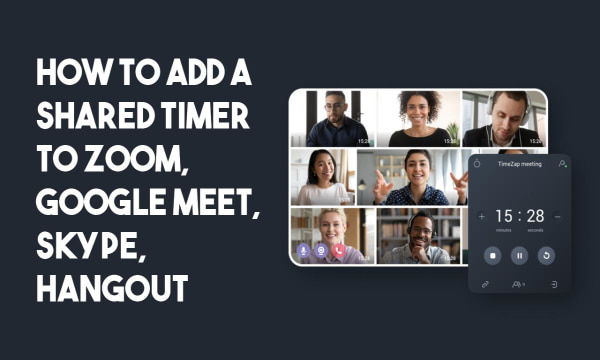
Also read: How to Use Snapchat Filters on Zoom, Skype, MS Teams, Facebook?
Add A Shared Timer to Zoom, Google Meet, Skype, Hangout
To add a shared timer to your video meeting or virtual meeting for that matter, simply visit the Timezap website. On the website, sign up using your email address. When you sign in, it provides with you an 2-column interface as shown in the screenshot below.
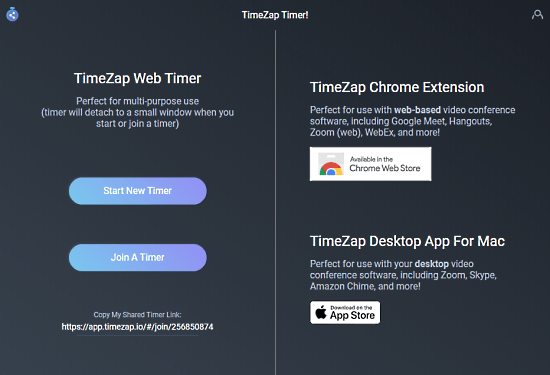
This timer works on the same principle as a video conferencing service. You can either create a timer or join an existing one. One the owner of the timer has the control of the timer and it can not be transferred to others. TO use the timer with web-based video calling services, you have to install the extension first.
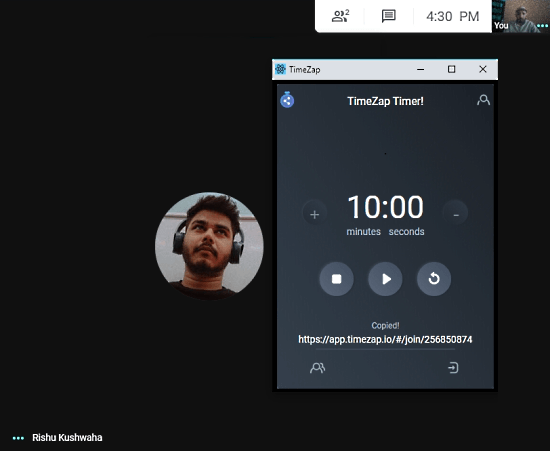
After installing the extension, you can create a timer either from the website or from the extension menu. In either case, it opens a floating window on the screen where you can set a timer. When you do that, it gives you a link that you have to send in meetings or others to share the timer. Others can join the timer without creating an account.
The organizer has the controls of the timer where he/she can set the timer limit, start/stop, and reset. Just below the sharing link on the time, the organizer can see all the participants. This shows the screen names of the participants who have the timer running on their screen.
Closing Words
This is how you can add a shared time to any web-based video calling service. This is a useful feature that is not built into any of the popular video calling services. Since the pandemic is pushing everyone to virtual meetings, having a timer can be handy for teachers, examiners, students, and basically anyone who needs it.