The following tutorial details how to enable specific UI language for users in Windows 10. As the latest member of Microsoft’s family of Operating Systems, Windows 10 is an incredibly capable OS, having a whole arsenal of advanced goodies. In addition to that, it also has all the “standard” features that are deemed requisite of any modern day Operating System. And being a multi-user OS that’s used by users from around the world, it’s hardly a surprise that Windows 10 supports a wide variety of languages, with the ability to switch between multiple languages on the fly.
But what if you want the UI elements (e.g. menus, tooltips) to use only a particular language for a specific user? This could come in extremely handy for multi-user environments where all the users don’t understand the same language, right?
Well, my friend, you’re in luck, as that’s exactly what this article is all about. Can’t wait to find out more? Let’s find out how you can enable specific UI language for users in Windows 10.
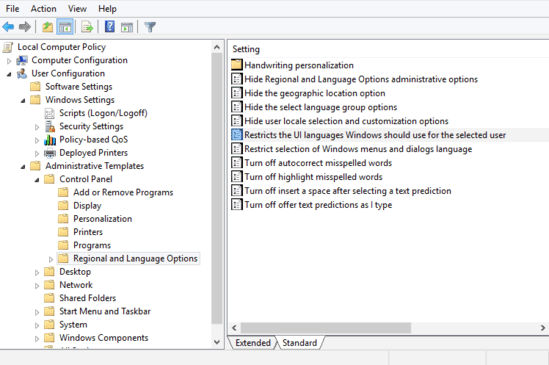
How To Enable Specific UI Language For Users In Windows 10?
You can easily restrict the UI language to be used for a particular user in Windows 10, via the Group Policy feature of Windows. However, this feature is best used in computers that have more than one UI language installed. Here’s an illustrative walkthrough, explaining how to get this done:
Step 1: Type in gpedit.msc at the Run prompt and hit OK to launch the Local Group Policy Editor module. Now, using the left pane, navigate to User Configuration > Administrative Templates > Control Panel. From the sub-options presented on the right, select Regional and Language Options.
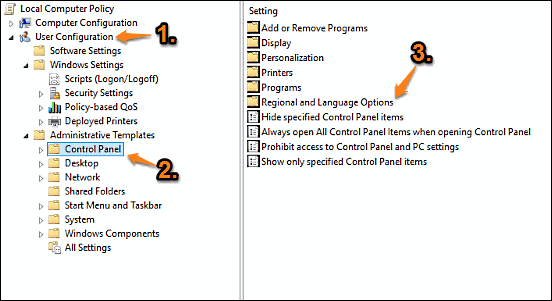
Step 2: A listing of options will now be displayed in the right pane. Scroll down to the “Restricts the UI languages Windows should use for the selected user” option, right-click on it, and select Edit. Once the edit pane comes up, change the value of the setting to Enabled and move to the Options sub-section at the bottom. Here, use the drop-down menu to select the language to be used for the Windows UI elements, for the currently active user. Once done, click Apply > OK. Here’s a screenshot:
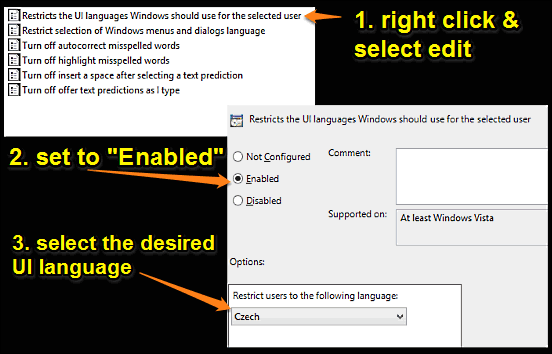
And we’re done. You can use the same method to restrict the Windows UI language for all the users of the computer. Not that hard, right?
See Also: Activate A Window By Mouse Hover In Windows 10
Conclusion
The ability to enable a specific UI language for users is a simple but pretty useful feature of Windows 10. It works well and can come in really handy for multi-user environments. Give it a shot, and shout out your thoughts in the comments section.