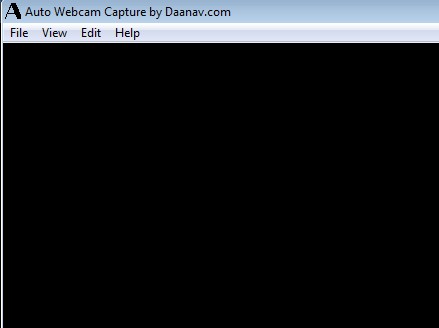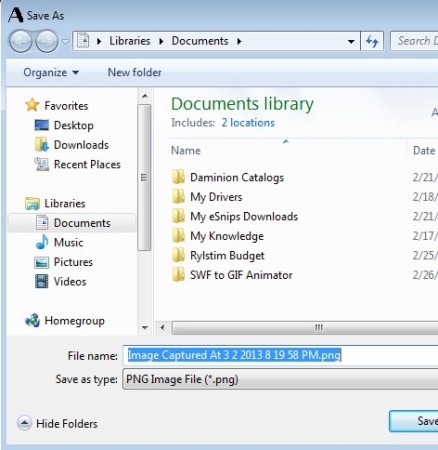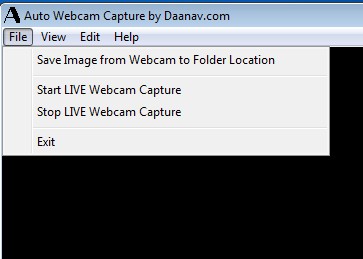Auto Webcam Capture is a free webcam capture software for Windows which you can use in order to view live feed off of your web camera and to capture images, either manually or automatically with the help of a timer. Images can be saved automatically to a directory of your choosing, and their quality can be adjusted using the preferences of this free automatic webcam capture software.
Similar software: CTSCamerViewer, Webcam Toy, WebCam XP.
Interface of Auto Webcam Capture can be seen on the image above. As you can see it’s very simple, with just the standard menu being available in the top left corner of the screen. Live feed can be seen down below in that black area. Note that this free webcam capture software can only create images, it will not actually record video. If your webcam supports it, you can adjust the size of the capture, depending on which resolutions are supported by your web camera. Key features of Auto Webcam Capture are:
- Free with a very simple to use interface – setup webcam capture quickly
- Live preview – live video stream from the web camera is available
- Copy to clipboard feature – captured image can be saved to clipboard
- Record images automatically – capture images using a time in intervals
- Capture can be saved as a PNG image – only PNG format is supported
- Manual capture is also available – create images with a single click
- Adjustable video source, quality and webcam capture directory
Webcams are primarily used for video chat, but they can also be used to keep track if someone is using your computer when you’re gone, for example. Auto Webcam Capture can help you out with just that. Leave your webcam somewhere near your computer, pointing in front of the monitor and set this free webcam capture software to create images with webcam every minute, 5 minutes and so on. Here’s a few pointers to help you out with setup.
How to automatically take images with webcam using Auto Webcam Capture
First let’s cover the basics. If you’re interested in creating images with your webcam manually, you should click on Edit >> Save Picture To File option. Save As window will appear where you can enter the name, do that and click Save, the usual.
From the same menu you can also add current webcam frame to clipboard, so that you can easily paste it into Paint for editing or anywhere else where you might need it. To activate the automatic webcam capture, you’re first gonna have to adjust the settings by clicking on Edit >> Automatic Image Capture Parameters and there enter interval in which images will be created. For video source, if you have more than one webcam, and quality open up View.
When you’re done with setup, select File >> Start to start the capture and Stop to stop capture.
Conclusion
Auto Webcam Capture does everything as advertised, and more. For example when you activate automatic capture, it will turn of live preview so that LED indicator that most web cameras have isn’t working and tipping off people. It will only activate the webcam again during capture. Give it a try and see how it goes. Free download.