Accounts & Budget is a pretty nifty freeware accounting software that lets you manage your personal finances, and thus your budget. Based on the freemium service model, the free level allows you to manage only one account. However, you can always upgrade if you want. Accounts & Budget can manage your banking account and its transactions like expenses, income etc., which are segregated into various categories. You can plan out periodic transactions, as well as an entire budget. It can also directly add the transactions towards the budget allocated for other things (home savings etc.). Accounts & Budget can also generate reports which can be sourced from categories, payers, and payees etc. It even shows you the distribution of finances through visual graphics, like bar graphs. What’s more, you can also import the data, as well as export it to multiple formats like HTML, CSV etc.
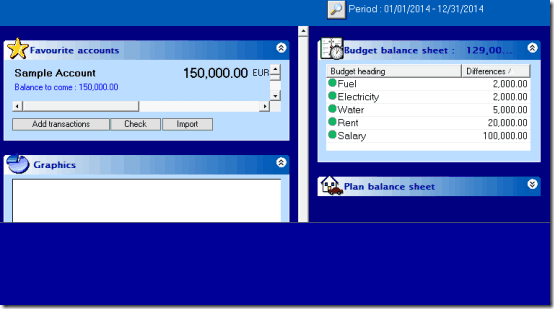
How to Setup Accounts & Budget Freeware:
The installation of Accounts & Budget is a pretty routine affair. All you have to do is download the free version from the product’s homepage, and install it. Once that’s over, launch the program. Once you do that, you’re greeted by a pretty Spartan looking screen that asks you to create a new bank file (the database which will be used to manage all your finances) and give it a name. The next screen lets you customize settings like the default currency, as well as the display size (Normal screen for regular PCs and Small screen for portables). You can also select the default profile for using Accounts & Budget (Home, Business or Organization). Each profile has a specific set of features, that you can selectively choose by clicking the profile button itself as well.
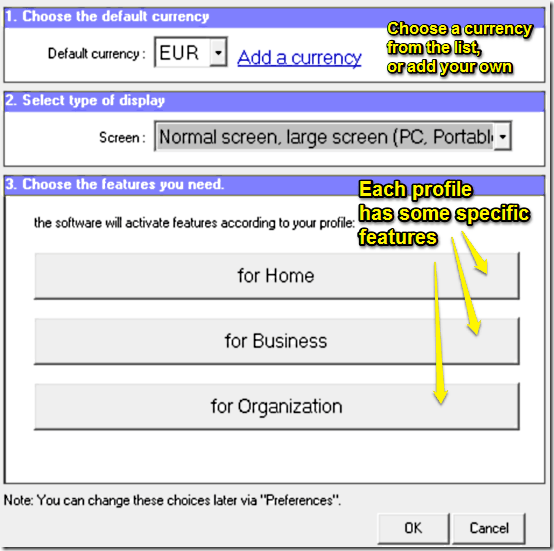
Once you’re satisfied with the chosen settings, click OK to start up Accounts & Budget. Here’s how the primary user interface looks like:
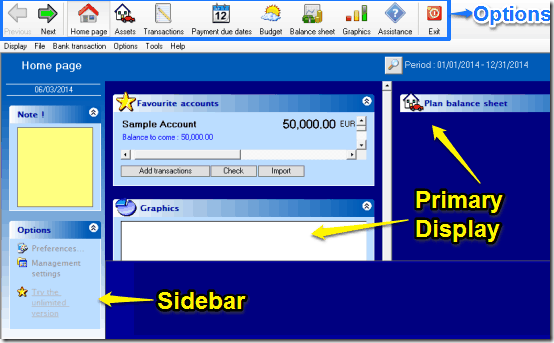
I know, you’re probably thinking, What’s it? The early 90s? And you’re right. Accounts and Budget sports an exceedingly simple user interface that looks like it’s time traveled from the early days of technology. The ultra simplistic UI is essentially two paned, with the left consisting of a side bar that features a notes widget as well as a few options, whereas the wider right pane consists of a widget that lists your default account (with its initial balance), and a Graphics sub section. An icon based options bar runs across the width of the entire UI, and lets you access different options. These are briefly mentioned below:
- Homepage: The default landing page.
- Assets: This option lets you add your personal assets to your account. You can add anything, from your house to your car. Additional information about assets, like date of purchase, warranty, estimated resale value etc., can also be entered here.
- Transactions: All of the transactions effected on your bank account (debits, credits etc.) are entered under this category.
- Payment Due Dates: If you have some bills to be paid (e.g. electricity), they are entered here.
- Budget: This section lets you specify the entire budget for a month. You can specify the sources of income, as well as expenditure separately.
- Balance Sheet: This section lists the remaining balance at the end of the month.
- Graphics: The total distribution of your finances can be viewed in the form of graphical pie charts, bar graphs etc., under this section.
Also see: 9 Best Open Source Accounting Software
How to add a transaction in Free Accounts & Budget Software:
Adding a transaction (credit or debit) to your default bank account is really easy. Simply click on the Transaction icon on the options bar, and select Add from the sidebar. A window comes up, through which you can add all the relevant transactional details (name of the payer or payee, type of transactions, mode of payment, etc.). You can even add the amount transacted directly towards the budget allocated for other things (holiday savings etc.). Here’s a little animated graphic, illustrating a default transaction (Credit) being added to the default bank account.
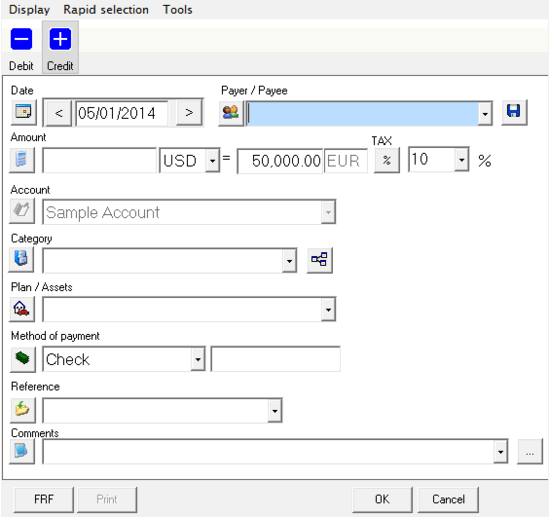
How to view your account’s balance sheet?
Accounts & Budget lets you track your monthly (or yearly) spending by letting you view the balance sheet for the whole year, showing all the transactions (credits and debits) made per month. By default, it shows the overall statement. However, if you want, you can also view the balance sheet from specific sources (payer/payee, budget etc.), by choosing the appropriate option from the sidebar. The balance sheet section can be accessed by clicking its icon on the options bar. Here’s how it looks like:
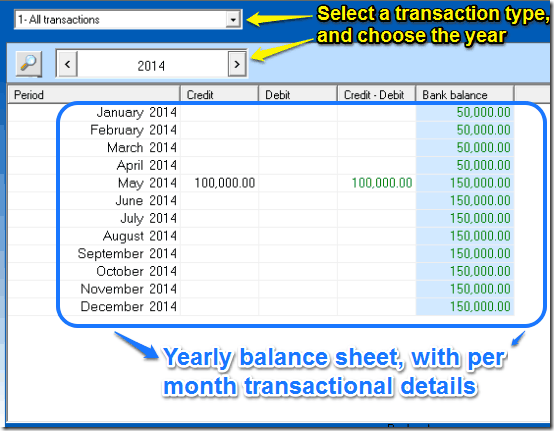
How to see the distribution of your finances graphically?
As mentioned before, Accounts & Budget lets you view your entire finances, as well as their individual constituents, in the form of bar graphs to give you a visual first hand idea of your finances. Just like the balance sheets, the graphs can also represent either your entire monthly financial breakup, or individual sections (credits, debits, transfers etc.). The graphics sub module can be invoked by clicking the Graphics icon on the options bar. Here’s a sample bar graph, representing the monthly financial breakup.
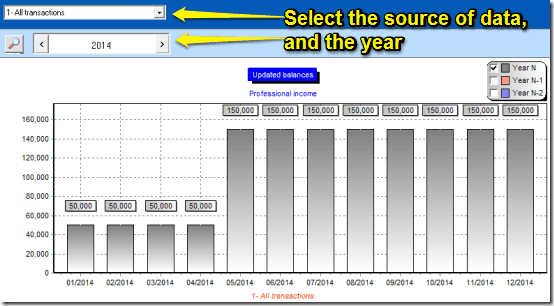
Conclusion
Accounts & Budget is a really useful software for those looking towards managing their expenses (and who doesn’t want to do that). Although it may be a little low on the graphical front, but it more than makes up for it by the broad range of features it provides. Features like monthly and yearly break up of expenses, visual charts, the ability to add assets etc., make it quite a handy application to keep track of your finances. Although the fact that it’s just available for a single user for the free version is a bit of a bummer, but maybe that’s just nitpicking. If you’re looking for an easy and effective way of managing your expenses, do give this thing a try. You won’t be disappointed.