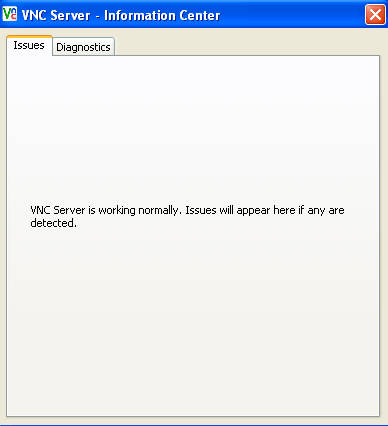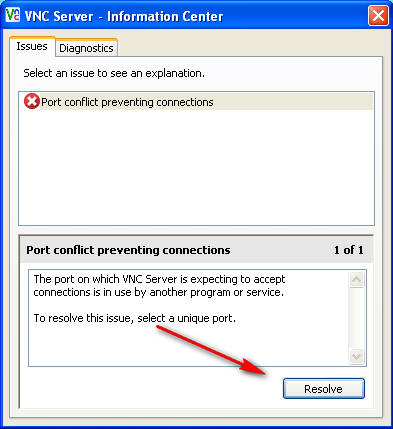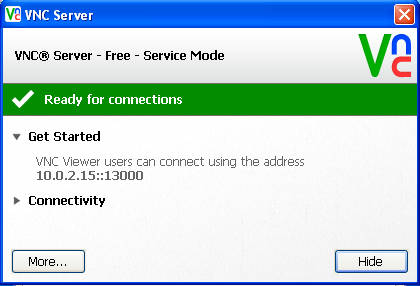RealVNC is a remote desktop software that you can use in order to connect to PCs across large distances. RealVNC offers a lot more options and it’s cross platform, which means that you can use it to control and administer all three major operating systems, but not only them, you can even connect to computers with the help of your Android and iOS smartphones, because there are RealVNC apps for them also available for download.
There are both paid and free versions of RealVNC. To use the free version you’re gonna have to register on the website and get a free license key. First thing that’s necessary to do before you can connect to a certain PC is to setup the Server app on it. Server and Viewer apps can both be installed from the main installation file, so you don’t have to download them separately. After clicking on the RealVNC Server icon a configuration wizard will appear where you need to setup the remote desktop connection rules.
Also check out remote desktop sharing application reviewed by us.
Setting up RealVNC Server
First more important step in the server setup process would be the password setting window:
Make sure that you choose a proper password, something that is not easily cracked. Rest of the options are pretty easy to follow, the first major bump that we encountered would be port issues. The default port that the application uses was blocked, so we needed to change it to a one that’s not firewalled:
After you set the right port, the server will report to you that everything is in order now, that incoming connections to the server should work:
IP and port that you get above should be used when you are logging in via the VNC Viewer application. Make sure that you enter the proper information in the Viewer fields, otherwise you’ll get errors. If everything is OK, then the program should ask you for the password, the one that you setup in the wizard. Enter the password and RealVNC will show you the display of the computer where the Server is installed. It can be on a local network, or it can be somewhere across the world, connected via the web.
Cross platform VNC support
Something that’s very noteworthy is the fact that RealVNC supports all three major operating systems, Linux, Mac and Windows, you can connect to your Windows box from the Mac box and vice versa. There’s also the added bonus of smartphone applications being available for download, apps that you can use in order to connect to your computer with the help of your mobile phone. Capabilities that RealVNC has to offer are amazing, and for the small trouble of registering for a free license you get a solid remote desktop utility. Connecting to remote PCs and Macs has never been easier, and don’t forget you can also share your computer if you require help or if someone wants to explain something to you over a great distance.