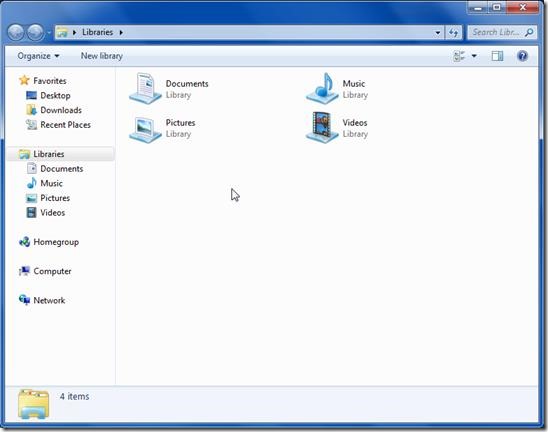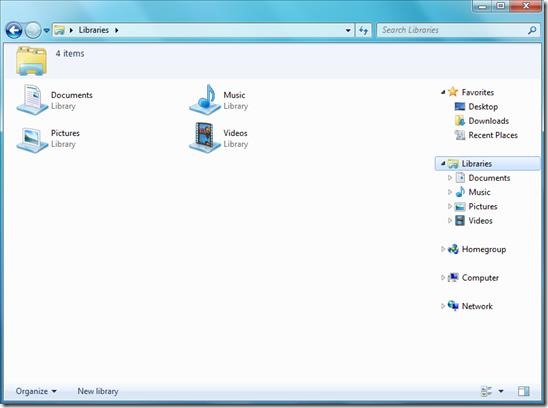Explorer tweak is a free tool to change the location of Navigation pane, detail pane, and folder band of Windows Explorer. It is a set of DLL files with instructions that you would need to replace with System files to make the change happen. Explorer Tweaks moves the Navigation Pane to the right hand side of Windows Explorer from left, move detail pane to the top from bottom, and Folder band to bottom. Also, it removes help button.
However, one should be very careful while using Explorer Tweaks, as it plays with you system files and any improper use can corrupt your system. Explorer Tweak is a way to change the layout of explorer.exe file i.e Windows Explorer.
Below is a Screenshot of Windows Explorer for Windows 7. As you can see, Navigation pane is on left hand side, detail pane is at the bottom, and the folder band is at the top.
If you are bored of using this normal layout, you can play with your system files and change the layout of your Window’s Explorer. Explorer Tweaks is a type of semi automatic tweaking utility. Tweaking utility of this type basically increases the usability factor, which is in terms of personal preferences for configuration, rather than increasing the performance of overall system. Explorer Tweaks makes your Windows Explorer looks like the below screenshot.
It has changed Navigation Pane, Detail pane and Folder Band. Also, it has removed help button from the Folder Band.
Explorer Tweaks works best with Windows 7 Service Pack 1, 32 bit version.
Note: It does not supports 64 bit version, however development for 64 bit support is in process.
You can also check out our post on replacements for Windows Explorer.
How to change Windows Explorer Layout with Explorer Tweaks:
- Go to C:\Windows\System32 and look for shell32.dll file.
- You have to take the ownership of this file by following the instructions which you will find inside Explorer Tweak folder.
- Once you take FULL ownership of this file, you can rename it to shell32_BACKUP_File.dll.
- Now you can put the shell32.dll file that is present in Explorer Tweak folder in C:\Windows\System32.
- Do Make Sure that you have set FULL Permissions against your username for this new shell32.dll file as well.
- You can check this change after Restarting your computer.
The same instructions are to be followed to move Navigation pane to right. Just add shell32.dll from a different folder as provided with Explorer Tweak package. The steps are clearly explained in the package once you download and install Explorer Tweaks.
Key Features of Explorer Tweaks:
- Free tweaking tool to change windows explorer layout.
- Only changes physical layout without affecting system performance.
- Does not take any physical memory.
- Easy to install
- Does not affect functionality of Windows Explorer.
Also, check out the post on view folder size in Windows explorer.
Overall Review
Explorer Tweaks is a semi automatic tweaking utility, which only changes how your Windows Explorer looks without impairing its functionality or performance. It is easy to install and all the installation steps are explained in the installation package. However, Explorer Tweaking should be handled very carefully. If all the steps are not properly followed it may cause problem or it can even corrupt your system completely. So, if you are a tweaking enthusiast, this tool may interest you. Get Explorer Tweaks from this link.