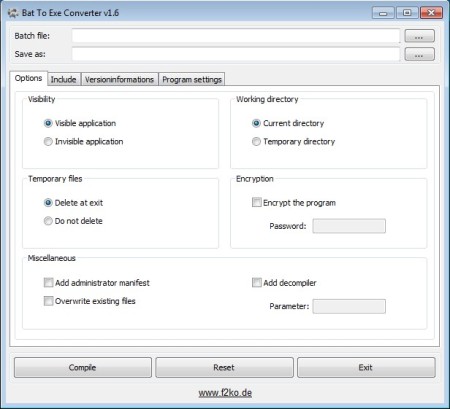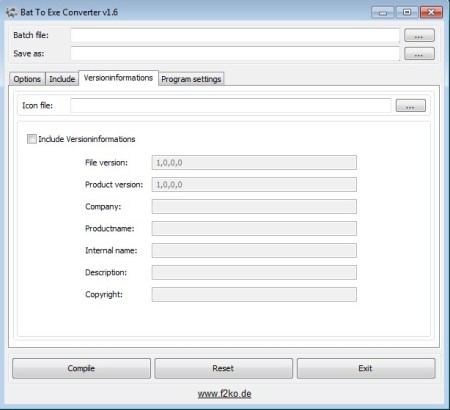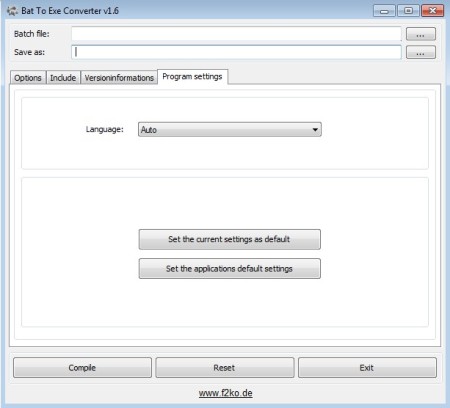Bat To Exe Converter is a free software which you can use in order to convert bat scripts into EXE applications. Next to conversion you can also edit the application information, icons, change the program version, include different files into the EXE which is converted and adjust various different program settings.
Image above shows us the interface of this free bat to EXE converter. At the top we have an open batch file field, where the files are open, and underneath that we have the Save as option where you need to select where the generated EXE application is gonna be saved. Conversion settings can be changed by going through the 4 tabs, and when you’re done, buttons down below can start the conversion.
Try out Flash Manager for converting Flash to Exe.
Key Features of Bat to Exe Converter are:
- Free and easy to set up bat to EXE conversion.
- Created applications can either be visible or invisible.
- Temporary files created by the application can be deleted or not.
- Add encryption and additional files to the created programs.
- Edit the program information like name, version, and so on.
- Change program settings, change language or run as admin options.
- Portable application, doesn’t require installation to run.
A lot of useful programs are BAT applications, especially if they are older applications. If you are an owner of one such program, or if you want to change how BAT application that you run frequently is accessed, you can do that easily with Bat to Exe Converter. Here are few tips to help you get started.
How to use Bat to Exe Converter?
First thing that you should do would be to open up the Bat file that you want to convert to EXE. Do this by clicking on browse button next to the Batch file. Do the same thing for the target file by clicking on the browse button of Save as field.
With the source and target files selected, you can go over the settings. First tab Options holds the majority of Options that you need to go through in order to setup the conversion. When you’re done setting up conversion there you can switch over to the Version Information tab and there adjust program versions that the converted application will display when someone opens up properties.
On the last tab you can change the application settings, of Bat To Exe Converter, not the converted applications. In the Include tab you can add additional files to the generated application, if you for some reason need to do that kind of thing.
Conclusion:
Bat To Exe Converter has a lot of interesting options which can be used to convert BAT scripts to EXE applications. Conversion is a very easy to set up, you can do it even without a lot of experience. Application is portable, so if you want to test it out, there’s no need for installation. Both 32bit and 64bit downloads are available, give it a try and see how useful this free BAT to EXE conversion software is.
For converting videos to exe you should try MakeInstantPlayer reviewed by us.