FrameDummy is a free software to create a fake frame around any window or screen area. Using this lightweight software you can play a prank on your friends by placing a fake window frame on your desktop. The interface of this freeware is transparent by default and it is similar to any other window frame that you normally see around the applications.
Creating a fake frame around a window can be useful in many cases. Using FrameDummy, you can create a photo frame and place on your desktop or you can add an interface to an image if you are viewing it using a frameless image viewer.
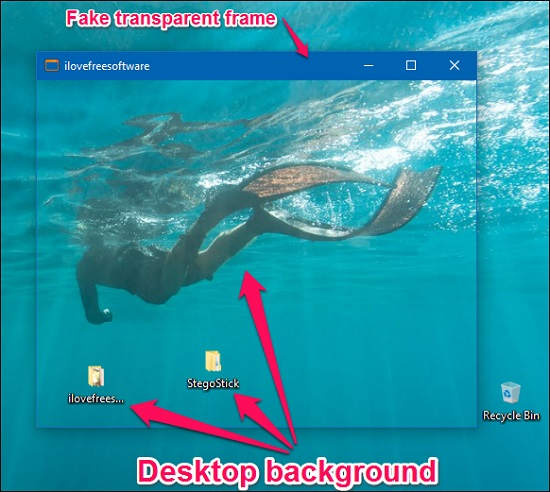
Let’s see, how can you create a fake frame using FrameDummy.
How to Create a Fake Frame around any Window or Screen?
To create a fake frame around any window or screen is very easy. Just follow these simple steps.
Step 1: Download FrameDummy from the link given at the end of this article. After that install it.
Step 2: Now place it at the desired position on your desktop. By default, the frame has a transparent body, but you can customize it in many ways.
Step 3: You can choose a desired image that you want to show in the frame and you can also disable the frame controls (Maximize, Minimize, and Close). To do this simply open setting by using Ctrl+S keyboard shortcut.
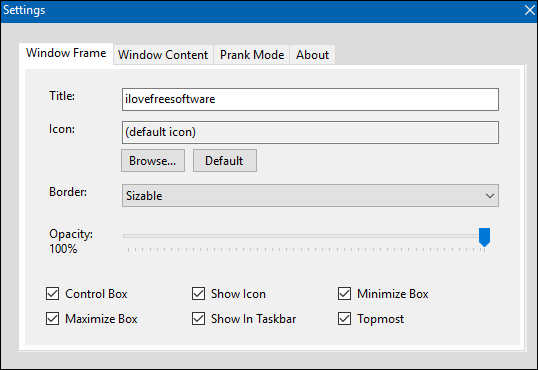
Step 4: In the Prank Mode tab, check Don’t show settings on right-click and Don’t allow dummy window to be closed.
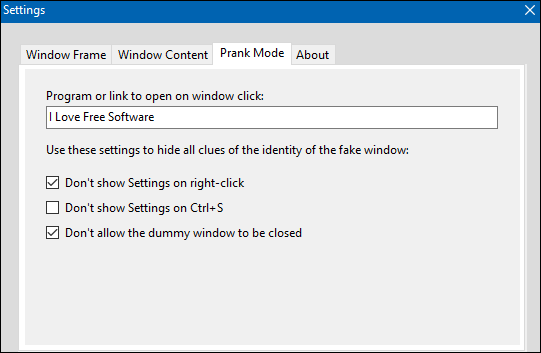
Do note that while unchecking some options, never check Don’t show Settings on Ctrl+S, otherwise you will not be able to close the fake window. You will have to end the process with the help of task manager.
Step 5: Navigate to Window Frame and in the Border dropdown choose FixedToolWindow. Additionally, you can also set the opacity of the overall application using the Opacity slider.
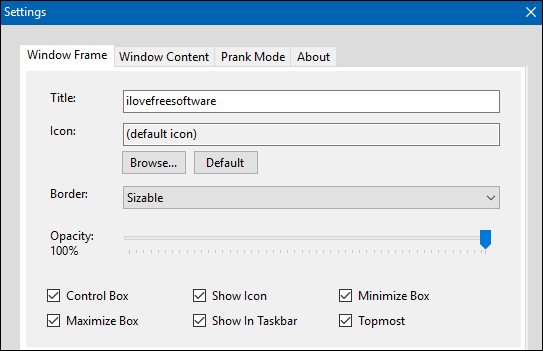
Step 6: Finally, navigate to the Window Content tab and add a desired image in your frame.
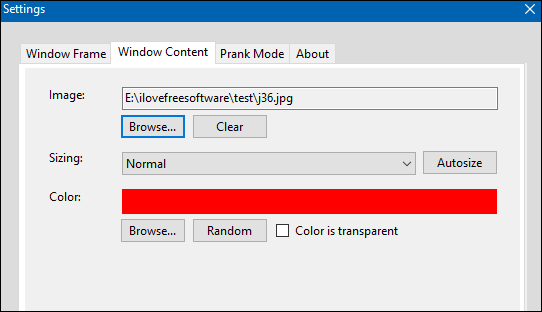
Now at this point, you are done configuring the FrameDummy to be run in prank mode. From now on whenever you run FrameDummy you will see that it will always run in current specified settings.
Now, close the Settings dialog and you will see that the frame will not close no matter how many times you click on the close button.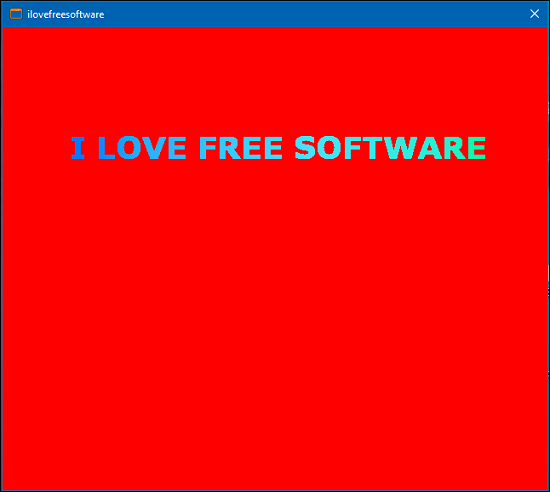
In this way you can create a fake window frame on your desktop using FrameDummy.
The Verdict
FrameDummy is a freeware that lets you create a fake frame around any window or screen area. It can be fully customized and you can also use it to create a temporary picture frame or if you are from a software background, then you can test your developed applications by providing a fake interface to it.
If you are looking for such software then you are at the right place. You can give it a try by downloading FrameDummy from the link given below.