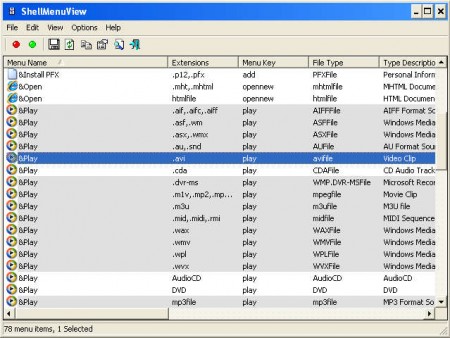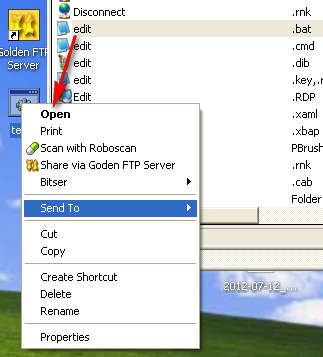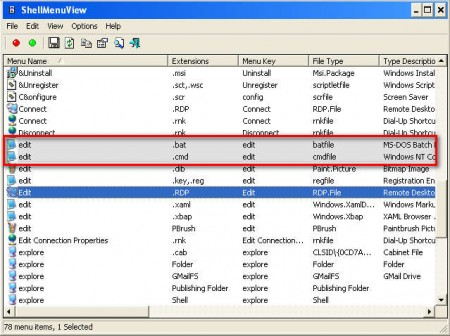ShellMenu View is a free utility which you can use in order to disable unwanted context menu items that appear when you right click on a specific file type or a folder. Each time that we right click on something inside Windows Explorer, on for example a video file, we will be greeted with a specific selection of programs and other options that are available for this file type. With ShellMenu View that list can edited, for each file type that is present on the computer, or should I say each application that is installed on the computer and can be used to open this particular file type.
We mentioned enabling and disabling applications that will be displayed when you right click on a video, on the image above, you can see that pretty much all the video formats are present in the ShellMenu list. The most popular video format .avi is selected and you can choose if Windows Media Player is gonna be displayed when you right click on .avi videos while browsing the computer.
You can also check out how to create cascading right click menu reviewed by us.
How to disable right click context menu items with ShellMenu View
Using this free context menu editor isn’t that difficult, the most important thing that you need to know would be what exactly each one of the items in the list that waits for you when you open up ShellMenu View represents.
On the image above for example we have disabled Notepad from appearing in the list of possible commands whenever someone right clicks on a .bat file. To do that we had to find where exactly in the list, under the second column called Extensions is .bat extension located. After doing that, all that you have to do is right click on that entry, find the Disable Selected Items option and click on it. Context menu entries which are disabled are gonna be displayed in a different color, they are gonna have a grayer color.
The two items in red are disabled, and notice that they have a slightly grayer color than all the other entries present on the list, the ones which are activated have white background. Restoring a certain application or an option to the right click context menu is just as easy as disabling, find the disabled entry on the list, right click and select Enable. Notice on the image above the two red buttons in the top left corner of the application, one is red while the other one is green. Use these buttons to disable and enable entries faster, red is of course for disable and green for enable.
Conclusion
ShellMenu View is a standalone application that doesn’t require installation in order to work. Let’s say for example you delete an application yet the right click context menu was left behind and whenever you right click on a music file the deleted application is still there. You can use ShellMenu View to edit the right click context menu and disable the deleted application, completely free. Download ShellMenu View and see how it can help you, free download.