Adapter is a free batch media file converter that lets you convert videos, audios and images from one format to another. Adapter is powered by FFmpeg and is highly capable of converting any type of video, audio and image formats. You can rip music from videos, burn subtitles, add text and watermark overlays to videos and images, convert media files in batch, and preview (VLC rendered) while you make changes to your files! These are some of the things that Adapter can do. You can also create high quality GIFs, export them from images and videos, with the full control over the output.
In this article, I will talk about how this media converter works and about its various features.

How Does This Media Converter Works?
Adapter has a very clean and a beautiful UI, which is also easy to navigate and to work with. The installation process is typical and will require you to have the latest version of Microsoft .NET and VLC player. If not, you will be prompted to install them first. Just go by the easy instructions to complete the installation process.
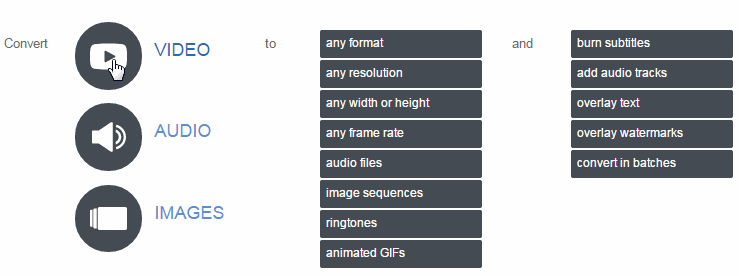
Now, launch the program to start converting your media files! The converter has three major components, namely audio, video and image.
Simply browse (or drag and drop) the media file that you want to work on. For instance, let’s take an MP3 file. Adapter is capable of converting an audio file into any format including popular ones like MP3, ACC, OGG and Matroska Audio.
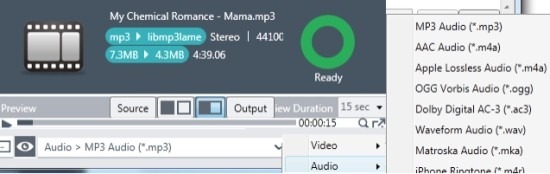
Select the desired format of your output file and click convert! Before converting the file, you can also tweak and change the audio file output settings. Go the right flank where you can change the audio output settings. You can change the sample rate, bit rate, audio channels and quality of the file.
Play with the settings to get the best result. And the best thing is you do not need to worry about screwing things up, because you can preview the final output while you work on it. Change the settings as you go, if you don’t like the sound of it. Else, leave the settings to default, and let the program choose what is best for you.
You can also trim the duration of the audio file, which is ideal for making audio clips of ringtones!
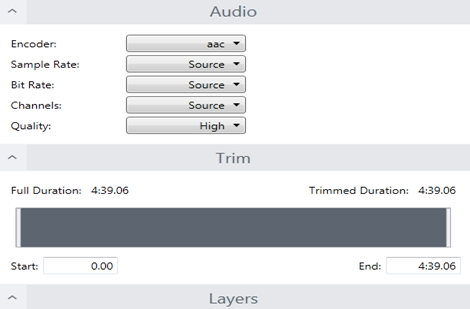
If you want to work on a video file, select the desired file. Adapter supports a wide range of video formats, including formats for mobile devices. You can change encoder, sample rate, bit rate, resolution of the video, etc. to obtain the best possible output. You can even trim the video in the easiest way possible.
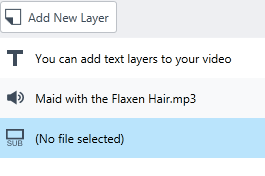
You can also insert audios, texts, subtitles as layers in your video. You can also rip audios from videos. All you have to do is select the desired audio format before converting it. You can also create GIF from a video or capture particular screenshots of the video to make an image sequence.
Adapter also lets you create time-lapse videos. Select a source video and choose the desired image format. From the output setting, select the frame rate per (images per second/seconds per image). Now, click Convert.
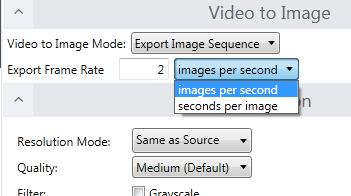
Similarly, you can convert it back to a time-lapse video, slide show, or stop motion animation. To create a time-lapse video, select the images of the image sequence.
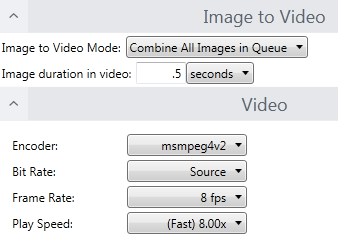
Increase the Play Speed and decrease the Image duration in video to create the required time lapse video, which looks like this:
You can work with virtually any size, resolution, dimension or format, which can then be converted into an image/video of any format. Add watermarks, text and image layers. Adapter supports major image formats like JPG, PNG, BMP, TIFF, etc.
You can also convert media files in batch mode—set the general settings for all the images, and convert them in one go! However, if you are working with huge files, or converting a whole playlist, the program tend to lag (I tried converting my playlist of around 150 songs on batch mode, they are still loading as I write this review!), which is disappointing!
Also see: Free Bulk Image Converters
Verdict:
Adapter is no doubt a good media file converter. With lots of useful and interesting features, you can work with almost every media file format available out there. On the down side, the occasional lags and the time taken while loading large files is frustrating at times. If you are looking for a software that can seamlessly convert your media files from one format to another, you should go for something more professional and efficient like Format Factory. Nonetheless, Adapter can come in handy if you want to create time-lapse video or image sequence (the feature that I really liked about this software).
