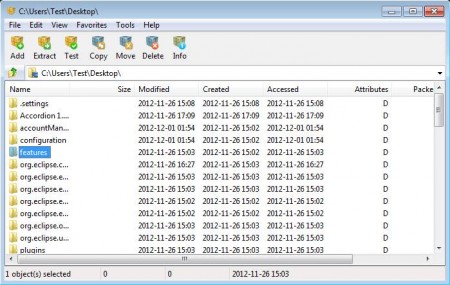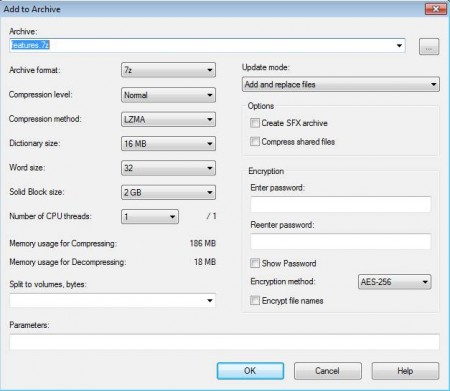Eazel Compressor is a free file compression software for Windows which you can use in order to create, extract, and test compressed archives of all the major formats. This software works with all major formats like for example ZIP, RAR, 7ZIP, TAR, and all the others. Managing archives is very easy, you get a fully featured control panel, which you can use in order to manage files on your computer, compress them and save disk space.
In the image above you can see the interface of this free file compression software. As you can see it’s very simple, the bulk of the window area is reserved for file list. Above the list you can find a quick file browser and a menus. Also, check out Bandizip and WinZip Alternative reviewed by us.
Key Features of this Free File Compression Software:
- Easy and simple to use interface, perfect for inexperienced users.
- Good format support, supports 35 formats which include RAR, ZIP, 7ZIP, TAR, GZIP, CAB.
- Create, extract, and perform archive tests for CRC errors.
- Add password protection, split archive, create SFX archive.
- Manage files and folders easily from the interface.
Next to creating archives, you can also use Eazel for managing files. That file list, which can be seen in the image above, can be used for creating folders, deleting the ones you don’t need, creating new ones and arranging documents. But the primary focus of this free archiver is to create archives, here are few tips to help you get started with Eazel Compressor.
How to Create, Extract, and Test Archives with Eazel Compressor?
First thing that you need to do would be finding the folder that you want compressed. Do this with the help of the quick selection drop down menu that is located above the list and then by left clicking on the folders down below. Left click on the folder once to mark it, and then click on Add.
This is gonna open up the Add to Archive window, which can be seen in the image above. Go through all the settings and options, starting with the location where you want to store the archive created and adding password protection and encryption. When you’re done, click on OK and the archive should be created. For extracting the archive, select the archive that you want extracted and then click on Extract, instead of Add.
Testing compressed archives for errors is also possible, and it’s very easy to do with this free file compression software. On the list, select the archive that you want tested and click on Test. A small window should pop-up with the results. Lastly, for managing the file and folders, use the Copy, Move, Delete options from the menu at the top.
Conclusion
Eazel Compressor is a very useful and lightweight file archiving and file management utility, which you can use to handle a large number of archive formats. The same thing is true for file management, you can store all your documents into a folder and then compress that folder to both tidy up and to save disk space. Download Eazel Compressor and see how useful it really is. You may also try some Free software to extract RAR files.