Windows ISO Downloader is a free software to find and download genuine ISO images of Windows and MS Office. It lets you easily search for genuine ISO copies of Windows 7, Windows 8.1, Windows 10, Windows 10 Insider Preview, Office 2007, Offie 2010, Office 2011, and Office 2013/2016, which you can download on your PC for free.
Do note that even though the ISO files are free, but you need to have genuine Windows / MS Office keys to activate them.
After searching for genuine ISO files of any Windows or MS Office versions listed in this software, you can choose from various editions, languages, and system type (either as 32-bit or 64-bit), before you go ahead and start downloading it.
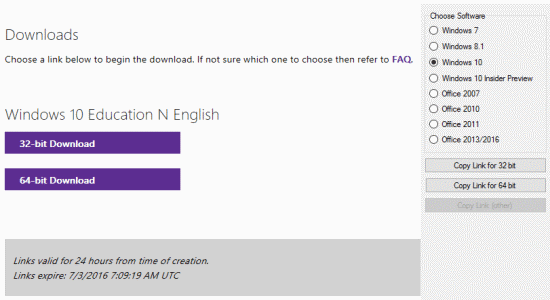
Note: The download links generated by this software will be valid for the next 24 hours from the time of creating them.
How to Find and Download genuine ISO Images of Windows and MS Office:
Step 1: After you download and install Windows ISO Downloader, you’ll see all the supported products listed on the right as Windows 7, Windows 8.1, Windows 10, Windows 10 Insider Preview, Office 2007, Office 2010, Office 2011, and Office 2013/2016.
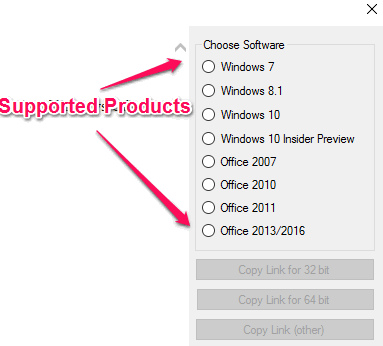
Step 2: Now, click on any of the product to find and download the genuine ISO. As soon as you select a product from the list, Windows ISO Downloader will automatically use your Internet connection in order to find all the genuine ISO images for that particular product. After that, a new option named “Select Edition” will appear on the main interface with a drop-down menu as shown below.
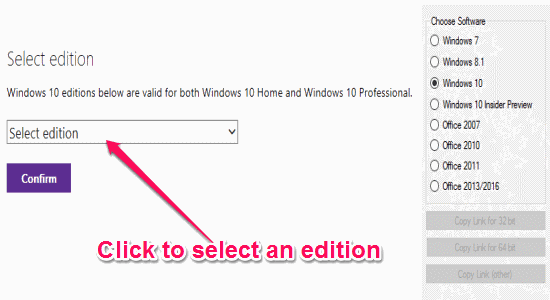
Step 3: Let’s say you’ve selected Windows 10 from the “Choose Software” list on the right, then it will find all the genuine ISO editions of Windows 10 which you can download for free. You can see all the editions by simply clicking the “Select Edition” drop-down menu. After that, simply select any of the editions from the list to proceed.
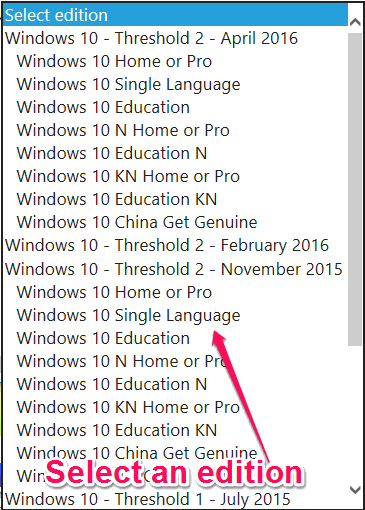
Step 4: When you click the “Confirm” button after selecting an edition, another option will appear using which you will be able to select your preferred product language. To select a language, simply click on the drop down menu below where it says “Select the product language”.

Step 5: Once you’re done selecting your preferred product language, simply hit the “Confirm” button to generate the download options. You’ll be able to see 2 different download options named, 32-bit Download and 64-bit Download. So, you can select either one of the options as per your system requirement. Apart from that, there will also be the options for copying the download link on the left panel below the “Choose Software” list.
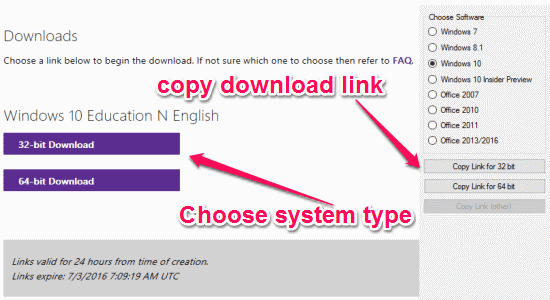
Step 6: As soon as you click on any of the download options, it will ask you to either save the ISO or open it directly after the downloading is complete. To download the genuine ISO file on your PC, simply click the “Save” button or use the copied link and paste it in your browser. After the ISO image is downloaded, you can go ahead and use some bootable USB maker software to burn them to USB and install on PC.

My Final Verdict:
Windows ISO Downloader is a very useful software for Windows which allows you to easily search and download genuine ISO images of various Windows versions like Windows 7, Windows 8.1, Windows 10, and Windows 10 Insider Preview. Apart from that, you can also use this software to download genuine ISO of Microsoft Office 2007, Office 2010, Office 2011, and Office 2013/2016. To download a genuine ISO, all you got to do is select a product, choose product edition and language, that’s all.