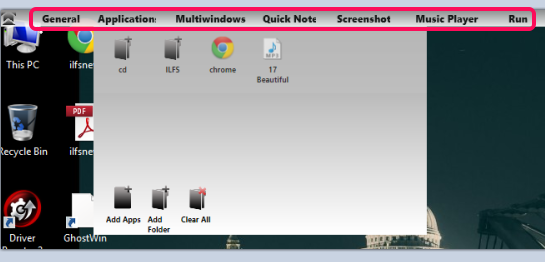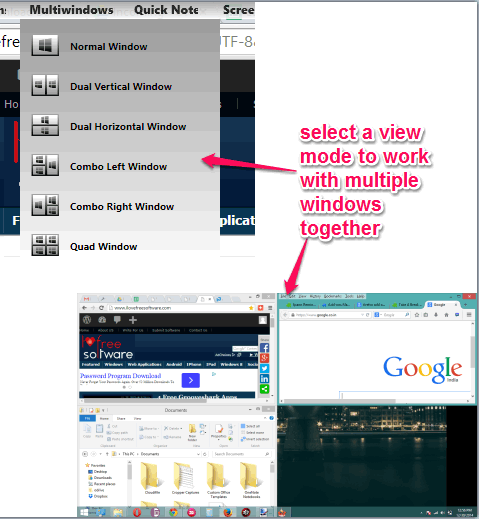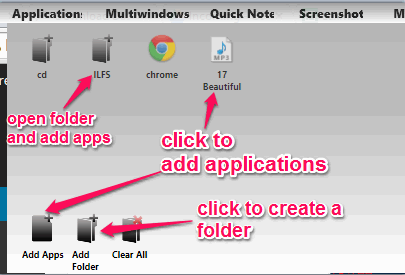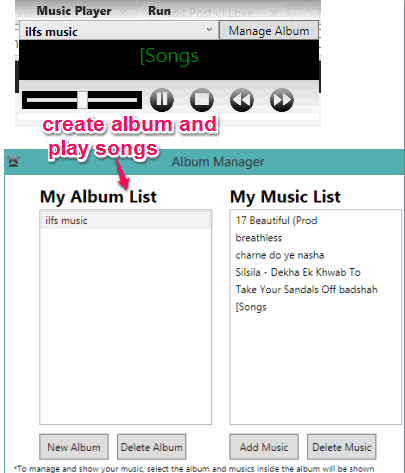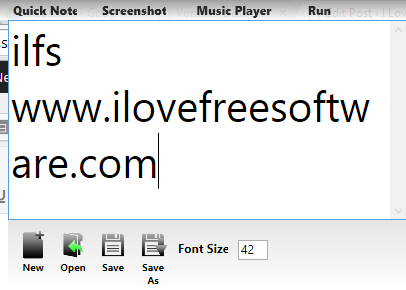Deskcom is a multipurpose software that comes with free application launcher, mp3 music player, note maker, and screenshot capture tool. Apart from this, it also provides a special tool to work with multiple opened windows together. Most of these tools are needed by us as a part of our daily working activities.
Whether you want to jot something, listen to the mp3 files available on your PC, quickly access frequently used applications, or you have to capture screenshot in full screen mode, you can use this handy software.
It provides a bar on the top of desktop screen where all of these tools are available. You can also enable auto-hide feature (from Settings) and can access that bar only when needed.
Above screenshot shows the bar provided by this software and application launcher box opened by me.
Don’t forget to check these 15 best free application launchers reviewed by us.
How To Use The Free Application Launcher, Music Player, MultiWindows, and Other Tools of This Freeware?
Go to the homepage of this web page. You may use the link available at the end of this review. Its homepage provides installer as well as the portable file of this software. You can download any file according to your choice.
After launching the software, it silently sits in the system tray. You will see the tools bar of this software on top part of desktop screen. Have a look at the important tools of this software:
Multiwindows:
This is one of the best tools which comes with this software. This tool provides different view modes to work with multiple applications simultaneously on your desktop screen. For example, you can open notepad, watch video, and work with an application without switching from one application to another again and again.
Available view modes are: dual vertical window, combo left window, quad window, combo right window, dual horizontal, and dual vertical window.
After selecting a particular view mode, you can double-click any opened window or drag n drop it to fit it to one of the existing boxes. You can also switch to normal mode using the available option.
Application Launcher:
This is another useful tool of this software. Using this tool, you can add all your frequently used applications in one place (on its pop-up window). After this, you can open the popup, whenever needed, and can launch any application quickly. You can also create multiple folders and add favorite applications to those folders.
Music Player:
This simple tool lets you create the list of albums and add your mp3 files on those albums. After this, when you will open this tool, it will provide you a small console. Using that console, you can select any album, and start playing your mp3 files. This is useful when you just want to listen to your favorite tracks while working on PC.
Screenshot Tool:
It’s a very simple tool that can capture full desktop screen and lets you save that screenshot in png format. You can also enable auto save screenshot feature by accessing settings of this software. If you want to check advanced screenshot capture tools, then click here.
Quick Note:
As the name suggests, this tool is used to create and save notes. You can also set font size and save notes to PC as plain text file. Although the option to open a saved text file is also available, but this didn’t work during my testing.
Run Tool:
This tool lets you enter any executable path or a command and execute it. It is just a basic tool that you might want to use.
Conclusion:
In this software, I personally liked multiwindows, application launcher, music player, and quick note tools. Rest of the tools are also helpful but come with very basic features.