Lantern is a free software for Windows to automatically access blocked sites via proxy. This software can be used to easily access all the restricted websites in your current location, as it changes your proxy to bypass the firewall of any Internet censorship. You might be thinking that how this is different from any other VPN software, as they can also be used to access blocked websites. Well, let me explain about Lantern and what makes it unique and different from VPN software.
Actually, what happens is after installing Lantern on your PC, whenever you try to access any website using your browser, it will automatically check whether the website is blocked or not in your current location. If the site is blocked, then it will automatically bypass the firewall via proxy to let you access the website. However, if it detects that the site is not restricted then it will let you browse the site with your normal proxy and will not interfere with the browser traffic. Apart from that, it also secures your browser traffic while accessing blocked websites.
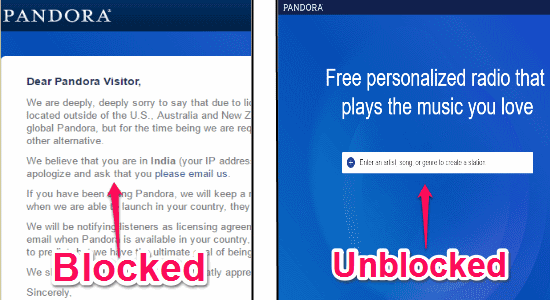
Note: Lantern is also available for Android, but I have only reviewed the Windows version of it.
How to Automatically Access Blocked Sites via Proxy:
Step 1: As soon as you install Lantern on your PC, it will open up a page in your default browser with shortcuts of some popular websites like Facebook, YouTube, Twitter, etc. If any of these websites is blocked in your location, then you can simply click on it to unblock and use it on your browser.
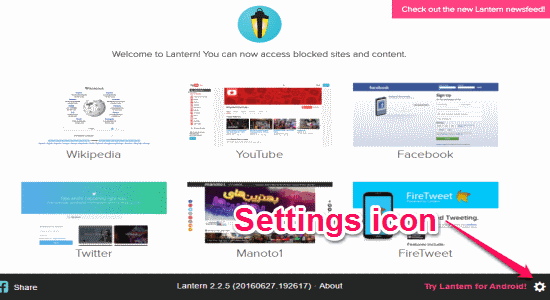
Step 2: Now, if you want to access other websites apart from the listed ones, simply click the “Settings” icon at the bottom of the screen as shown in the above image. After that, enable the “Proxy All Traffic” option and click the “Close” button.
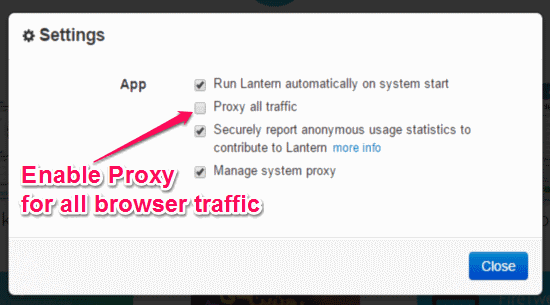
Step 3: As soon as you do that, Lantern will start monitoring all the websites that you browse using any of the browsers like Google Chrome, Microsoft Edge, etc. on your PC. Let’s say Pandora is blocked in your country and you want to access it using Lantern. For this, simply run Lantern and then type the homepage URL of Pandora in your browser and hit “Enter”.
Step 4: After that, Lantern will detect that the websites is blocked in your location and will automatically bypass the restriction via proxy in order to redirect you to the Pandora website. For example in the very first screenshot, you can see that Pandora is blocked in my location and I have used Lantern to unblock and access it.
Step 5: Another useful feature of this software is that it doesn’t interfere with your browser traffic and lets you browse with your normal proxy when it detects that the websites you’re trying to use are not blocked in your current location. If you wish to disable this software, then simply click the “Lantern” icon in the system tray.
My Final Verdict:
Lantern is a pretty useful software for all the Internet users out there who are irritated with the Internet censorship and blocked websites. This software automatically lets you access blocked websites via proxy. To let you browse websites faster it doesn’t interfere with the browser traffic and proxy for the websites which are not blocked in your location.