JMicroVision is a free software to measure, quantify objects in high resolution images. This is like an image processing toolkit with advanced measurement and identification features for high resolution JPG, PNG, TIFF, GIF, PNM like images. It has 1D and 2D measurement tools that you can use to measure dimensions of different objects. And it can automatically select and count similar objects automatically. Or, you can opt to manually identify specified type of objects in the image. There are other tools in this software that you can use in your research.
JMicroVison is good for analyzing biological images. If you have a microscopic image in high resolution then you can use this software to count or analyze same type of cells in that. And you can use the measurement tool to measure cells and other objects in your image as well. This software runs on multiple platforms and you can create as many projects you want corresponding different images. Not only biological images but you can use to study map images and other astronomical stuff as well. For using this software, I’ll recommended you to have a good GPU.

Using this Free software to measure, quantify objects in high resolution images:
This software can be quite difficult to handle at first but once you use it a couple of times, you will get hang of it. The first step to getting started with this software is to download this from here. You can use it on Linux and MAC as well. When you run it, you will find its interface similar to this screenshot. And there are other tools that you will find in this software and you can see them below.
- General Description: In this section, you can define some general description of the images that you are working on. This is helpful in identifying the specification of the image in your project. Here you can define properties of the image assign different values to them.
- Spatial Calibration: This tool can auto convert pixel values to other unit of measurement by multiplying measured values via conversion factor. There are 4 modes in this tool namely: no calibration, image acquisition device, known distance, and custom calibration.
- 1D measurement: As the name suggests, using this tool, you can measure 1D distances in the image. Basically, you draw a line over an object and it will tell you its length in pixels. In this tool, you can even build pixel intensity profiles for the current image.
- 2D measurement: This is also a measurement tool but two dimensional. Here you can draw a 2D shape to measure some object in the main image. If there is no spatial calibration then the values are displayed in pixels.
- Object Extraction: This tool used to extract objects from the input images by transforming into vector components. Here it uses some image processing tools to do it.
- Point Counting: Point counting is a method to measure the number of each objects present in an image. It lays a grid over main image and counts what is under each intersection point.
- Image Factory: In image factory, there are some image processing operations that you can use.
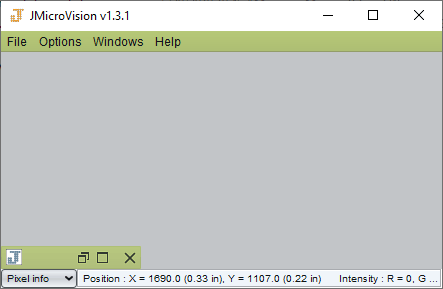
To create your first project, use File > New Project > From Image option and import an image in the software. After that, you can start doing what you want. Some basic tools for zoom, pan, move, etc., are there which you can use.
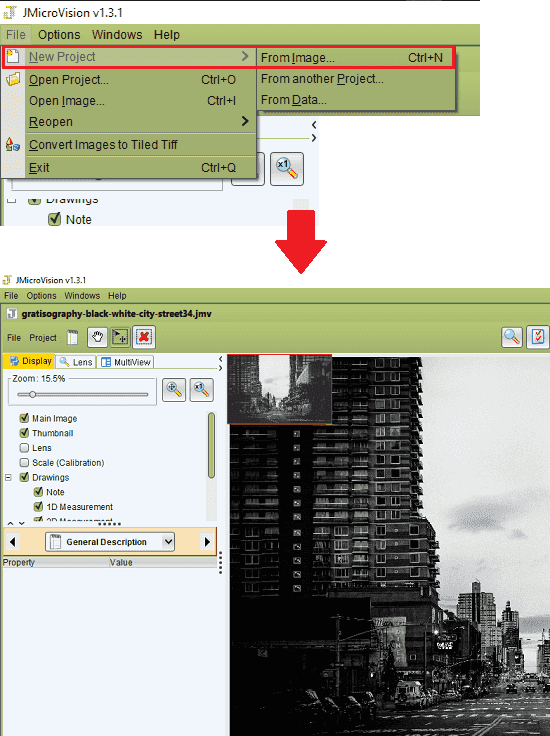
Now, to use the measurement tools, you have to use the menu on the left side. Tool for 1D and 2D measurements are there and based on your needs, you can use it. For example, if you want to measure some 2D objects then you select the 2D measurement tool and then draw a rectangle around the object. The corresponding measurements will be shown under the 2D measurement section. In the same way, you can use 1D measurement tool.
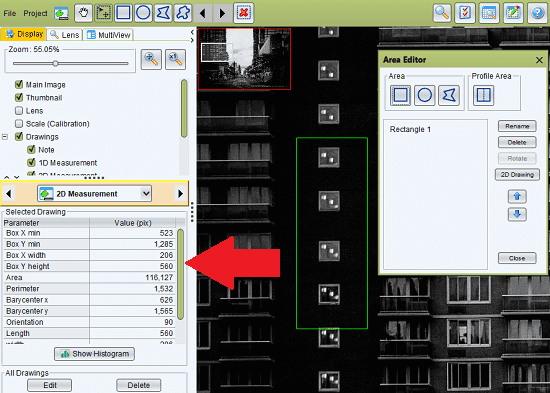
Next feature in this software is the object quantification. Use this to identify some objects automatically. All you have to do is just mark a section in the image and it will highlight the similar objects in the image. You can do this in manual mode as well. You just access this tool in the Object Extraction section and then you are good to go.

Above you can see how this software works in to help you measure and count objects in high resolution images. Just use different tools and then do what you want. However, there are other tools in the software that you can explore and use them whenever they are necessary. The basic units for the measurements are pixels but you can change them using the spatial calibration.
Final thoughts
JMicroVision is really a useful and a powerful software to analyze high resolution images. I really enjoyed using it and I am sure you will too if this software is relevant for your work. The toolkit it has for image processing is awesome and precision for extraction of objects is good as well. Also, I liked the fact that it supports most common type of images and automatically compress them if they are too large for it handle.