NeuralStyler is a free software to turn photos, GIFs, and videos into stunning artwork. Using this software, you’ll be able to convert all your favorite photos, GIFs, and videos into amazing artwork by applying beautiful art filters. Currently, it offers 9 art filters which you can use for creating artworks. To turn your photos, GIFs, and videos into a piece of art, all you got to do is import a file, select an art filter, and choose a resolution, that’s it. NeuralStyler will start processing the imported file and automatically apply the selected filter to turn it into an artwork.
You might be aware that Prisma is storming among the smartphone users for turning photos into artworks, and recently we have also posted a tutorial on how to use Prisma on the desktop. But, what if you want to turn your favorite GIFs and videos into artwork?. Well, then you can start using NeuralStyler as it can help you do the same on your PC.

How to Turn Photos, GIFs, and Videos Into Artworks:
Step 1: First, install and launch NeuralStyler on your PC and you will see a simple interface with the options to import file, choose art filter, and select a resolution.
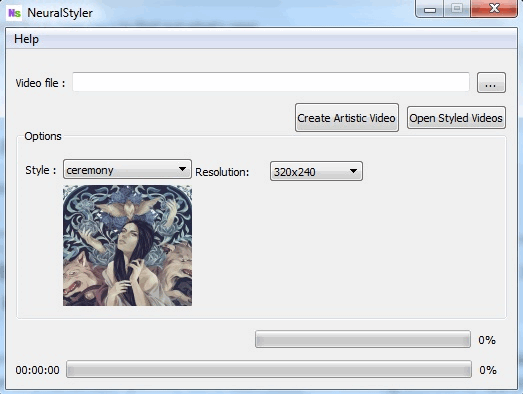
Step 2: Now, to start turning your photos, GIFs, and video into artwork, simply click on the “Browse” button associated with the “Video File” input field. After that, choose the file which you want to turn into artwork using NeuralStyler. Remember, this option can also be used to import photos and GIFs and not only videos.

Step 3: When you’re done selecting a photo, video, or GIF, simply click on the “Style” drop-down menu to select an art filter. There you’ll see 9 different art filters named, Ceremony, Kanagawa, Es_Brutal, Starrynight, Seurat, Cubist, Edtaonisl, Kandinsky, and Hokusai.
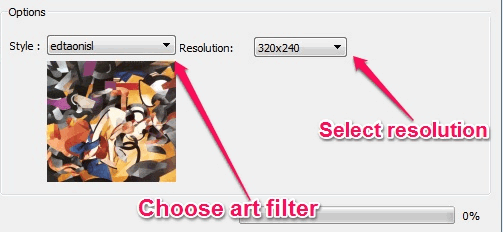
Choose any of the filters which you think is perfect for the imported file. One more thing, each time you select a filter, it will also display a sample photo created with that particular filter, as shown in the above screenshot. Apart from that, it also lets you choose a resolution (either as 320×240, 160×120, 480×320, 640×480, and 1024×768) for the file before you turn it into an artwork.
Step 4: As soon as you’ve chosen a filter and resolution, simply click on the “Create Artistic Video” button at the top. After that, NeuralStyler will automatically process and apply the filter to the imported file (photo, GIF, or a video).
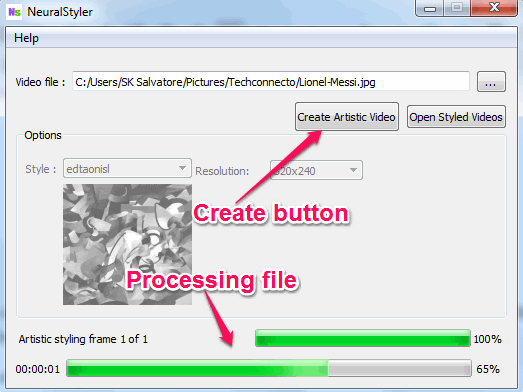
Step 5: Once the processing is complete, you can click on the button “Open Styled Videos” to view the output. I think they have built this software mainly for videos, that’s why all the options are for videos. But, do not worry, it also works with GIFs and photos.
My Final Verdict:
Using NeuralStyler, you can generate stunning artworks with your photos, videos, and even GIFs. Personally, I think this software is pretty useful and interesting, however, it would have been better if it offers some basic editing features like crop, brightness control, etc. Otherwise, this software is perfect for turning your files into a piece of art.
So, what are you waiting for, go ahead and give it a shot?