This article covers a free Unsplash desktop client for Windows. that lets you search royalty-free stock photos right from the desktop. If dealing with stock photos is a part of your daily work then you know the process of getting a stock photo could be really exhausting. First, you have to open the web browser, visit a stock photo website, and then you can get a photo. It might not seem that long process for a few times but if you have to do it multiple times a day, it not only become exhausting by annoying as well.
Dragula is an unofficial Unsplash desktop client for Windows. It is available as a Windows executable file on its website. You can simply download it from there and simply run the setup to install it on your computer. Upon installation, it sits in the bottom right corner of your computer screen and gives you the option to change its position. With this client, you can search for stock photos, copy link/hyperlink, download them and drag & drop anywhere. This Unsplash client is initially launched for macOS, you can read about it here. Then it was made available for Windows and recently launched for Linux as well.
Also read: List of Websites to Download Free Stock Videos: Always Updated
Search Stock Photos Right from the Desktop
When you run this client for the first time, it takes you through the Settings where you can set the position of the client on the screen and link type for the stock photos.
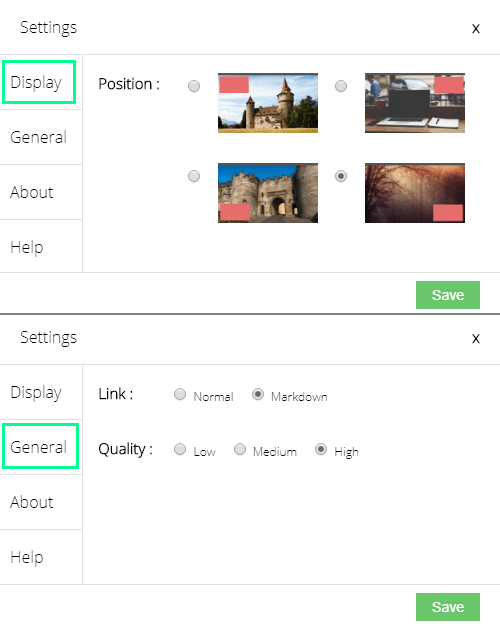
From the Display Settings, you can select any of the four corner position for this client. And, from the General Settings, you can select whether you want a normal link or a markdown link along with photo quality.
After this initial setup, the client appears in the respective position on the screen in a minimized view. I choose the bottom right corner for my client and it appears there above the notification button. You can simply tap it to expand and then search Unsplash for stock photos right from your desktop.

The expanded view shows you a picture with a few options at the bottom area. To access the search option, simply tap on the image and a search bar appears on top of the photo along with a gear-shaped icon for Settings.
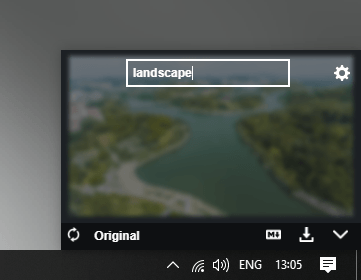
You can type your keyword in the search bar and look for the stocks photo by pressing the Enter key on your keyboard. It shows you one photo at a time which is most relevant to your keyword.
The bottom left corner of this client screen has a button saying “Original“. Initially, the client loads the photo in the quality that you have set in the Settings. And, with this button, you can load the photo in its original quality. In front of the Original button, there is a circle-shaped button that skips the current photo and shows you the next result.
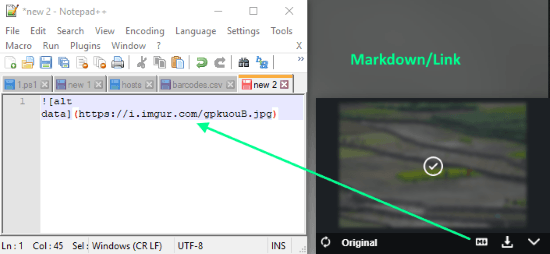
The next button is for the link. If you set the link-type to normal it copies the regular link to the photo to your clipboard. And, if you set the link-type to markdown, it copies the markdown link to the clipboard. The above-attached screenshot demos the markdown link copied with Dragula.
After the link, the next button is to download the photo to your PC. Pressing this button saves the current photo to the local Download folder on your PC. The quality of the photo is the same you set in the Settings or original if you use the Original option.
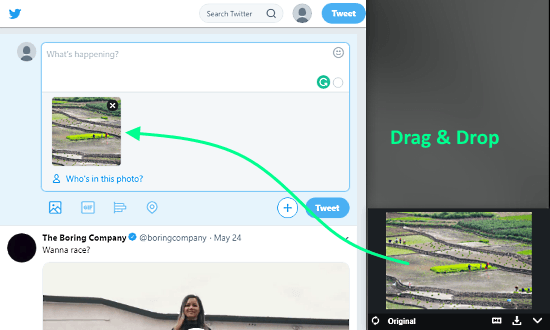
Apart from download, you can also drag and drop the photo. You can simply click and drag it from this client and drop it wherever you want to use it. This way, you neither have to download the photo or copy the link, you can quickly use it in your work.
Wrap Up
Dragula is a handy tool that lets you quickly search Unspalsh for stock photos right from your desktop. It is great for people who have to deal with stock photos all the time. This saves you lots of time and helps boost productivity.