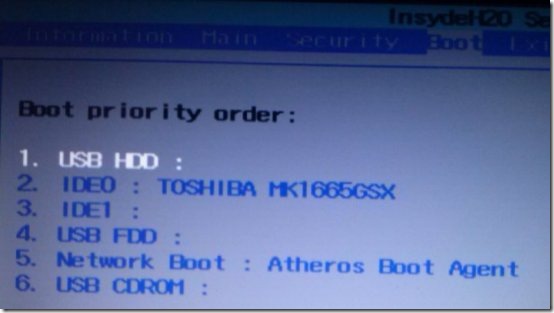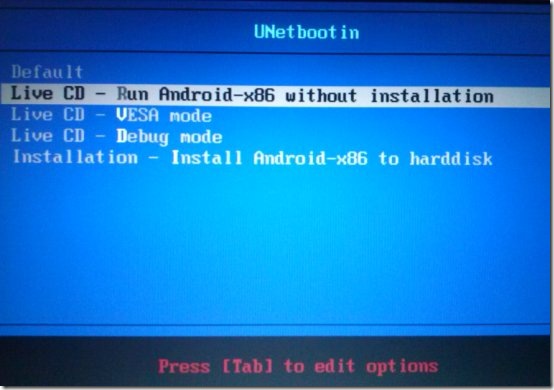Here, is a quick tutorial to run Android on Windows PC. Android operating system run on mobile devices and tablets. But, now we can run Android OS on Windows PC.
To do this we will be using Android ISO file and UNetbootin program. The concept of the program is to run Android ISO on Windows PC by making a bootable CD or bootable flash drive. UNetbootin helps you to create a bootable flash drive with Android ISO image file. You can then run or install Android operating system on your Windows PC.
Steps To Run Android On Windows PC:
Step 1: Download Android-X86-1.6-r2.iso file from multiple Android ISO image file setup from the webpage.
Step 2: Download and run UNetbootin exe file on your Windows PC.
Step 3: Format your flash drive.
Step 4: You will see UNetbootin window on your PC.
Step 5: Click on the bullet beside the disk image and then select Android-X86-1.6-r2.iso file from the download location which you have selected.
Step 6: Now click on “ok” button and wait for the files to get copied in the flash drive.
Step 7: Reboot your PC and then select USB flash drive as 1st booting device in booting preference menu.
Step 8: Save the BIOS settings and you will see a BIOS like window to select Android operating system.
Step 9: Now, select the appropriate option, whether you want to run Android OS or install the operating system on your PC.
Step 10: You will see Android interface on your Windows PC. You can then manage Android apps on PC.
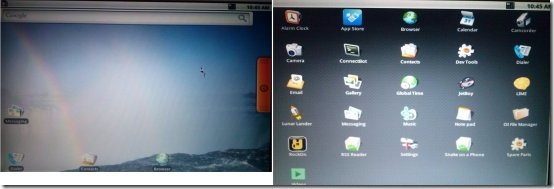
The supported hardware to run this Android ISO setup are listed below:
- Lenovo ThinkPad x61 Tablet
- Dell Inspiron Mini Duo
- ASUS Eee PC’s and Laptops
- Viliv S5
- Viewsonic Viewpad 10
- Samsung Q1U
You can even burn Android ISO file image to CD. UNetbootin helps you to save the CD’s and lets you boot Android ISO file in any flash drive. I recommend you to format your flash drive before you burn Android ISO in it because, you should have enough free space in your flash drive to burn Android ISO without any hindrance.
You can check out free iPad Simulator iPadian for Windows. Also, check out BlueStacks Android Simulator for Windows.