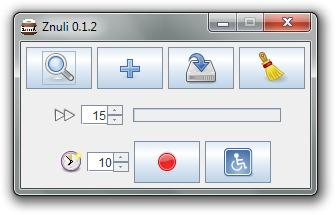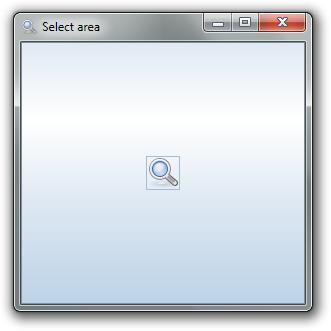Znuli is a very compact, lightweight, and free program using which you can create GIF animations. It does not convert videos directly into to GIF format but it makes a GIF animation from a selection of desktop screenshots or a desktop recording. Nevertheless, it can come in handy in many situations.
In the image above we can see the main user interface of the Znuli free GIF creator. This is actually the only window that Znuli even has and that makes it one of the most compact user interfaces available. Starting from the top, you have four large buttons. First button (magnifier) is for choosing the part of the screen where the screenshot will be snapshotted. Second button (plus) is for taking that screenshot, third one is for exporting the GIF animation and the last one is for resetting the animation (actually, for deleting the animation).
Under those buttons you have the ability to change the frame rate (speed) of your GIF animation. On the bottom you have the option to change the duration of your GIF animation and another large buttons. First one is for the recording the video to be converted to GIF and the second one is for the help.
Key Features of Znuli to Create GIF Animations:
- Ability to create GIF animations from snapshot images.
- Create GIF animations from videos you create in the Znuli free GIF animations creator.
- Change the duration and the frame rate of your GIF animation.
- Free and simple to use interface, perfect for inexperienced users.
- Cross platform, works on Linux, Windows, and Mac.
How to Convert Images, Screenshots to GIF animations with Znuli?
Click on the first button will open a window which is called Select Area. This is where you will be able to choose desktop area which you want to use in your GIF animation, this window is shown in the image below.
As we can see, even here Znuli stays as simple and compact as it can be. But, even though it lacks any buttons, this window has a few options to tweak. Moving this window around your screen will determine where your snapshot will be taken. If you want to change the size of your area for snapshot, simply size down the Select Area window with your mouse if you want to reduce your area (or size up if you want to enlarge the area). When you are finished with that, click on the magnifier and you will be reverted back. There you can click on the plus button which will create the snapshot. You can move your window as many times you want and create as many snapshots you want.
Clicking on the third button you will create the GIF animation. If you want to make a quick GIF animation, click on the red circle button and Znuli will automatically create snapshot which you can later export to GIF. Keep in mind that all snapshot will be saved in the folder where Znuli program is installed.
Conclusion:
Znuli free GIF animation creator is a program that will come in handy, especially if you want to show off you desktop via GIF animations. Give it a try, free download.
You would also like to try 3DPlus, Pencil, and Facebook Profile Picture Animator reviewed by us.