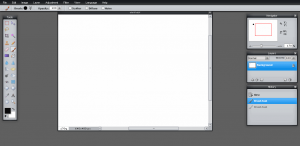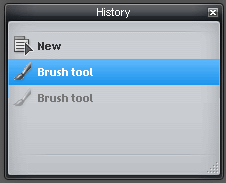[yasr_overall_rating] [yasr_visitor_votes]
Pixlr is a free online image editor. It has a fantastic interface, and has some advanced image editing functions. If you need to edit your images, and do not have some image editor like GIMP or Paint.Net, then Pixlr can save your day.
Interface of Pixlr is extremely easy to understand and use. The functions are arranged in form of menus, just like a desktop application. It also provides floating toolbar on the left that holds the commonly used tools. On right side, there is a small section that lets you quickly navigate to any section of your image. Then there is a section on right to manage your layers. Here is the feature that I like best – a history of all the actions that you have taken. Then you can easily undo any number of actions that you want. I think it is the first time I have seen this kind of undo feature in an online image editor. Love it!
You can start by creating an image online, or upload an image from your computer, or even fetch an image from a URL. Then you can edit it it any way you want. Pixlr provides almost all the editing features that are commonly required to edit images.
Here is a brief overview of some of the editing tools available in this free online image editing program:
Tools: Marquee, Move, Lasso, Crop, Wand, Clone Stamp, Pencil, Eraser, Brush, Gradient, Paint Bucket, Blur, Sharpen, Smudge, Dodge, Sponge, Burn, Red Eye Reduction, Drawing, Bloat, Pinch, and many more.
Image Menu: Change Image size, Canvas size, Rotate canvas, Flip Canvas Horizontal/vertical, Crop
Layer Menu: New Layer, Duplicate Layer, Delete Layer, Merge, Move Layer, and many more layer related options.
Adjustment Menu: Adjust Brightnes, Contrast, Hue, Saturation, Levels, Curves, Desaturate, Invert, Threshold, Posterize.
Filter Menu: Blur, Sharpen, Noise, Diffuse, Scanlines, Halftone, Pixelate, Pointinize, Water Swirl, Kaleidoscope, Tilt Shift, Vignette, Pastels, and a lot more filter options.
As you would have realized by now, Pixlr has a ton of options to edit your images. All the options have been very logically arranged, and easy to find and use.
Another great feature of Pixlr is that it supports many languages. Some popular languages include: Spanish, German, French, Italian, Russian, Dutch, Swedish, Chinese, and many more languages are supported.
Once you are done editing your images, you can save them on your computer. Pixlr gives you option to save your images as JPG, PNG, BMP, or PXD. I wish they had an option to save images directly online itself.
I am really amazed by this great free tool. This is another example of web applications providing similar interface as desktop application. Absolutely love it!
Pixlr is a free online image editor. It has a fantastic interface, and has some advanced image editing functions. If you need to edit your images, and do not have some image editor like IrfanView or Paint.Net, then Pixlr can save your day.
Interface of Pixlr is extremely easy to understand and use. The functions are arranged in form of menus, just like a desktop application. It also provides floating toolbar on the left that holds the commonly used tools. On right side, there is a small section that lets you quickly navigate to any section of your image. Then there is a section on right to manage your layers.
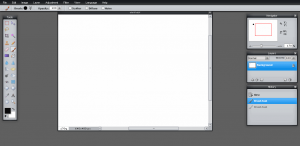
Here is the feature that I like best – a history of all the actions that you have taken. Then you can easily undo any number of actions that you want. I think it is the first time I have seen this kind of undo feature in an online image editor. Love it!
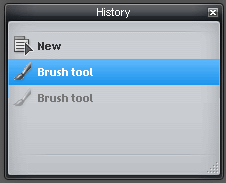
You can start by creating an image online, or upload an image from your computer, or even fetch an image from a URL. Then you can edit it it any way you want. Pixlr provides almost all the editing features that are commonly required to edit images.
Here is a brief overview of some of the editing tools available in this free online image editing program:

Tools: Marquee, Move, Lasso, Crop, Wand, Clone Stamp, Pencil, Eraser, Brush, Gradient, Paint Bucket, Blur, Sharpen, Smudge, Dodge, Sponge, Burn, Red Eye Reduction, Drawing, Bloat, Pinch, and many more.

Image Menu: Change Image size, Canvas size, Rotate canvas, Flip Canvas Horizontal/vertical, Crop
Layer Menu: New Layer, Duplicate Layer, Delete Layer, Merge, Move Layer, and many more layer related options.
Adjustment Menu: Adjust Brightnes, Contrast, Hue, Saturation, Levels, Curves, Desaturate, Invert, Threshold, Posterize.
Filter Menu: Blur, Sharpen, Noise, Diffuse, Scanlines, Halftone, Pixelate, Pointinize, Water Swirl, Kaleidoscope, Tilt Shift, Vignette, Pastels, and a lot more filter options.
As you would have realized by now, Pixlr has a ton of options to edit your images. All the options have been very logically arranged, and easy to find and use.
Another great feature of Pixlr is that it supports many languages. Some popular languages include: Spanish, German, French, Italian, Russian, Dutch, Swedish, Chinese, and many more languages are supported.
Once you are done editing your images, you can save them on your computer. Pixlr gives you option to save your images as JPG, PNG, BMP, or PXD. I wish they had an option to save images directly online itself.
I am really amazed by this great free tool. This is another example of web applications providing similar interface as desktop application. Absolutely love it!
![]()