Private Tab is a nifty free Mozilla Firefox extension to always open some websites in private mode. It’s an extremely useful little add-on that makes your web browsing activity a little more secure. Private Browsing mode, which doesn’t track / record the browsing activity of the user, is Firefox’s version of the Incognito mode. However, a private browsing session is always initiated in a new browsing window, which can be a little inconvenient at times, as you have to manage two (or more) separate browser instances. Private Tab solves this problem by letting you start a private browsing session in a new tab, alongside other regular tabs. Apart from that, Private Tab can also be used to always open (some) websites in private mode. All you have to do is bookmark these websites, and do some magic. Intrigued? Let’s dig in deeper and find out more.
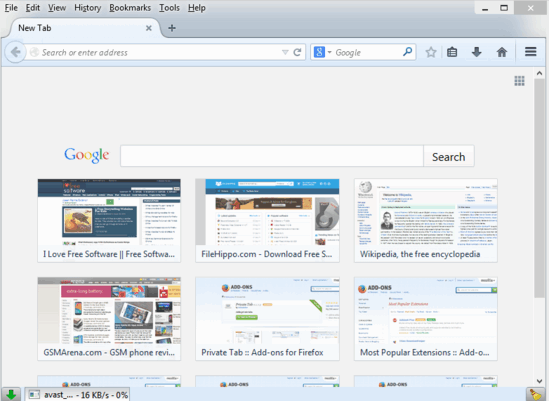
Opening Up A Private Tab Along With Regular Tabs
Adding Private Tab to your copy of Mozilla Firefox is just like installing any other extension. All you have to do is, search for the extension on the Firefox Add-ons store, and hit the Add to Firefox button when found. Private Tab is a no-restart extension, so it’s ready for use as soon as it’s installed.
Using Private Tab to browse your favorite websites safely, without any tracking concerns is essentially super easy. There are no extra configurations, or settings. To open up a new private tab in an existing browsing window (alongside the currently open tabs), all you have to do is click File > New Private Tab (Alternatively, you can also use the direct keyboard shortcut Ctrl+Alt+P). Check out the following screenshot:
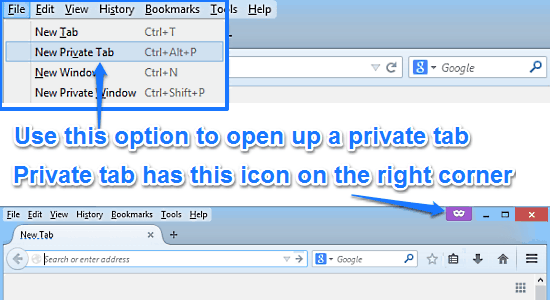
As illustrated above, the private tab opens up with an indicative icon on the top right corner (besides the window control buttons), letting you browse the Internet without monitoring or tracking your activity. Pretty cool, right?
How To Use This Firefox Extension To Always Open Websites In Private Mode?
As mentioned in the beginning of the article, one of the interesting features of Private Tab extension is that it lets you open some websites “always” in private mode. All you have to do is a little tinkering. Here’s how to do it:
Step 1: Visit the website that you’d like to always open in a private tab, and bookmark it (Simply hit the Star bookmark icon on the options bar to do so). Once that’s done, open up Firefox’s default bookmark manager using Bookmarks > Show All Bookmarks. Here’s how it looks like:
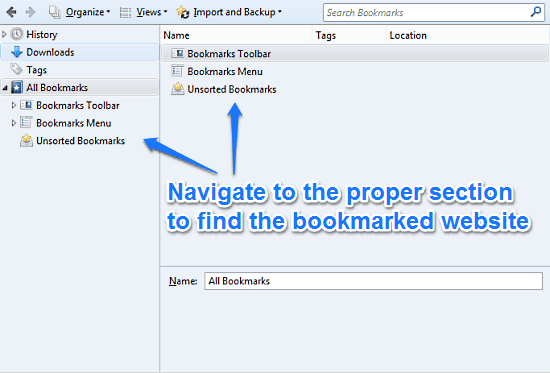
Step 2: The next step is to find the bookmarked website and do a little editing. Navigate the default bookmark sub-sections (toolbar, menu etc.), to find the bookmarked website and when found, click to open the edit pane at the bottom. Check the screenshot below for reference:
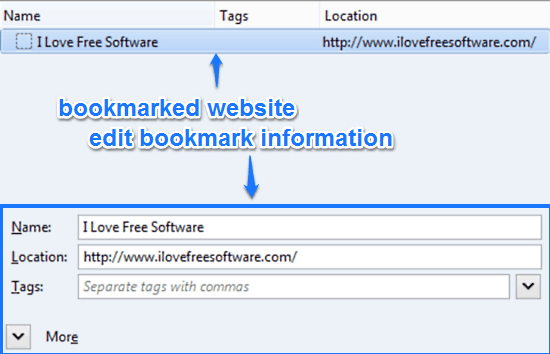
Step 3: Now, all you have to do is prepend the word private before the URL of the website in the Location field. For example, if the URL of the bookmarked website is: https://www.ilovefreesoftware.com, simply make it private:https://www.ilovefreesoftware.com. Once done, close the bookmark manager.
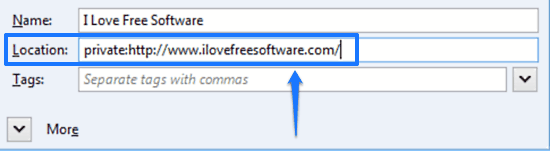
That’s all there’s to it fellas! From now on, whenever you open this website from the bookmarks menu, it’ll automatically open in a private tab. You can repeat this process for as many websites as you want. How cool is that?
Also See: Browser For Private Browsing That Deletes All Traces of Browsing History
Conclusion
Private Tab is a really useful Mozilla Firefox extension to always open websites in private mode. It takes the built-on secure browsing method of Mozilla Firefox, and makes it even easier to use. The fact that you can have a regular and private browsing session in a single browser instance really makes Private Tab a solid extension. Add to it the ability to always open bookmarked websites in private mode, and this little add-on becomes even better. Do give it a try, and let me know your thoughts in the comments below.