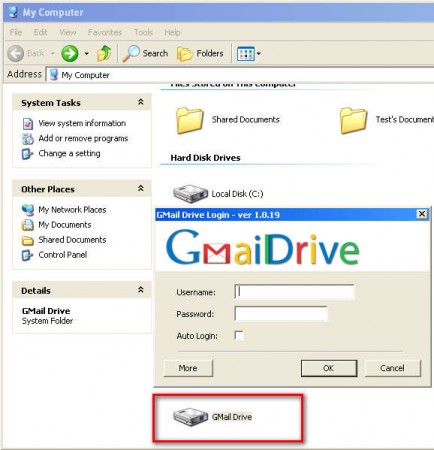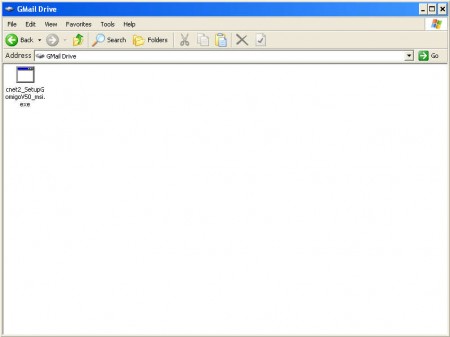Gmail Drive will create a drive icon for the Gmail Drive service inside the My Computer area of the Windows OS. After clicking on the icon created by Gmail Drive a login window will pop up where you will have to enter your Google username and password so that this free Gmail Drive desktop client can connect to your Gmail Drive account and easily synchronize files that you have stored there or allow you to upload new files to your Gmail Drive web space.
With Gmail Drive you can store files inside your Gmail account, there’s no need to create or activate any kind of additional file hosting services, like Google Drive. Files will be stored inside the Gmail inbox, and the virtual drive will work like an actual hard drive, you can open and browse it like any of the other drives that you have on your computer, seamlessly and without any kind of problems, provided of course that you have a decent internet connection, broadband is preferable.
Similar software: Gmail Backup.
How to use Gmail Drive as a virtual Windows filesystem
First step towards using the Gmail Drive for file storage is installing the Gmail Drive application. Download the application, unpack it and run the install file located within the archive. Note that there won’t be a classic install wizard, everything will be done automatically, you just need to open up My Computer and there you should find a Gmail Drive icon located inside the Network Drives section, like you can see on the image above.
When clicking on the Gmail Drive icon for the first time, a login window will pop up, it can be seen on the first image above. After you’ve successfully logged in, you should be able to browse the Gmail Drive, upload files, delete existing ones and do pretty much everything else that you do with any other online file storage service.
If you are wondering where are the files that you upload gonna be placed, everything will become clear to you once that you open up the Gmail account inside a browser. You’ll then see that each one of the uploaded files, files uploaded through the Gmail Drive service will have their own message created inside your inbox. These messages can be opened, like you can see on the image above, and each one of the files located there can be downloaded from the Gmail account directly, or you can download them the same way that they were uploaded, through the Gmail Drive icon in My Computer.
Conclusion
Those of you who aren’t interested in activating Google Drive, and who would like to upload files and have them available inside Gmail right away should give Gmail Drive a try and see how easily they can upload data online and combine it with their email service. Google Drive client is very lightweight, available disk space that you get is 10GB and you can even connect with several different Gmail accounts, but not at the same time. Gmail Drive is completely free, download it, create your virtual Gmail Drive and enjoy hassle free online storage, free download.