NetworkUsageView is a free software to check network usage data of each application or program on Windows 10 PC. You can check network usage data for past 1 hour, 2 days, 7 days, or for a custom data range. After that, it will show total bytes sent and received by each individual application.
Apart from viewing network usage data by each application, you can see some more information. For example, you can see application name and path, record ID, timestamp, Network Adapter name, app description, User SID, and other information. You can also export reports as TXT, CSV, HTML, or XML file. If you want, you can also select some specific entries and export those items in any of the supported formats.
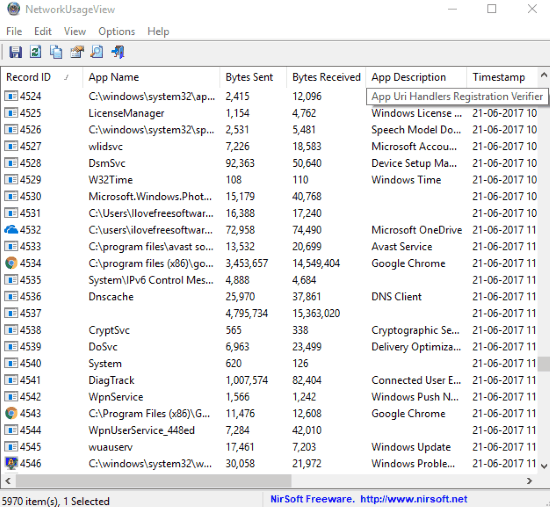
In the screenshot above, you can see network usage data of each application visible on its interface.
And in the screenshot below, you can view an HTML report generated by me for selected applications.
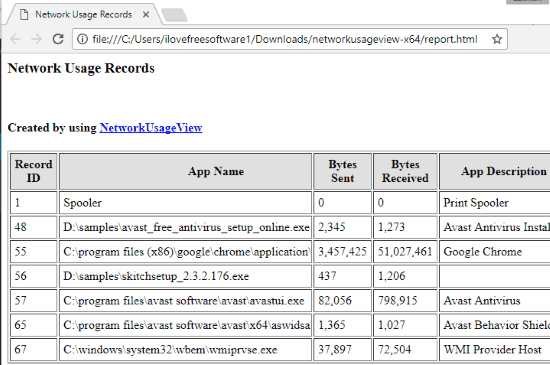
This software actually uses Windows 10 SRUDB.dat database file that contains all this information. This database file collects all network usage data details every one hour in your Windows 10 PC. While normally, you cannot open that file directly, so this software is handy tool to show all the information stored in it.
How To Check Network Usage Data of Each Application In Windows 10 Using This Software?
Get the zip file of this software and then extract it. You can download 64-bit or 32-bit version as per your system requirement. After extracting the file, you will see “NetworkUsageView” application file. Right-click on it and then select “Run as administrator“. If you won’t run it with admin privileges, it won’t show any data.
After executing its application file as administrator, it will start collecting the data and show it on its interface. You will be able to see applications and other Windows services and their network usage data (bytes sent and bytes received) report. Other information, such as Record ID, Timestamp for each application, PC user name, Network adapter, etc., are also provided.

By default, it shows network usage data report since the installation time of Windows. But you can filter this list to show past 1 hour, 7 days data, or show data between the specified dates. For this, you can access “Advanced Options” available under Options menu. Advanced Options window lets you:
- Load network usage data from the last 1, 2, 5, 7 hours or days. You can specify the number and select hour or week as option.
- Load network usage data from the specified time range. In this option, you can select start and end dates to view network usage data.
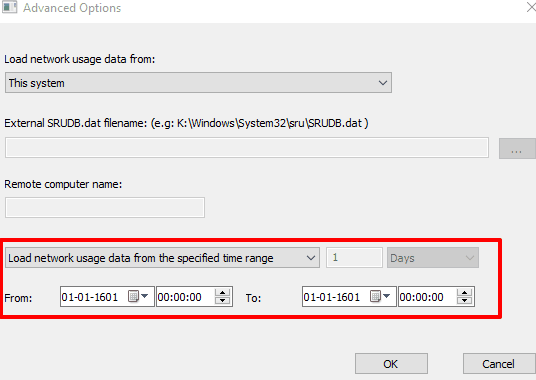
Use any option and save this setting. After this, it will show filtered data.
When you want to save the network usage data as TXT, XML, HTML, or CSV file, you can first select the items and then take the help of File menu and then click Save Selected Items option to save the report.
You may also check Best Free Internet Usage Monitor Software For Windows.
The Verdict:
Windows 10 provides feature to view usage details for programs in Settings app, but that feature shows details for past 30 days only. Therefore, this software is a handy tool to select days or a custom date range to view network usage data of each individual application. The best part is that you can export all the details for later analysis.