Network Drive Control is a free network drive mapping software for Windows. This software automatically maps network drives when your PC connects to a network. The best part is that it maps only those network drives that it knows exists on that network, and does not even tries to map other network drives.
This is in stark contrast to the default Windows behavior which tries to re-map all the drives when you logon to your PC, and of course, the drives that are not on that network remain unmapped. Network Drive Control brings a very graceful solution to it by automatically re-mapping only those drives which are on the connected network.
A perfect use case of this would be that you want your laptop to connect to a different set of network drives when connected to work / office network, and to a different set of network drives when connected to your home network. It is very useful in creating a backup to network drive.
Another unique feature of this software is that it lets you map multiple network drives to the same drive letter, based on the network that you are connected to. So, you can have a mapped network drive to drive letter “F:” when you are connected to your home network, and another network drive connected to the same drive letter “F:” when connected to the work network.
This behavior is similar to what Windows automatically exhibits in case of default network printers, and this software brings the same feature to network drives as well.
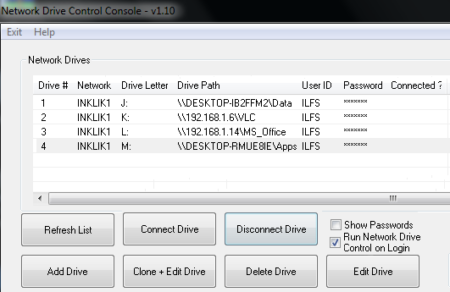
Features of Network Control Drive:
Adding multiple drives from multiple networks
Network Drive Control lets you add as many network drives as Windows operating system allows, but you can only connect those drives which are available in your network. While adding a particular drive you have to provide proper syntax of the network drive’s location, along with user ID and password. Shared drive’s path is to be given in proper syntax that is: \\Server_Name\File_Location.
Server name can be the IP address that is currently assigned or the name of the computer that can be found by executing sysdm.cpl command. File location is the path of the file/folder that is shared on that particular PC.
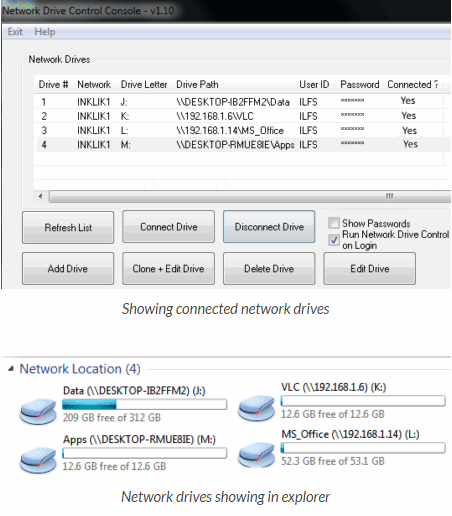 Automatic Mapping of the network drives at Login
Automatic Mapping of the network drives at Login
The key feature of Network Drive Control that makes it different from other network drive mapping software is the automatic mapping of the network drives during login. It analyzes the currently connected network and maps available drives accordingly. Like in my case it automatically mapped folders Data and MS_Office when connected to INLINK1 and folders NDC and osk when connected to INLINK2.
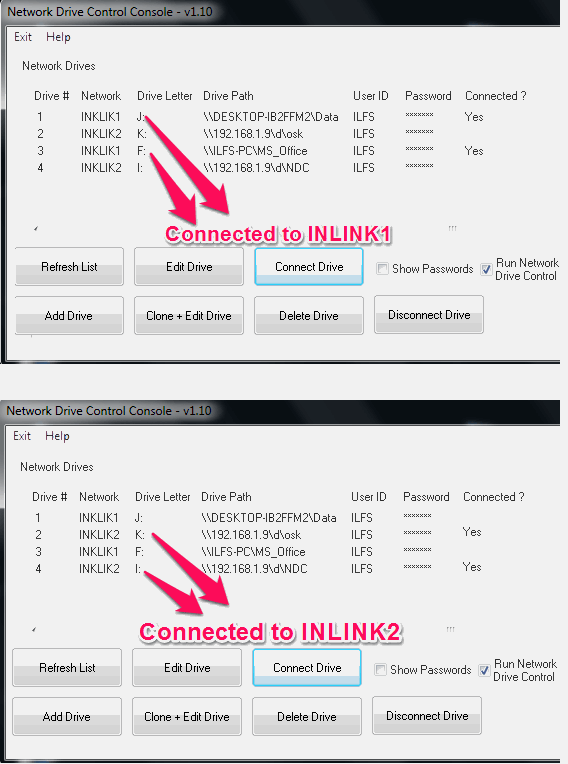 Cloning an existing drive
Cloning an existing drive
Network drive Control allows you to clone a drive, you just have to change the drive letter and rest of the information will remain same. Connect newly cloned drive with Network drive control and you will see a new drive will appear in the Explorer with the same content as its parent drive. Cloning can be useful in case you want to have copies copies of files in network drive on your PC.
Aggressive Network Mode
Sometimes our PC shows a red X on network icon but it still able to connect to the network. In such cases, drive mapping takes a lot of time. To avoid this situation, Network Drive Control allows you to use it with Network Aggressive Mode enabled. In aggressive mode it detects connectivity to the internet by additional checks to ensure that there is no network connectivity actually and it stops the mapping process.
Verdict
After using this amazing software I was able to connect and map Network Drives installed on my home and office networks. Now, my PC does not take too much time for Logon process. I recommend you to use this software to map network drives instead of using Windows default Drive Mapping .
You can get this software for free from the link provided blow.