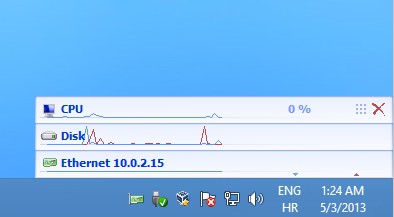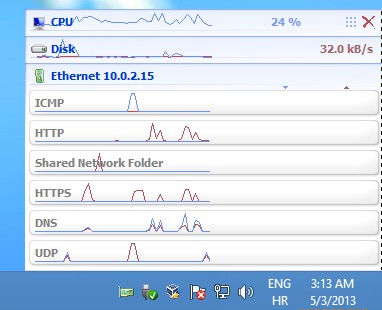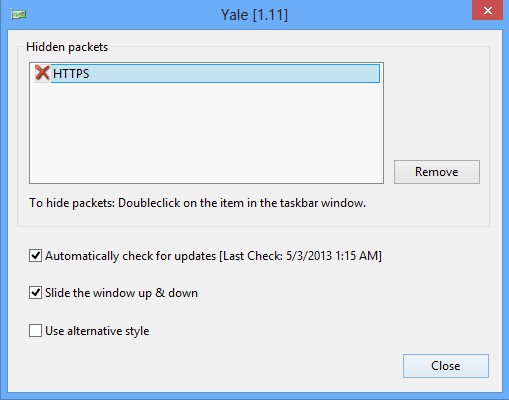Yale is a free Windows network traffic monitor which allows you to easily track network activity on all the network adapters that you’re using. CPU and hard disk transfer speeds can also be tracked, but network traffic monitoring is the main focus of Yale. With Yale, you can even see a break down of network traffic based on its type, UDP, TCP, local network traffic, etc.
This free Windows network traffic monitor doesn’t require installation, it’s portable. When you click on the executable, it starts working right away with the main icon minimized to the system tray. Network traffic is monitored using the notification pop up which you can see on the image above. At the top you get CPU activity and hard drive transfer speed reports.
Similar software: WireShark Packet Sniffer, iTrafficMonitor, Fiddler.
All the way at the bottom you’re gonna see a list of network adapters that you’re using. We only have one, but if you for example have both Ethernet and wireless adapters, both of them will be listed here. Key features of Yale – free Windows network traffic monitor are:
- Small and lightweight, less than a megabyte in size, low resource usage
- Monitor network traffic for several network adapters at the same time
- Network traffic breakdown based on type – HTTP, UDP, DNS, LAN, etc.
- CPU activity monitor – keep track of CPU loads, processor usage
- Hard drive transfer speed monitor – keep track of read/write speeds
- System tray icon – minimizes to system tray so it’s not in the way
- Allows you to keep track of network traffic from a notification pop-up
Most desktop users probably don’t have more than one network adapter, not unless they’re using notebooks. Most of them, if not all of them have a wireless adapter next to the standard wired one. Keep track on several network adapters can be tricky, but Yale makes it very easy. Here’s a few pointers to help you get started.
How to keep track of network activity on multiple adapters with Yale free Windows network traffic monitor
Yale needs to be run with administrative privileges. It can work without them, but then you won’t be able to see network traffic sorting based on type that we mentioned is supported.
Clicking on a network adapter opens up the network traffic breakdown, see screenshot above. If we had ran this free Windows network traffic monitor without administrative rights when we clicked on a network adapter the only thing that we’d get is a warning that we have to run Yale as an administrator. Right click on the system tray icon allows you to access configuration.
Here you can tweak various different settings, the most interesting being the Hidden packets feature which allows you to remove certain type of network traffic from the network traffic breakdown. This can be done by doing a left double click on the network protocol type from the existing network traffic breakdown. As you can see, we’ve removed HTTPS.
Conclusion
Yale is very simple, lightweight and it does everything as advertised. Give this free Windows network traffic monitor a try and see how it goes.