Wraith Docs is a free AI powered text assistant for Google Docs that helps you to Enhance, Rephrase and Simplify your writing in just one click. It is available free of cost as a plugin that you can download from the Google Workspace Marketplace.
Apart from simplifying and rephrasing your text, Wraith docs also enables you to insert a targeted keyword into your selected block of text so that your SEO can be precise and updated. Additionally, you can also use the plugin to get more ideas on the topic that you are writing. The AI of Wraith Docs will accomplish the writing for you in a way that is consistent to your existing writing style.
How it Works:
1. Install the Wraith Docs plugin from the Google Workspace Marketplace by clicking on the link provided at the end of this article.
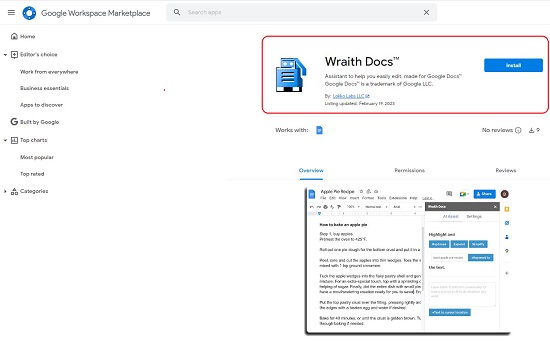
2. To start using Wraith Docs, you must get a new API key. Click here to navigate to their website and sign up using your Google account credentials.
3. Next, click on ‘Profile’ in the left pane and then click on the button ‘New API key’ in the API keys section.
4. Your API key will be generated instantly and will be displayed at the top of the page. Copy it to the clipboard.
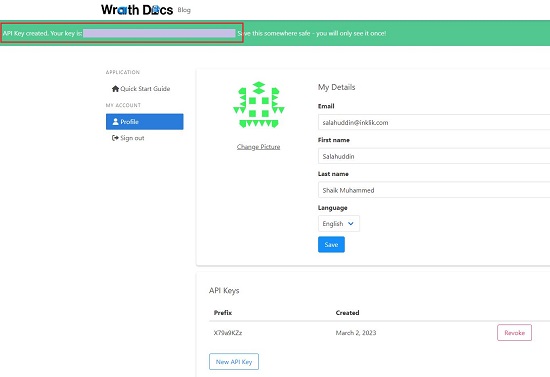
5. Now, navigate to Google Docs and start a new document. Click on Extensions | Wraith Docs and choose ‘Start’.

6. This will bring up the Wraith Docs panel towards the extreme right of the Google Docs screen. Click on the ‘Settings’ tab and paste the API key that you copied above. Wraith Docs is now ready to be used.
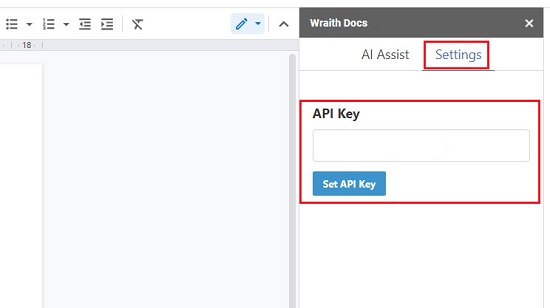
7. To Paraphrase any text in the document, highlight the text and click on the ‘Rephrase’ button. You will observe that the text will be rephrased in just a couple of seconds.

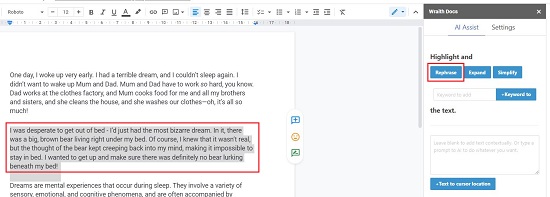
8. If you desire to expand your ideas by way of lengthening the text and making it more comprehensive, select the relevant text in Google Docs and click on the ‘Expand’ button to do the needful
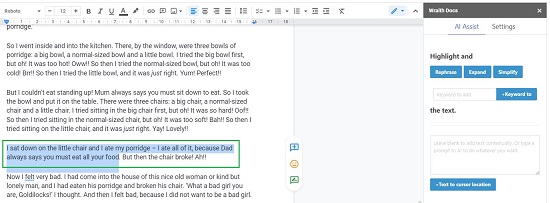
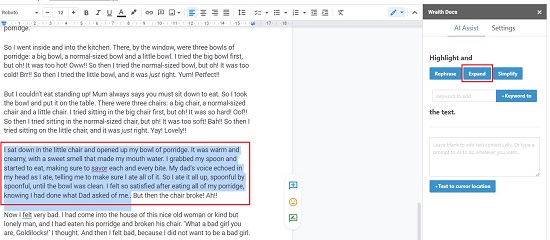
9. At times, you may come across situations when you feel that the text you have typed is quite complex and needs to be simplified and made easier to understand. Just highlight the required text and click on the button ‘Simplify’ and the AI of Wraith Docs will do the job for you in just a few seconds.
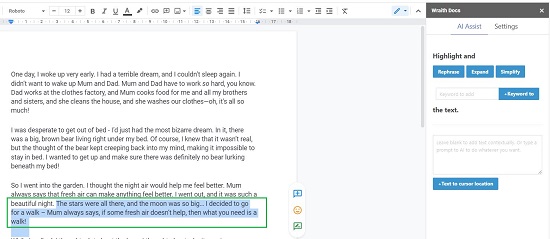
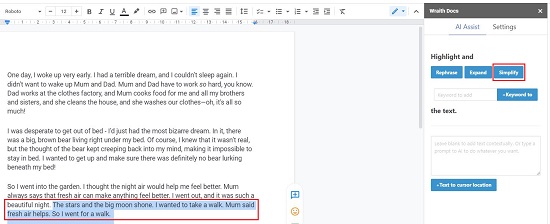
10. If you wish to add keywords to your text for precise SEO (search engine optimization), just select the block of text, type the keywords in the textbox beside the button ‘Keyword to’ and then click on the button. Wraith Docs will easily add the required keywords to the chosen text.
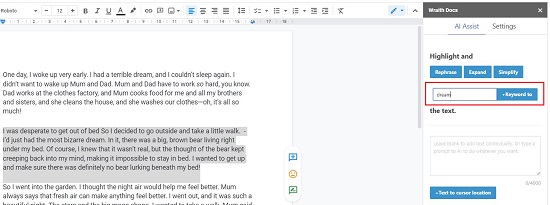
11. If you desire to add AI generated text that adapts to your writing style, simply place your cursor at the desired location and click on the button ‘Text to Cursor location’. You must keep the text box (above the button) blank.
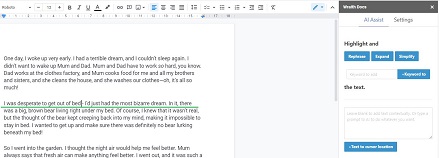
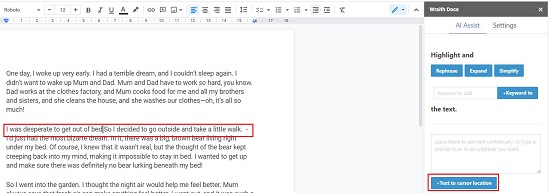
12. Finally, if you wish to get free and flexible AI generated text, simply type the text prompt above the button ‘Text to Cursor location’ and click on the corresponding button. The AI of Wraith Docs will write whatever you need based on your inputs.
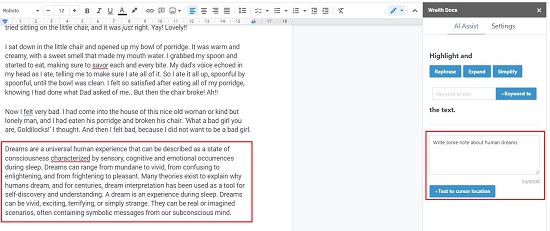
Closing Comments:
Wraith Docs is a great, free AI based add-on for Google Docs to simplify, enhance, paraphrase your text and more. It also helps you in keyword optimization and swift text insertion based on your text prompts. Using this tool, you can write and edit easier saving you a lot of time and improving your efficiency and productivity.
Click here to install Wraith Docs from the Google Workspace Marketplace.