OBS Background Removal is a free and open source plugin for OBS Studio software to remove background from the video. You can replace the background with a color, for example, green. The plugin can use CPU or GPU to process the video frames and remove the background after intelligently identifying the focused person.
There are various modes that you can choose from and tweak many settings to perfect the background removal. But keep in mind that the background removal also depends on quality of the camera. For now, this plugin works with Windows and macOS. If you are using Linux, then you will have to build it manually on your own.
The installation is simple and configuring is easy as well. You Just need the latest OBS to make it work. It works with your PC’s attached webcam as well as virtual webcam perfectly. Even if you don’t have a good GPU, the CPU mode will work just fine and will be able to produce good results.

Free Open Source Background Remover Plugin for OBS Studio
Here are the steps to install and use this background removal plugin in OBS. For this post, I am using this plugin on Windows 11, but the steps are similar for macOS as well.
- Download the ZIP file of the plugin from here and then extract it somewhere.
- Paste the content of “data/obs-plugins” and “obs-plugins/64Bit” folders in your OBS installation, which you can find either in “C:/Program Files” or other location if you are using a portable version.
- After the plugin is installed, simply run OBS and then add a source. Choose “Video Capture Device”. Next, click on Filters and add one from the available options. Select the “Background Removal” and option, and then you are done.
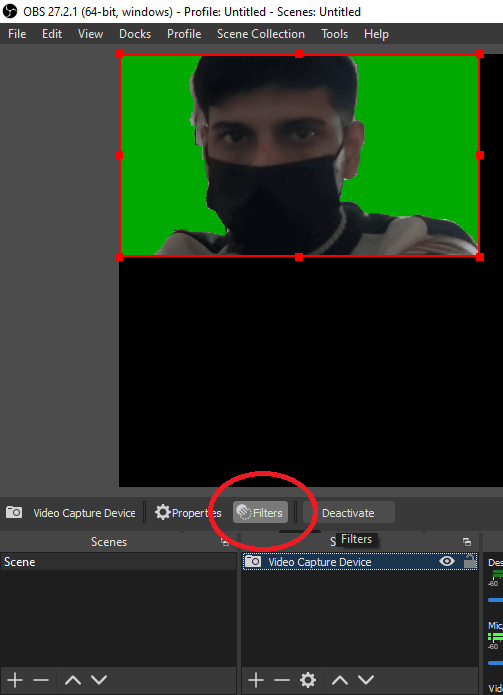
- Now, you just tweak the settings to get the perfect view where it intelligently removes the background from the video.
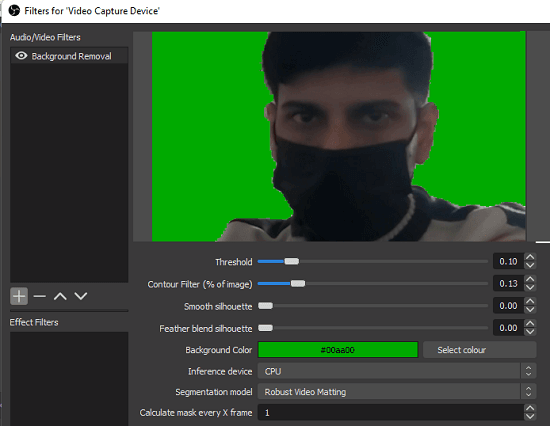
- You can select CPU or GPU based on your preference from the list. Additionally, you can also select the different segmentation model for precision.
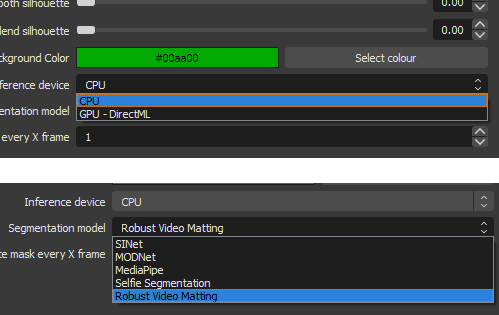
Continue tweaking the threshold, contour filter, and silhouette settings until you get a perfect background removal. For me, it took some time and if you like then you can just copy my settings to see if they work out for you. This is as simple as that. After you have the perfect background removal setup, you can continue to the stream.
Final thoughts:
If you are looking for a simple and powerful plugin OBS to remove background from the live webcam video, then you are at the right place. Just use the open source plugin I have mentioned here, and I am sure it will not disappoint you. The plugin is open source and if you want, then you can dive deep into its code base as well.