Here is a free add-on to snooze tabs in Firefox to reopen websites at scheduled time. The name of the add-on completely suits its purpose, which is “Snooze Tabs“. You can select date and time of your choice to snooze a particular tab. After that, the tab will be removed from your active session and will come back automatically at scheduled time. In a similar way, you can snooze other tabs which you don’t need for the time being.
Apart from selecting a specific date and time to snooze tabs in Firefox, you can also use preset options. For example, you can use “Later Today“, “Next Week“, “Next Month“, “Tomorrow“, or other preset option to snooze a tab. You can also see the list of snoozed tabs and then delete any tab from that list anytime.
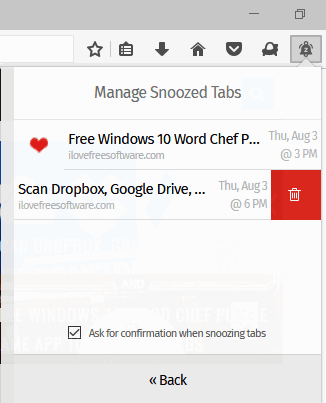
In the screenshot above, you can see two tabs were snoozed by me using this Firefox add-on.
Note: This is an experimental add-on that can be used with Test Pilot (opt-in platform). So, you first have to install Test Pilot so that you can try experimental features and then you can install and use this feature.
How To Snooze Tabs In Firefox To Reopen Websites At Scheduled Time?
Here is the homepage link of Snooze Tabs. On its homepage, you will see a button to install this add-on. If Test Pilot is not installed, then it will show “Install Test Pilot & Enable Snooze Tabs” button. Clicking that button will first automatically install Test Pilot and then Snooze Tabs add-on.
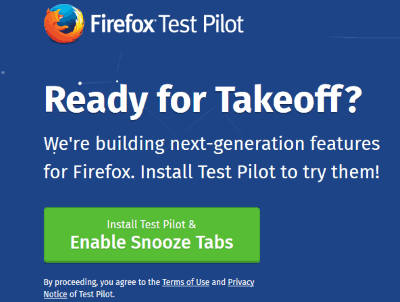
When the extension is installed, you will see its icon on the top right side of Firefox browser. Now go to a tab and open a website/webpage that you want to snooze and then click add-on icon. You will see all the options to snooze the tab. If you want to snooze tab for a particular date and time, select “Pick a Date/Time” option.
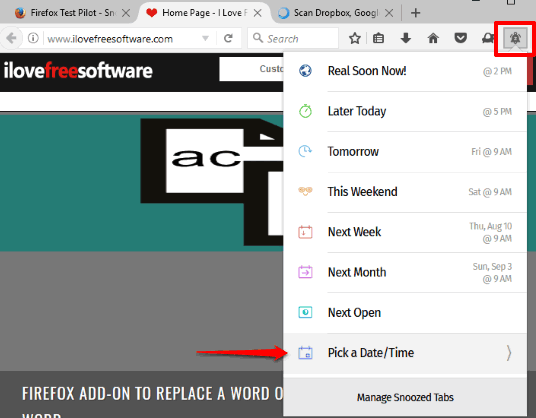
After that, you can select the preferred date and time and use Snooze button.
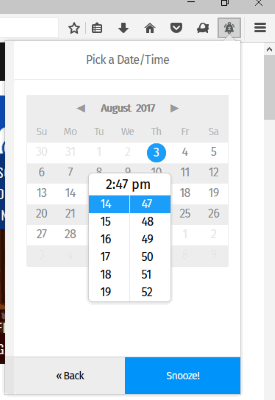
A confirmation bar will appear just below address bar of Firefox. Press OK button in that bar to confirm that you want to snooze that particular tab. If you don’t want to see that bar again and again for snoozing the tabs, then you can also select “Don’t show this option“.
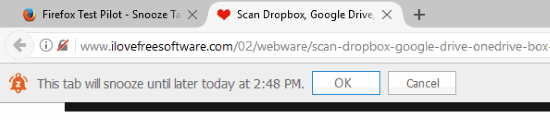
That’s it! You have snoozed the tab. This way you can snooze other tabs also. The snoozed tab will automatically open the webpage/website associated with that tab at the scheduled date and time (if your browser is running).
To view the list of snoozed tabs, you can use add-on icon to open its pop-up and click Manage Snoozed Tabs option. After that, you will see all the snoozed tabs and also delete any tab from that list.
You may also check these free Firefox add-ons to refresh tabs.
The Verdict:
This Snooze Tabs Firefox add-on is similar to Microsoft Edge’s native feature “set tabs aside“. When you want to temporarily hide unwanted tabs in Firefox, you can use this add-on and then snooze any tab you want. Although the extension is experimental, it worked very well for me. You can also give it a try.