Sideplayer is a free YouTube Chrome extension to watch YouTube video in floating pop-up window. This extension lets you watch any YouTube video in a small pop-up, so that you can enjoy the video while browsing other websites. Even when you switch tabs, the video window remains intact. You can resize the window as per your liking. The video can also be moved around. You can play a video directly from YouTube, or add URL of any YouTube video in this to play that. This extension also lets you change opacity, video quality, video speed, and set to autoplay.
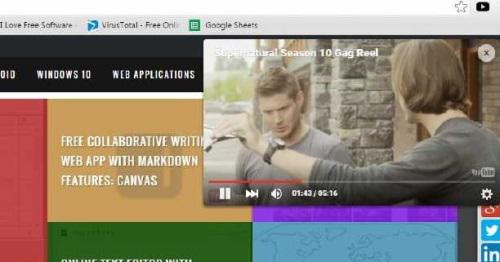
You can also use Floating YouTube to play YouTube Videos in floating pop up window.
How to Play YouTube Videos in Floating Pop-up Window?
If you are a YouTube fan, then you will love YouTube Sideplayer Chrome extension. You can easily install this YouTube Chrome extension from the link given in the end of this article. After installation Chrome need to be restart to play videos in floating pop-up windows.
Now your YouTube Chrome extension is fully prepared and you can enjoy any YouTube videos in Sideplay. To play a video, just click the Sideplay option in YouTube. This option is available in right side of play option, as shown in the below screenshot.
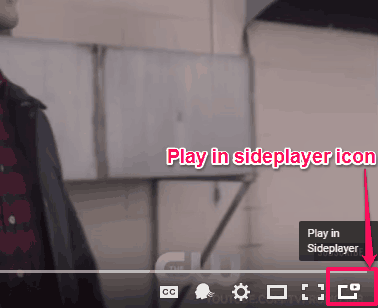
This will open a pop-up window which will play that YouTube video.
Another option to play YouTube video in pop-up window is to click on the extension icon. This will open a small box in which you can enter the URL of the YouTube video that you want to play.

You can drag and move this window to anywhere on the screen and place it anywhere you want. In the below screenshot, video window is in its maximum size and placed in the middle of the screen.
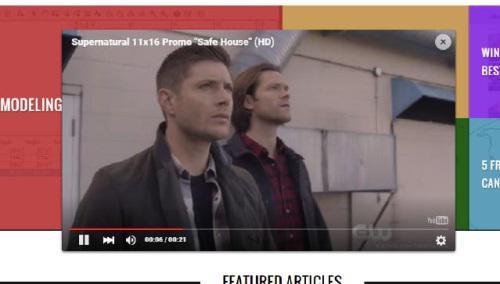
You can also change the speed and quality of the videos. You can watch a video in low quality, medium quality, or in HD. It also lets you choose the opacity of the videos and you can set any video to auto-play, as shown in the below screenshot.
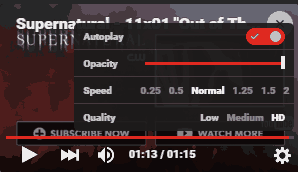
Cons
- Sometimes does not work well.
- Switching between tabs are working but not for all pages. In some pages an error message get flashed (shown in the below screenshot), while on others it stops to play videos without any error message.
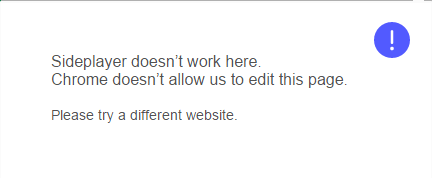
- You cannot watch videos in full screen.
- Cannot play multiple videos.
Conclusion:
This YouTube Chrome extension is good to watch videos while working on web. Although it has some nice features but there are some things that need to be improved, especially the tab switching behavior. However, it is still pretty useful to watch YouTube videos while working on other browser window.
You can try this YouTube Chrome extension from here. Share your thoughts and experience in the comments below.