Here is a free software to monitor changes to registry, hard drives, files and folders. It is named as “FRSSystemWatch“. You can add any folder, file, hard drive, and registry key of your choice and this software will start tracking or monitoring those input items. As soon as some change is detected, it records that change and shows on its interface. For example, if some registry key, file or folder is deleted or moved or renamed etc., the change is detected immediately and visible on its interface. The best part is it stores changes for input items separately which doesn’t create any mess.
This software shows date/time, affected item, and action (deleted, moved, etc.) for the input items. You can also add/remove some other file, folder, registry key, and drive for monitoring purpose.
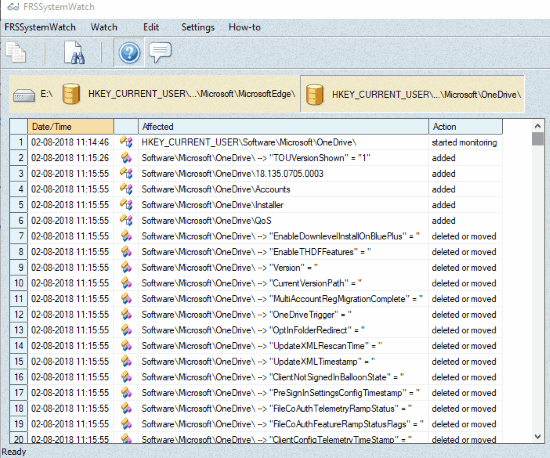
In the screenshot above, you can see its interface where it detected changes for a Registry key and stored them.
How To Monitor Changes To Registry, Drives, Files, and Folders Using This Free Software?
Download and install this software. Launch the software. If you find some error “mfc100.dll is missing“, then first you need to grab the dll file and add it to installation location of this software to launch it successfully.
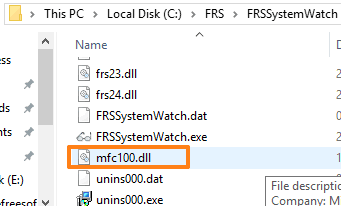
When you open this software interface, you will notice that it has already added C drive to monitoring list and showing the changes.
You can remove the drive from monitoring list anytime you want. For now, you should add a file/folder/registry key/drive for monitoring. To do this, click on Watch menu and then you need to use Select Drive, Select File or some other option of your choice.
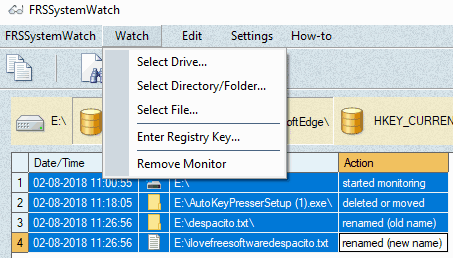
A small box will open using which you can add file/folder or other item selected by you.
That’s it! As soon as you’ve added the input, the software will start monitoring it. Whenever there is a change, it detects that change and shows it on the interface. You can select all the entries and copy them to clipboard. You can paste those entries to Excel or somewhere else for later analysis.
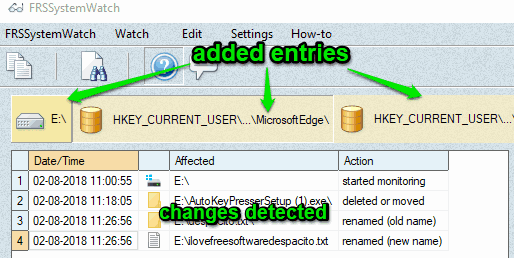
To remove the input file, hard drive, etc., you need to first select that input item, use Watch menu and then press “Remove Monitor” option.
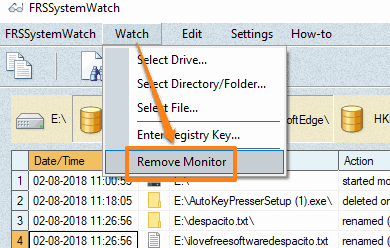
It will remove that input from its interface immediately.
The Conclusion:
There are many other file monitoring (here), folder monitoring (check this list), hard drive, and registry monitoring software (here) already present. But all are separate tools. This software, on the other hand, is a suite for such type of monitoring process which I like a lot. You can’t export changes list as TXT, Excel file, etc., nor it lets you export some log file. But, the software is very good for monitoring changes to any folder, file, drive, and Registry key.